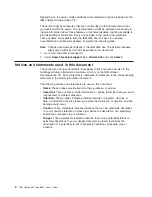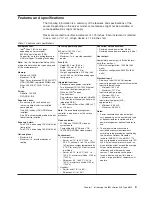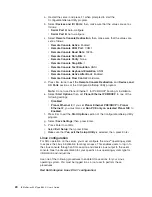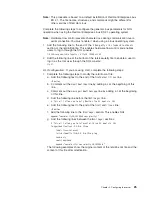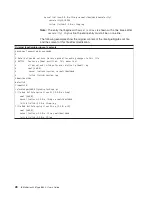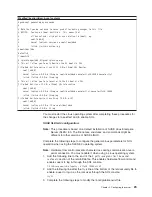v
Set
and
change
settings
for
advanced
hardware
features
v
View
and
clear
error
logs
Starting
the
Configuration/Setup
Utility
program
Complete
the
following
steps
to
start
the
Configuration/Setup
Utility
program:
1.
Turn
on
the
server.
2.
When
the
prompt
Press
F1
for
Configuration/Setup
appears,
press
F1.
If
you
have
set
both
a
power-on
password
and
an
administrator
password,
you
must
type
the
administrator
password
to
access
the
full
Configuration/Setup
Utility
menu.
If
you
do
not
type
the
administrator
password,
a
limited
Configuration/Setup
Utility
menu
is
available.
3.
Select
settings
to
view
or
change.
Configuration/Setup
Utility
menu
choices
The
following
choices
are
on
the
Configuration/Setup
Utility
main
menu.
Depending
on
the
version
of
the
BIOS
code
in
your
server,
some
menu
choices
might
differ
slightly
from
these
descriptions.
v
System
Summary
Select
this
choice
to
view
configuration
information,
including
the
type,
speed,
and
cache
sizes
of
the
microprocessors
and
the
amount
of
installed
memory.
When
you
make
configuration
changes
through
other
options
in
the
Configuration/Setup
Utility
program,
the
changes
are
reflected
in
the
system
summary;
you
cannot
change
settings
directly
in
the
system
summary.
This
choice
is
on
the
full
and
limited
Configuration/Setup
Utility
menu.
v
System
Information
Select
this
choice
to
view
information
about
your
server.
When
you
make
changes
through
other
options
in
the
Configuration/Setup
Utility
program,
some
of
those
changes
are
reflected
in
the
system
information;
you
cannot
change
settings
directly
in
the
system
information.
This
choice
is
on
the
full
Configuration/Setup
Utility
menu
only.
–
Product
Data
Select
this
choice
to
view
the
machine
type
and
model
of
your
server,
the
serial
number,
and
the
revision
level
or
issue
date
of
the
BIOS
and
diagnostics
code
stored
in
electrically
erasable
programmable
ROM
(EEPROM).
v
Devices
and
I/O
Ports
Select
this
choice
to
view
or
change
assignments
for
devices
and
input/output
(I/O)
ports.
Select
this
choice
to
enable
or
disable
integrated
SCSI
and
Ethernet
controllers
and
all
standard
ports
(such
as
serial).
Enable
is
the
default
setting
for
all
controllers.
If
you
disable
a
device,
it
cannot
be
configured,
and
the
operating
system
will
not
be
able
to
detect
it
(this
is
equivalent
to
disconnecting
the
device).
If
you
disable
the
integrated
SCSI
controller
and
no
SCSI
adapter
is
installed,
the
server
will
have
no
SCSI
capability.
If
you
disable
the
integrated
Ethernet
controllers
and
no
Ethernet
adapter
is
installed,
the
server
will
have
no
Ethernet
capability.
This
choice
is
on
the
full
Configuration/Setup
Utility
menu
only.
v
Date
and
Time
Select
this
choice
to
set
the
date
and
time
in
the
server,
in
24-hour
format
(
hour
:
minute
:
second
).
14
IBM
xSeries
346
Type
8840:
User’s
Guide
Summary of Contents for 8840 - eServer xSeries 346
Page 1: ...IBM xSeries 346 Type 8840 User s Guide ERserver...
Page 2: ......
Page 3: ...IBM xSeries 346 Type 8840 User s Guide ERserver...
Page 24: ...12 IBM xSeries 346 Type 8840 User s Guide...
Page 59: ......
Page 60: ...Part Number 31R1192 Printed in USA 1P P N 31R1192...