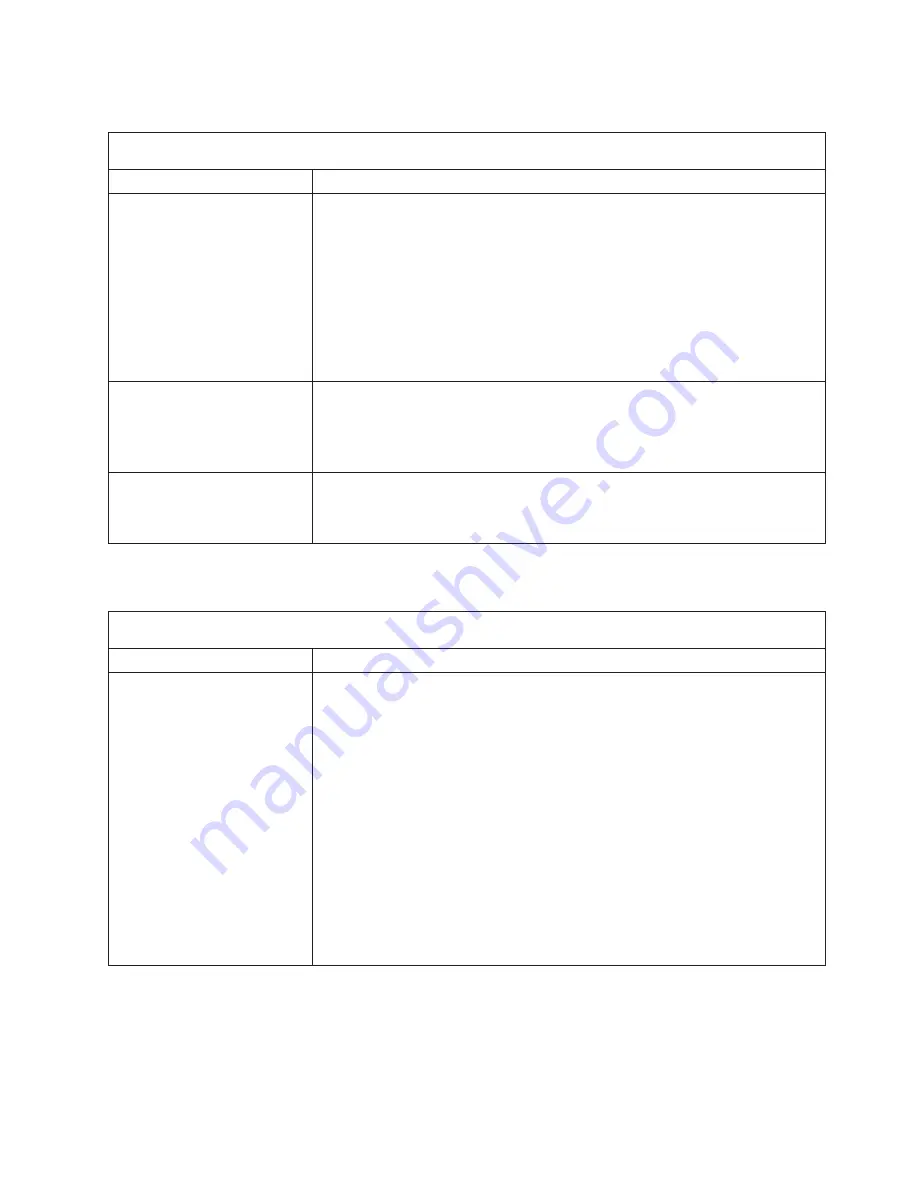
CD-ROM
drive
error
symptoms
Note:
See
“System
replaceable
units”
on
page
144
to
determine
which
components
should
be
replaced
by
a
field
service
technician.
Symptom
FRU/action
CD-ROM
drive
is
not
recognized.
1.
Verify
that:
v
The
IDE
channel
to
which
the
CD-ROM
drive
is
attached
(primary
or
secondary)
is
enabled
in
the
Configuration/Setup
Utility
program.
v
All
cables
and
jumpers
are
installed
correctly.
v
The
signal
cable
and
connector
are
not
damaged
and
the
connector
pins
are
not
bent.
v
The
correct
device
driver
is
installed
for
the
CD-ROM
drive.
2.
Run
CD-ROM
drive
diagnostics.
3.
CD-ROM
drive.
CD
is
not
working
properly.
1.
Clean
the
CD.
2.
Run
CD-ROM
diagnostics.
3.
Check
the
connector
and
signal
cable
for
bent
pins
or
damage.
4.
CD-ROM
drive.
CD-ROM
drive
tray
is
not
working.
(The
server
must
be
powered
on.)
1.
Insert
the
end
of
a
paper
clip
into
the
manual
tray-release
opening.
2.
Run
CD-ROM
diagnostics.
3.
CD-ROM
drive.
Diskette
drive
error
symptoms
Note:
See
“System
replaceable
units”
on
page
144
to
determine
which
components
should
be
replaced
by
a
field
service
technician.
Symptom
FRU/action
The
diskette
drive
activity
LED
stays
lit,
or
the
server
bypasses
the
diskette
drive,
or
the
diskette
drive
does
not
work.
1.
If
there
is
a
diskette
in
the
drive,
verify
that:
v
The
diskette
drive
is
enabled
in
the
Configuration/Setup
utility
program.
v
The
diskette
is
good
and
not
damaged.
(Try
another
diskette
if
you
have
one.)
v
The
diskette
is
inserted
correctly
in
the
drive.
v
The
diskette
contains
the
necessary
files
to
start
the
server.
v
The
software
program
is
working
properly.
v
The
cable
is
installed
correctly
(in
the
proper
orientation).
2.
To
prevent
diskette
drive
read/write
errors,
make
sure
that
the
distance
between
monitors
and
diskette
drives
is
at
least
76
mm
(3
in.).
3.
Run
diskette
drive
diagnostics.
4.
Cable.
5.
Diskette
drive.
6.
System
board.
Chapter
6.
Symptom-to-FRU
index
123
Summary of Contents for 884155U
Page 1: ...xSeries 236 Type 8841 Hardware Maintenance Manual and Troubleshooting Guide...
Page 2: ......
Page 3: ...xSeries 236 Type 8841 Hardware Maintenance Manual and Troubleshooting Guide...
Page 20: ...10 xSeries 236 Type 8841 Hardware Maintenance Manual and Troubleshooting Guide...
Page 96: ...86 xSeries 236 Type 8841 Hardware Maintenance Manual and Troubleshooting Guide...
Page 152: ...142 xSeries 236 Type 8841 Hardware Maintenance Manual and Troubleshooting Guide...
Page 160: ...150 xSeries 236 Type 8841 Hardware Maintenance Manual and Troubleshooting Guide...
Page 173: ...Appendix B Safety information 163...
Page 174: ...164 xSeries 236 Type 8841 Hardware Maintenance Manual and Troubleshooting Guide...
Page 175: ...Appendix B Safety information 165...
Page 176: ...166 xSeries 236 Type 8841 Hardware Maintenance Manual and Troubleshooting Guide...
Page 177: ...Appendix B Safety information 167...
Page 178: ...168 xSeries 236 Type 8841 Hardware Maintenance Manual and Troubleshooting Guide...
Page 179: ...Appendix B Safety information 169...
Page 189: ...Appendix B Safety information 179...
Page 190: ...180 xSeries 236 Type 8841 Hardware Maintenance Manual and Troubleshooting Guide...
Page 191: ...Appendix B Safety information 181...
Page 192: ...182 xSeries 236 Type 8841 Hardware Maintenance Manual and Troubleshooting Guide...
Page 196: ...186 xSeries 236 Type 8841 Hardware Maintenance Manual and Troubleshooting Guide...
Page 208: ...198 xSeries 236 Type 8841 Hardware Maintenance Manual and Troubleshooting Guide...
Page 209: ......
Page 210: ...Part Number 25K8114 1P P N 25K8114...
















































