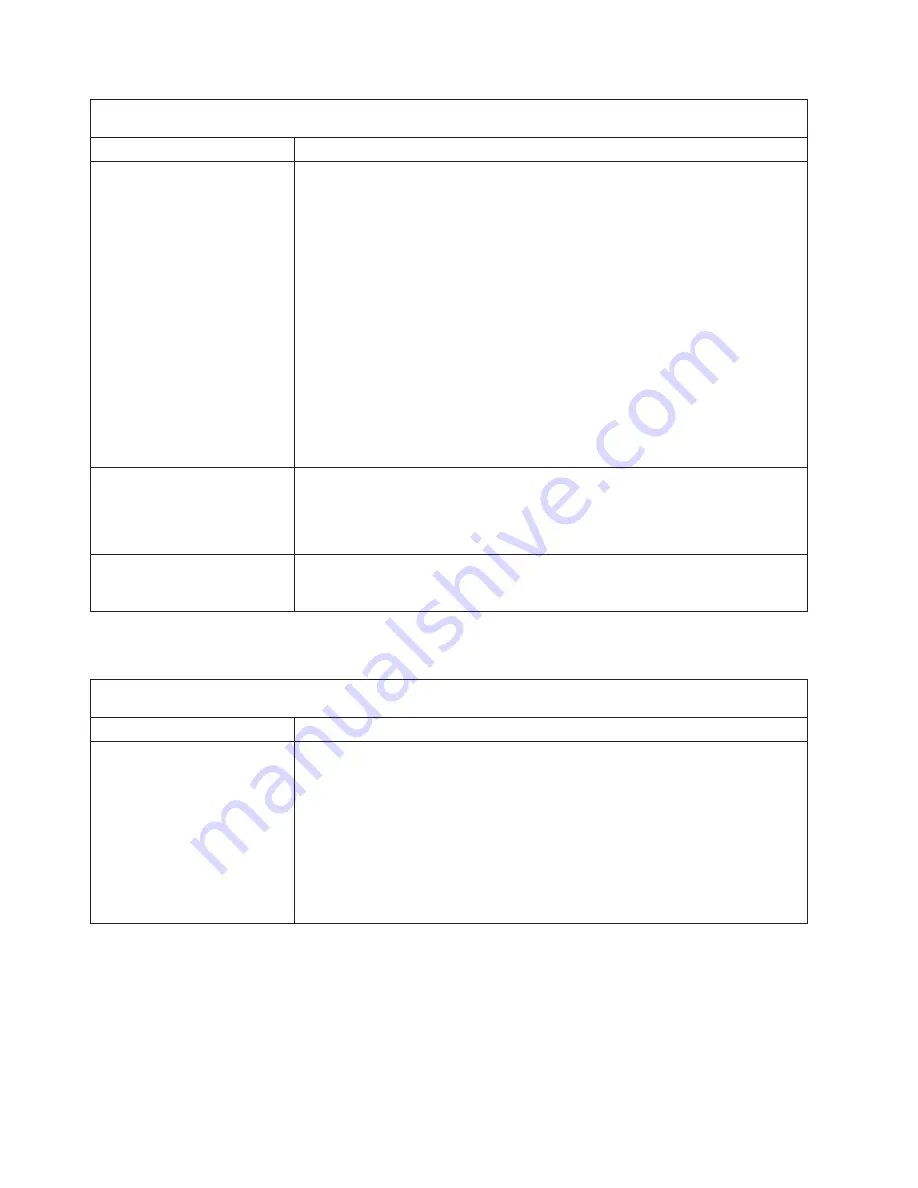
Note:
See
“System
replaceable
units”
on
page
144
to
determine
which
components
should
be
replaced
by
a
field
service
technician.
Symptom
FRU/action
The
screen
is
wavy,
unreadable,
rolling,
distorted,
or
has
screen
jitter.
1.
If
the
monitor
self-tests
show
the
monitor
is
working
properly,
consider
the
location
of
the
monitor.
Magnetic
fields
around
other
devices
(such
as
transformers,
appliances,
fluorescent
lights,
and
other
monitors)
can
cause
screen
jitter
or
wavy,
unreadable,
rolling,
or
distorted
screen
images.
If
this
happens,
turn
off
the
monitor.
(Moving
a
color
monitor
while
it
is
turned
on
might
cause
screen
discoloration.)
Then
move
the
device
and
the
monitor
at
least
305
mm
(12
in.)
apart.
Turn
on
the
monitor.
Notes:
a.
To
prevent
diskette
drive
read/write
errors,
make
sure
that
the
distance
between
monitors
and
diskette
drives
is
at
least
76
mm
(3
in.).
b.
Non-IBM
monitor
cables
might
cause
unpredictable
problems.
c.
An
enhanced
monitor
cable
with
additional
shielding
is
available
for
the
9521
and
9527
monitors.
For
information
about
the
enhanced
monitor
cable,
contact
your
IBM
reseller
or
IBM
marketing
representative.
2.
Video
adapter,
if
installed.
3.
System
board.
Wrong
characters
appear
on
the
screen.
1.
If
the
wrong
language
is
displayed,
update
the
BIOS
code
with
the
correct
language.
2.
Video
adapter,
if
installed.
3.
System
board.
No
video.
Make
sure
that
all
cables
are
connected
correctly
and
securely.
If
you
have
installed
a
Remote
Supervisor
Adapter
II
SlimLine
in
the
server,
make
sure
that
the
video
cable
is
connected
to
the
Remote
Supervisor
Adapter
II
SlimLine.
Option
error
symptoms
Note:
See
“System
replaceable
units”
on
page
144
to
determine
which
components
should
be
replaced
by
a
field
service
technician.
Symptom
FRU/action
An
IBM
option
that
was
just
installed
does
not
work.
1.
Verify
that:
v
The
option
is
designed
for
the
server
(see
the
ServerProven
®
list
at
http://www.ibm.com/pc/compat/).
v
You
followed
the
installation
instructions
that
came
with
the
option.
v
The
option
is
installed
correctly.
v
You
have
not
loosened
any
other
installed
options
or
cables.
v
You
updated
the
configuration
information
in
the
Configuration/Setup
Utility
program.
Whenever
memory
or
an
option
is
changed,
you
must
update
the
configuration.
2.
Option
you
just
installed.
128
xSeries
236
Type
8841:
Hardware
Maintenance
Manual
and
Troubleshooting
Guide
Summary of Contents for 884155U
Page 1: ...xSeries 236 Type 8841 Hardware Maintenance Manual and Troubleshooting Guide...
Page 2: ......
Page 3: ...xSeries 236 Type 8841 Hardware Maintenance Manual and Troubleshooting Guide...
Page 20: ...10 xSeries 236 Type 8841 Hardware Maintenance Manual and Troubleshooting Guide...
Page 96: ...86 xSeries 236 Type 8841 Hardware Maintenance Manual and Troubleshooting Guide...
Page 152: ...142 xSeries 236 Type 8841 Hardware Maintenance Manual and Troubleshooting Guide...
Page 160: ...150 xSeries 236 Type 8841 Hardware Maintenance Manual and Troubleshooting Guide...
Page 173: ...Appendix B Safety information 163...
Page 174: ...164 xSeries 236 Type 8841 Hardware Maintenance Manual and Troubleshooting Guide...
Page 175: ...Appendix B Safety information 165...
Page 176: ...166 xSeries 236 Type 8841 Hardware Maintenance Manual and Troubleshooting Guide...
Page 177: ...Appendix B Safety information 167...
Page 178: ...168 xSeries 236 Type 8841 Hardware Maintenance Manual and Troubleshooting Guide...
Page 179: ...Appendix B Safety information 169...
Page 189: ...Appendix B Safety information 179...
Page 190: ...180 xSeries 236 Type 8841 Hardware Maintenance Manual and Troubleshooting Guide...
Page 191: ...Appendix B Safety information 181...
Page 192: ...182 xSeries 236 Type 8841 Hardware Maintenance Manual and Troubleshooting Guide...
Page 196: ...186 xSeries 236 Type 8841 Hardware Maintenance Manual and Troubleshooting Guide...
Page 208: ...198 xSeries 236 Type 8841 Hardware Maintenance Manual and Troubleshooting Guide...
Page 209: ......
Page 210: ...Part Number 25K8114 1P P N 25K8114...
















































