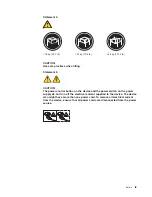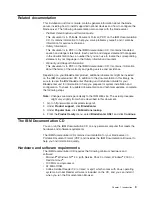If
there
is
no
response
when
you
press
the
KVM
select
button,
you
can
use
the
management-module
Web
interface
to
determine
whether
local
control
has
been
disabled
on
the
blade
server.
Notes:
1.
The
operating
system
in
the
blade
server
must
provide
USB
support
for
the
blade
server
to
recognize
and
use
the
keyboard
and
mouse,
even
if
the
keyboard
and
mouse
have
PS/2-style
connectors.
2.
If
you
install
a
supported
Microsoft
Windows
operating
system
on
the
blade
server
while
it
is
not
the
current
owner
of
the
keyboard,
video,
and
mouse,
a
delay
of
up
to
1
minute
occurs
the
first
time
that
you
switch
the
keyboard,
video,
and
mouse
to
the
blade
server.
All
subsequent
switching
takes
place
in
the
normal
KVM
switching
time
frame
(up
to
20
seconds).
Activity
LED:
When
this
green
LED
is
lit,
it
indicates
that
there
is
activity
on
the
hard
disk
drive
or
network.
Location
LED:
The
system
administrator
can
remotely
turn
on
this
blue
LED
to
aid
in
visually
locating
the
blade
server.
When
this
LED
is
turned
on,
the
location
LED
on
the
BladeCenter
unit
is
also
lit.
The
location
LED
can
be
turned
off
through
the
management-module
Web
interface
or
through
IBM
Director
Console.
Information
LED:
When
this
amber
LED
is
lit,
it
indicates
that
information
about
a
system
error
in
the
blade
server
has
been
placed
in
the
management-module
event
log.
The
information
LED
can
be
turned
off
through
the
management-module
Web
interface
or
through
IBM
Director
Console.
Blade-error
LED:
When
this
amber
LED
is
lit,
it
indicates
that
a
system
error
has
occurred
in
the
blade
server.
The
blade-error
LED
turns
off
only
after
the
error
is
corrected.
Media-tray
select
button:
Press
this
button
to
associate
the
shared
BladeCenter
unit
media
tray
(removable-media
drives
and
front-panel
USB
ports)
with
the
blade
server.
The
LED
on
the
button
flashes
while
the
request
is
being
processed
and
then
is
lit
when
the
ownership
of
the
media
tray
has
been
transferred
to
the
blade
server.
It
can
take
approximately
20
seconds
for
the
operating
system
in
the
blade
server
to
recognize
the
media
tray.
If
there
is
no
response
when
you
press
the
media-tray
select
button,
you
can
use
the
management-module
Web
interface
to
determine
whether
local
control
has
been
disabled
on
the
blade
server.
Note:
The
operating
system
in
the
blade
server
must
provide
USB
support
for
the
blade
server
to
recognize
and
use
the
removable-media
drives
and
front-panel
USB
ports.
Power-control
button:
This
button
is
behind
the
control
panel
door.
Press
this
button
to
turn
on
or
turn
off
the
blade
server.
Note:
The
power-control
button
has
effect
only
if
local
power
control
is
enabled
for
the
blade
server.
Local
power
control
is
enabled
and
disabled
through
the
management-module
Web
interface.
Chapter
2.
Power,
controls,
and
indicators
13
Summary of Contents for 8853C2U
Page 3: ...BladeCenter HS21 Type 8853 Installation and User s Guide...
Page 60: ...48 BladeCenter HS21 Type 8853 Installation and User s Guide...
Page 78: ...66 BladeCenter HS21 Type 8853 Installation and User s Guide...
Page 79: ......
Page 80: ...Part Number 44W1496 Printed in USA 1P P N 44W1496...