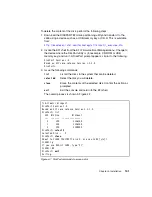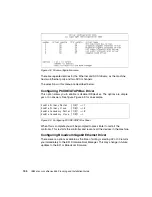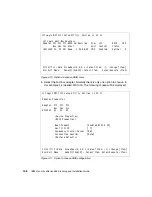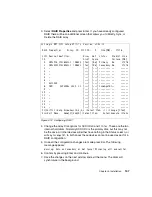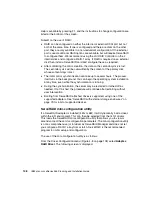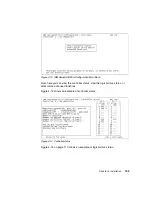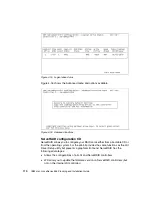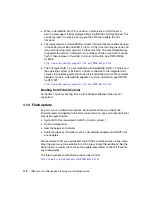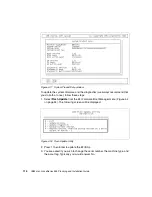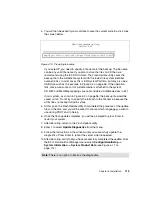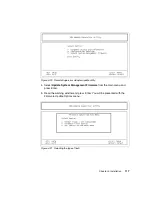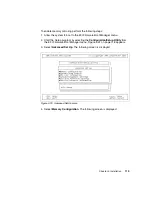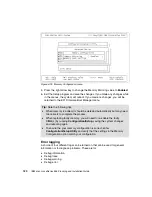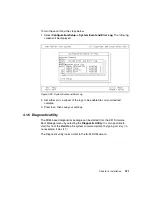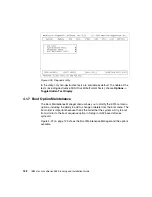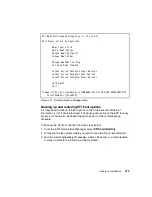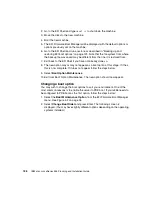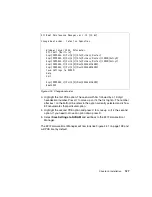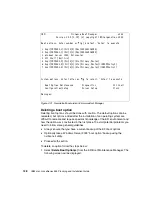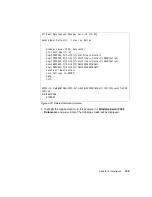Chapter 4. Installation
115
4. You will then be asked if you would like to save the current code to a disk. See
the screen below.
Figure 4-19 Prompting to backup
If you select Y, you need to specify a file name for the backup. The file name
can be any valid file name. If you plan to store the files on CD then we
recommend using the 8.3 DOS format. The Flash Update utility saves the
backup file to the writable file system with the lowest file system identifier
number (FSx). In most cases this is EFI System Partition, but may also be a
USB drive such as the example in Figure 4-3 on page 96. If the operation
fails, make sure some sort of writable media is attached to the system.
CD-R/W and MemMap mappings are not considered writable devices in EFI.
In our system, as shown in Figure 4-3 on page 96, the backup file would be
saved on fs4. Do not try to specify the full path to the file name, because the
utility does not accept full path syntax.
5. At this point, the Flash Update utility should detect the presence of the update
files on the disk, and you will be asked to choose which language you wish to
use during POST and in Setup.
6. Once the flash update completes, you will be prompted to press Enter to
restart your system.
7. After rebooting, return to the Flash Update utility.
8. Enter
2
to select Update Diagnostics from the menu.
9. Follow the instructions in the window until you successfully update the
diagnostics. Press Enter to reboot the server when requested.
10.After rebooting, verify that you have successfully completed the update. From
the EFI Firmware Boot Manager menu select Configuration/Setup ->
System Information -> System Product Data (see Figure 4-17 on
page 114).
Note: There is no option to back up the diagnostics.
Summary of Contents for 88553RX
Page 2: ......
Page 214: ...200 IBM Eserver xSeries 455 Planning and Installation Guide Figure 5 14 Connect to the x455...
Page 228: ...214 IBM Eserver xSeries 455 Planning and Installation Guide...
Page 229: ...IBM Eserver xSeries 455 Planning and Installation Guide...
Page 230: ......
Page 231: ......