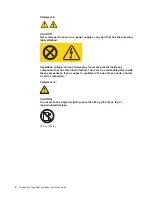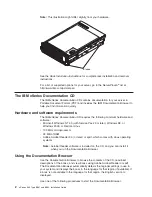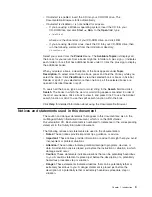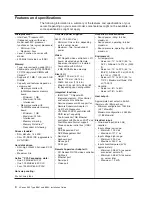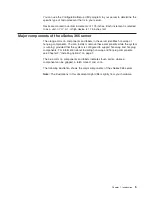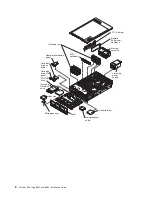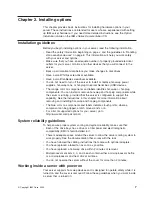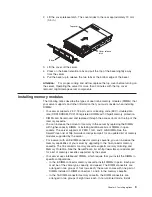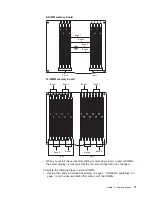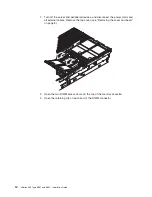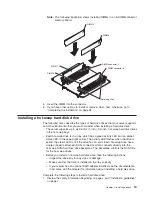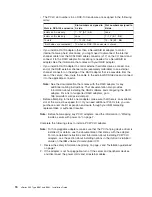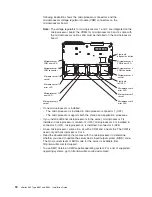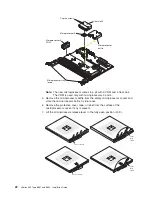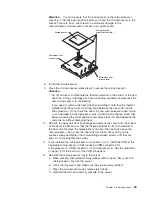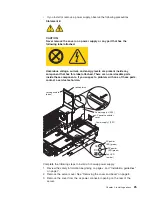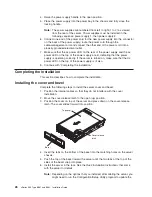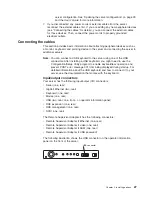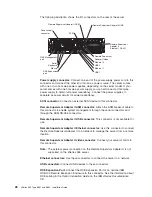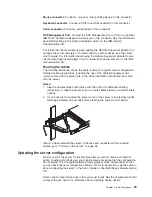2.
Remove
the
filler
panel
and
air
baffle
from
one
of
the
empty
hot-swap
bays,
if
present.
Attention:
To
maintain
proper
system
cooling,
do
not
operate
the
server
for
more
than
10
minutes
without
either
a
drive
or
a
filler
panel
and
air
baffle
installed
in
each
bay.
Filler panel
Drive-tray assembly
Drive handle
(in open position)
Air baffle
3.
Install
the
hard
disk
drive
in
the
hot-swap
bay.
4.
If
you
have
other
options
to
install
or
remove,
do
so
now;
otherwise,
go
to
“Completing
the
installation”
on
page
26.
Note:
If
the
server
has
a
RAID
controller
or
adapter
installed,
you
might
need
to
reconfigure
the
disk
arrays
after
installing
hard
disk
drives.
See
the
documentation
that
comes
with
the
adapter
for
more
information.
Installing
a
PCI
or
PCI-X
adapter
Attention:
The
Remote
Supervisor
Adapter
II,
which
is
in
PCI
slot
1,
is
not
hot-pluggable
.
Turn
off
the
server
before
removing
or
replacing
the
Remote
Supervisor
Adapter
II.
The
following
notes
describe
the
types
of
adapters
that
your
server
supports
and
other
information
that
you
must
consider
when
installing
a
PCI
or
PCI-X
adapter:
v
The
server
supports
3.3
V
and
universal
PCI
and
PCI-X
adapters;
it
does
not
support
5.0-V-only
adapters.
v
The
following
illustration
shows
the
location
and
bus
speeds
of
the
PCI-X
expansion
slots
on
the
I/O
board.
14
xSeries
365
Type
8861
and
8862:
Installation
Guide
Summary of Contents for 88625RX
Page 3: ...xSeries 365 Type 8861 and 8862 Installation Guide ERserver...
Page 54: ...42 xSeries 365 Type 8861 and 8862 Installation Guide...
Page 56: ...44 xSeries 365 Type 8861 and 8862 Installation Guide...
Page 90: ...78 xSeries 365 Type 8861 and 8862 Installation Guide...
Page 98: ...86 xSeries 365 Type 8861 and 8862 Installation Guide...
Page 102: ...90 xSeries 365 Type 8861 and 8862 Installation Guide...
Page 103: ......
Page 104: ...Part Number 25K9184 Printed in USA 1P P N 25K9184...