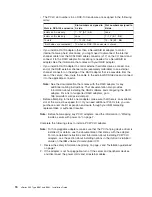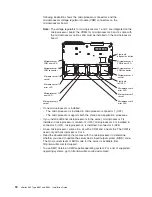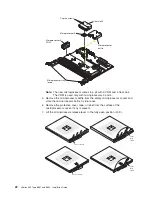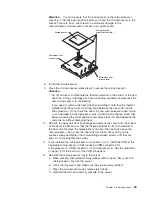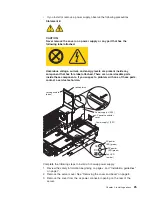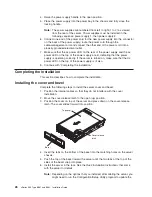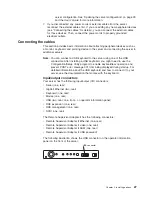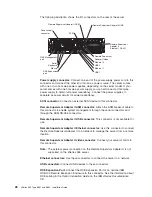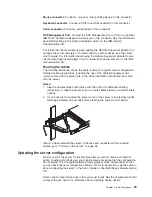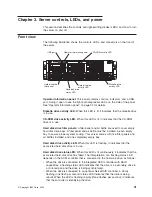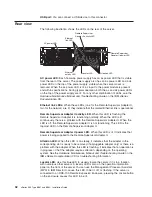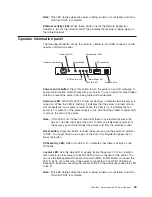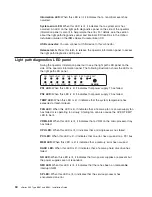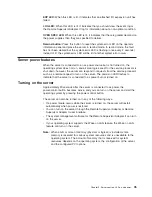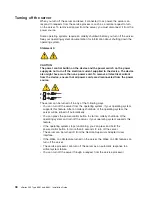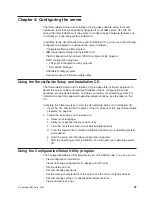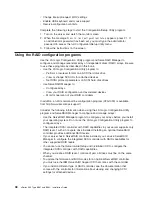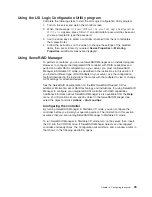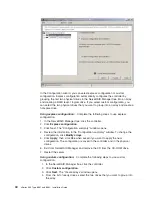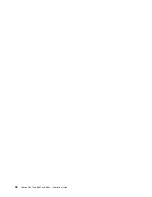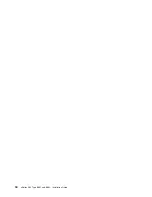Mouse
connector:
Connect
a
mouse
or
other
pointing
device
to
this
connector.
Keyboard
connector:
Connect
a
PS/2
(non-USB)
keyboard
to
this
connector.
Serial
connector:
Connect
a
serial
device
to
this
connector.
RXE
Management
Port:
Connect
the
RXE
Management
A
(In)
Port
of
an
optional
IBM
RXE-100
Remote
Expansion
Enclosure
to
this
connector.
See
the
information
about
RXE
cabling
in
the
Option
Installation
Guide
on
the
IBM
xSeries
Documentation
CD.
For
information
about
configuring
and
cabling
the
Remote
Supervisor
Adapter
II
to
manage
the
server
remotely
or
to
interconnect
to
another
device,
see
the
server
User’s
Guide
.
For
information
about
using
the
Remote
Supervisor
Adapter
II,
see
the
Remote
Supervisor
Adapter
II
User’s
Guide
.
Both
documents
are
on
the
IBM
Documentation
CD.
Routing
the
cables
The
following
illustration
shows
the
cable
routing
for
a
typical
server
configuration.
Detailed
cabling
instructions,
including
the
use
of
the
cable-management
arm
(which
comes
with
the
server)
are
in
the
Rack
Installation
Instructions
that
come
with
the
server.
Notes:
1.
See
the
documentation
that
comes
with
the
option
for
additional
cabling
instructions.
It
might
be
easier
for
you
to
route
cables
before
you
install
certain
options.
2.
If
you
have
just
connected
the
power
cords
of
the
server
to
an
electrical
outlet,
wait
approximately
20
seconds
before
pressing
the
power-control
button.
After
you
have
installed
the
server
in
the
rack
and
connected
all
the
required
cables,
go
to
“Turning
on
the
server”
on
page
35.
Updating
the
server
configuration
When
you
start
the
server
for
the
first
time
after
you
add
or
remove
an
internal
option
or
external
SCSI
device,
you
might
receive
a
message
that
the
configuration
has
changed.
The
Configuration/Setup
Utility
program
starts
automatically
so
that
you
can
save
the
new
configuration
settings.
For
more
information,
see
the
section
about
configuring
the
server
in
the
User’s
Guide
on
the
IBM
xSeries
Documentation
CD.
Some
options
have
device
drivers
that
you
must
install.
See
the
documentation
that
comes
with
each
option
for
information
about
installing
device
drivers.
Chapter
2.
Installing
options
29
Summary of Contents for 88625RX
Page 3: ...xSeries 365 Type 8861 and 8862 Installation Guide ERserver...
Page 54: ...42 xSeries 365 Type 8861 and 8862 Installation Guide...
Page 56: ...44 xSeries 365 Type 8861 and 8862 Installation Guide...
Page 90: ...78 xSeries 365 Type 8861 and 8862 Installation Guide...
Page 98: ...86 xSeries 365 Type 8861 and 8862 Installation Guide...
Page 102: ...90 xSeries 365 Type 8861 and 8862 Installation Guide...
Page 103: ......
Page 104: ...Part Number 25K9184 Printed in USA 1P P N 25K9184...