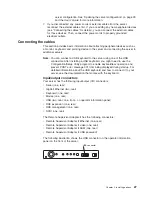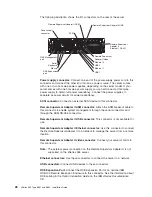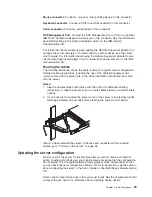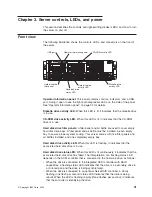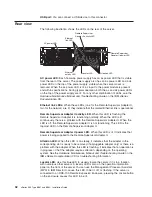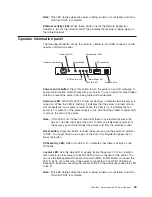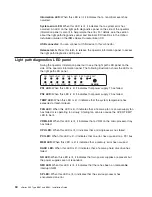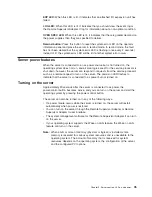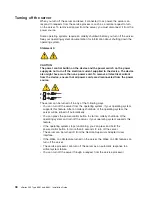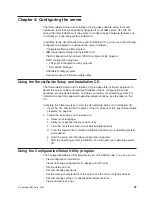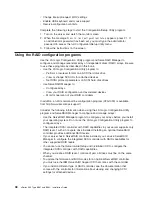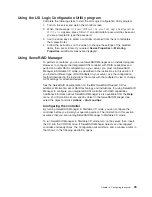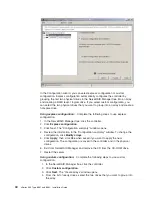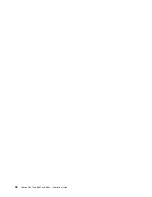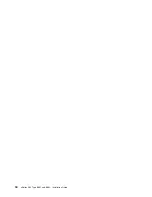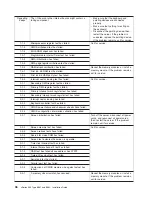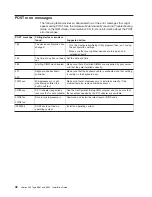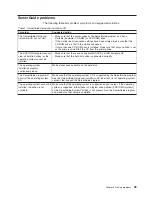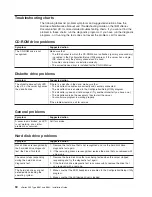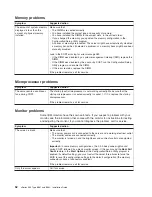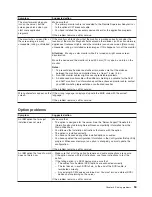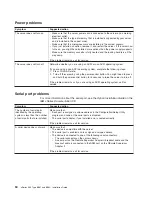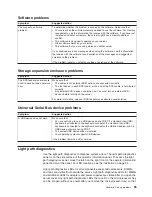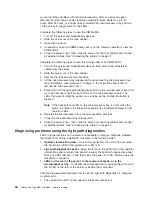5.
Click
the
icon
to
add
the
drives
to
the
array.
6.
If
you
want
to
configure
a
hot-spare
drive,
complete
the
following
steps:
a.
Click
the
Spares
tab.
b.
Select
the
physical
drive
that
you
want
to
designate
as
the
hot-spare
drive,
and
click
the
icon
to
add
the
drive.
7.
Click
Next
.
The
“Configuration
summary”
window
opens.
8.
Review
the
information
in
the
“Configuration
summary”
window.
To
change
the
configuration,
click
Back
.
9.
Click
Apply
;
then,
click
Yes
when
asked
if
you
want
to
apply
the
new
configuration.
The
configuration
is
saved
in
the
controller
and
in
the
physical
drives.
10.
Exit
from
ServeRAID
Manager
and
remove
the
CD
from
the
CD-ROM
drive.
11.
Restart
the
server.
Viewing
the
configuration
You
can
use
ServeRAID
Manager
to
view
information
about
RAID
controllers
and
the
RAID
subsystem
(such
as
arrays,
logical
drives,
hot-spare
drives,
and
physical
drives).
When
you
click
an
object
in
the
ServeRAID
Manager
tree,
information
about
that
object
appears
in
the
right
pane.
To
display
a
list
of
available
actions
for
an
object,
click
the
object
and
click
Actions
.
Updating
the
Remote
Supervisor
Adapter
II
and
integrated
service
processor
See
the
User’s
Guide
on
the
IBM
xSeries
Documentation
CD
for
information
and
instructions
for
updating
the
software
and
firmware
on
the
Remote
Supervisor
Adapter
II
and
on
the
server
integrated
service
processor.
Chapter
4.
Configuring
the
server
41
Summary of Contents for 88625RX
Page 3: ...xSeries 365 Type 8861 and 8862 Installation Guide ERserver...
Page 54: ...42 xSeries 365 Type 8861 and 8862 Installation Guide...
Page 56: ...44 xSeries 365 Type 8861 and 8862 Installation Guide...
Page 90: ...78 xSeries 365 Type 8861 and 8862 Installation Guide...
Page 98: ...86 xSeries 365 Type 8861 and 8862 Installation Guide...
Page 102: ...90 xSeries 365 Type 8861 and 8862 Installation Guide...
Page 103: ......
Page 104: ...Part Number 25K9184 Printed in USA 1P P N 25K9184...