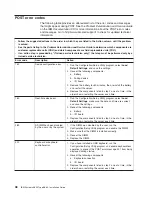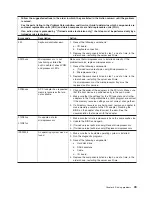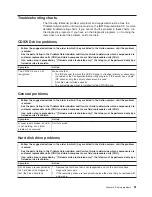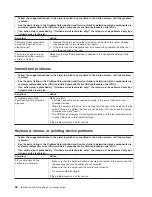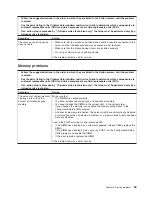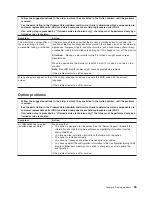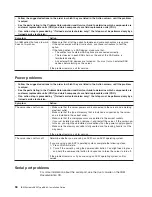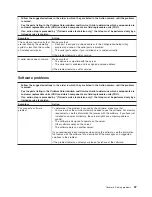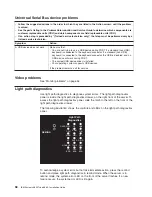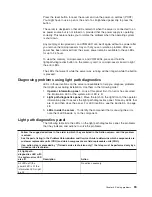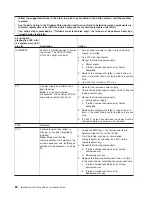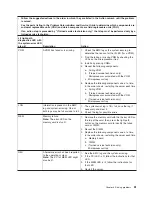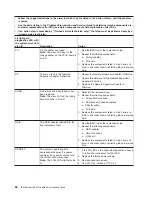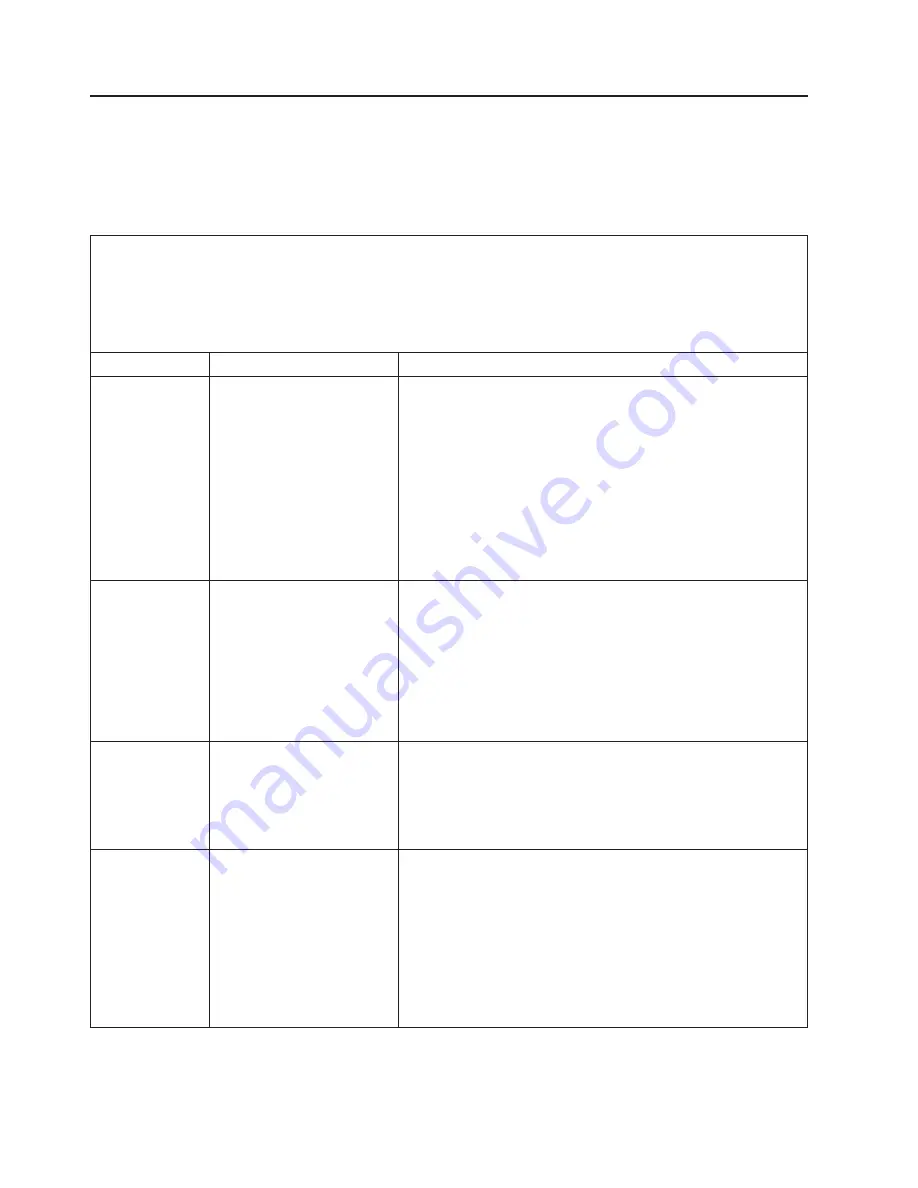
POST
error
codes
The
following
table
provides
an
abbreviated
list
of
the
error
codes
and
messages
that
might
appear
during
POST.
See
the
Problem
Determination
and
Service
Guide
on
the
IBM
Documentation
CD
for
more
information
about
the
POST
error
codes
and
messages.
Go
to
http://www.ibm.com/support/
to
check
for
updated
technical
information.
v
Follow
the
suggested
actions
in
the
order
in
which
they
are
listed
in
the
Action
column
until
the
problem
is
solved.
v
See
the
parts
listing
in
the
Problem
Determination
and
Service
Guide
to
determine
which
components
are
customer
replaceable
units
(CRU)
and
which
components
are
field
replaceable
units
(FRU).
v
If
an
action
step
is
preceded
by
“(Trained
service
technician
only),”
that
step
must
be
performed
only
by
a
trained
service
technician.
Error
code
Description
Action
162
Device
configuration
error.
1.
Run
the
Configuration/Setup
Utility
program,
select
Load
Default
Settings
,
and
save
the
settings.
2.
Reseat
the
following
components:
a.
Battery
b.
Failing
device
c.
I/O
board
3.
Remove
the
battery
for
60
minutes;
then,
reinstall
the
battery
and
restart
the
server.
4.
Replace
the
components
listed
in
step
2
one
at
a
time,
in
the
order
shown,
restarting
the
server
each
time.
163
Real-time
clock
error.
1.
Run
the
Configuration/Setup
Utility
program,
select
Load
Default
Settings
,
make
sure
the
date
and
time
are
correct,
and
save
the
settings.
2.
Reseat
the
following
components:
a.
Battery
b.
I/O
board
3.
Replace
the
components
listed
in
step
2
one
at
a
time,
in
the
order
shown,
restarting
the
server
each
time.
289
A
DIMM
has
been
disabled
by
the
user
or
by
the
system.
1.
If
the
DIMM
was
disabled
by
the
user,
run
the
Configuration/Setup
Utility
program
and
enable
the
DIMM.
2.
Make
sure
that
the
DIMM
is
installed
correctly.
3.
Reseat
the
DIMM.
4.
Replace
the
DIMM.
301
Keyboard
or
keyboard
controller
error.
1.
If
you
have
installed
a
USB
keyboard,
run
the
Configuration/Setup
Utility
program
and
enable
keyboardless
operation
to
prevent
the
POST
error
message
301
from
being
displayed
during
startup.
2.
Reseat
the
following
components:
a.
Keyboard
connection
b.
I/O
board
3.
Replace
the
components
listed
in
step
2
one
at
a
time,
in
the
order
shown,
restarting
the
server
each
time.
48
IBM
System
x3850
Type
8863:
Installation
Guide
Summary of Contents for 88631SU - System x3850 - 8863
Page 3: ...IBM System x3850 Type 8863 Installation Guide ...
Page 18: ...6 IBM System x3850 Type 8863 Installation Guide ...
Page 42: ...30 IBM System x3850 Type 8863 Installation Guide ...
Page 58: ...46 IBM System x3850 Type 8863 Installation Guide ...
Page 76: ...64 IBM System x3850 Type 8863 Installation Guide ...
Page 88: ...76 IBM System x3850 Type 8863 Installation Guide ...
Page 89: ......
Page 90: ... Part Number 31R1853 Printed in USA 1P P N 31R1853 ...