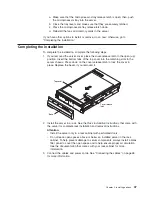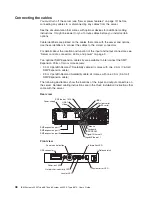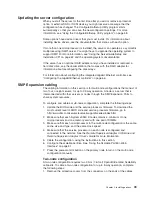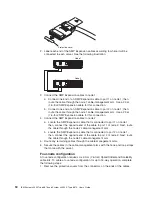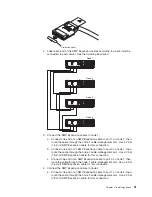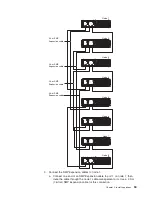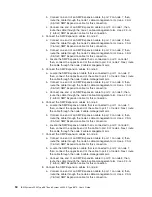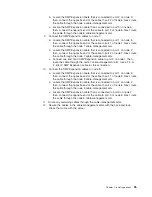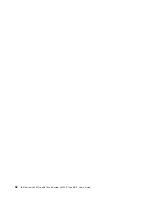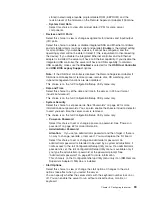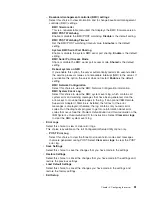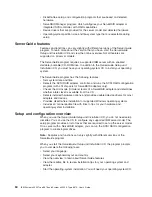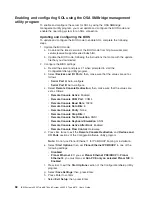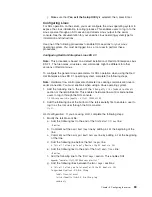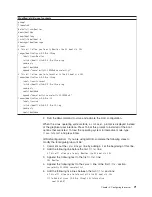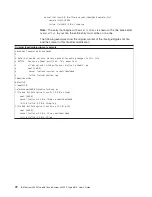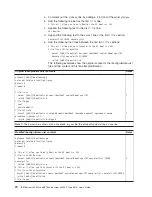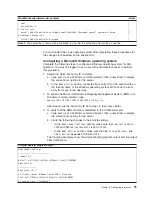The
startup
sequence
specifies
the
order
in
which
the
server
checks
devices
to
find
a
boot
record.
The
server
starts
from
the
first
boot
record
that
it
finds.
If
the
server
has
Wake
on
LAN
hardware
and
software
and
the
operating
system
supports
Wake
on
LAN
functions,
you
can
specify
a
startup
sequence
for
the
Wake
on
LAN
functions.
If
you
enable
the
boot
fail
count,
the
BIOS
default
settings
will
be
restored
after
three
consecutive
failures
to
find
a
boot
record.
You
can
enable
a
virus-detection
test
that
checks
for
changes
in
the
boot
record
when
the
server
starts.
You
can
enable
the
use
of
a
USB
legacy
keyboard
in
a
DOS
or
System
Setup
environment.
If
a
keyboard
is
detected,
the
USB
legacy
operation
will
be
disabled.
This
choice
is
on
the
full
Configuration/Setup
Utility
menu
only.
v
Advanced
Setup
Select
this
choice
to
change
settings
for
advanced
hardware
features.
Important:
The
server
might
malfunction
if
these
options
are
incorrectly
configured.
Follow
the
instructions
on
the
screen
carefully.
This
choice
is
on
the
full
Configuration/Setup
Utility
menu
only.
–
System
Partition
Visibility
Select
this
choice
to
specify
whether
the
system
partition
is
visible
or
hidden.
–
Memory
Settings
Select
this
choice
to
manually
enable
a
pair
of
memory
connectors.
If
a
memory
error
is
detected
during
POST
or
memory
configuration,
the
server
automatically
disables
the
failing
pair
of
memory
connectors
and
continues
operating
with
reduced
memory.
After
the
problem
is
corrected,
you
must
manually
enable
memory
connectors.
Use
the
arrow
keys
to
highlight
the
pair
of
memory
connectors
that
you
want
to
enable,
and
use
the
arrow
keys
to
select
Enable
.
-
Memory
hole
remapping
above
64
GB
Select
Disable
to
prevent
memory
gap
remapping
above
64
GB.
Enable
is
the
default
setting.
Memory
gap
remapping
above
64
GB
occurs
when
64
GB
of
system
memory
is
installed.
The
memory
gap
created
for
use
by
I/O
devices
is
reclaimed
above
64
GB.
–
CPU
Options
Select
this
choice
to
enable
or
disable
the
Hyper-Threading
Technology
and
to
select
the
clustering
technology
settings.
–
PCI
Slot/Device
Information
Select
this
choice
to
view
system
resources
that
are
used
by
installed
PCI/PCI-X
devices.
PCI/PCI-X
devices
are
usually
configured
automatically.
This
information
is
saved
when
you
exit.
The
Save
Settings
,
Restore
Settings
,
and
Load
Default
Settings
choices
on
the
Configuration/Setup
Utility
main
menu
do
not
save
the
PCI
Slot/Device
Information
settings.
This
selection
is
only
available
when
a
Remote
Supervisor
II
Adapter
SlimLine
is
installed
in
the
server.
–
RSA
II
Settings
Select
this
choice
to
view
and
change
Remote
Supervisor
Adapter
II
SlimLine
settings.
Select
Save
Values
and
Reboot
RSA
II
to
save
the
changes
you
have
made
in
the
settings
and
restart
the
Remote
Supervisor
Adapter
II
SlimLine.
60
IBM
System
x3950
Type
8878
and
System
x3950
E
Type
8879:
User’s
Guide
Summary of Contents for 88743RU - System x3950 E
Page 1: ...IBM System x3950 Type 8878 and System x3950 E Type 8879 User s Guide...
Page 2: ......
Page 3: ...IBM System x3950 Type 8878 and System x3950 E Type 8879 User s Guide...
Page 68: ...56 IBM System x3950 Type 8878 and System x3950 E Type 8879 User s Guide...
Page 98: ...86 IBM System x3950 Type 8878 and System x3950 E Type 8879 User s Guide...
Page 100: ...88 IBM System x3950 Type 8878 and System x3950 E Type 8879 User s Guide...
Page 109: ......
Page 110: ...Part Number 31R1871 Printed in USA 1P P N 31R1871...