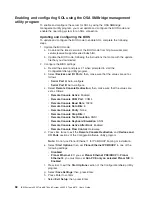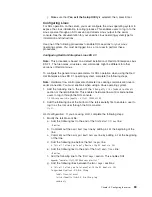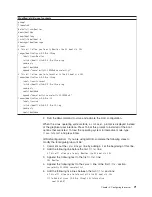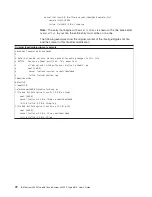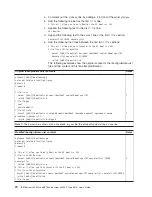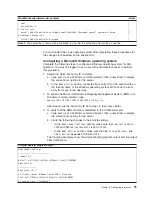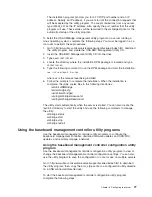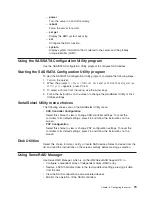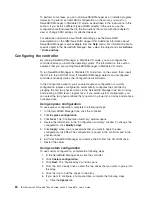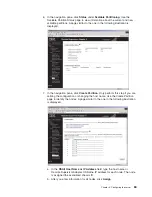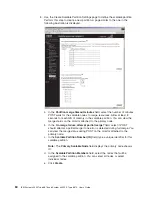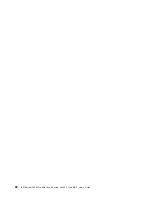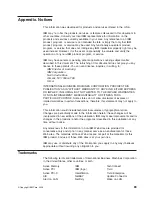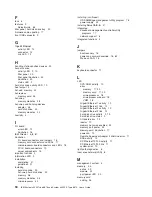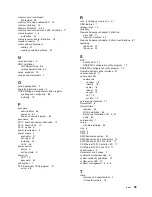To
perform
some
tasks,
you
can
run
ServeRAID
Manager
as
an
installed
program.
However,
to
perform
an
initial
RAID
configuration
on
the
server,
you
must
run
ServeRAID
Manager
in
Startable
CD
mode,
as
described
in
the
instructions
in
this
section.
If
you
install
a
different
type
of
RAID
adapter
in
the
server,
use
the
configuration
method
described
in
the
instructions
that
come
with
that
adapter
to
view
or
change
SCSI
settings
for
attached
devices.
For
additional
information
about
RAID
technology,
see
the
ServeRAID
documentation
on
the
IBM
ServeRAID
Support
CD.
Additional
information
about
ServeRAID
Manager
is
also
available
from
the
Help
menu.
For
information
about
a
specific
object
in
the
ServeRAID
Manager
tree,
select
the
object
and
click
Actions
”
Hints
and
tips
.
Configuring
the
controller
By
running
ServeRAID
Manager
in
Startable
CD
mode,
you
can
configure
the
controller
before
you
install
the
operating
system.
The
information
in
this
section
assumes
that
you
are
running
ServeRAID
Manager
in
Startable
CD
mode.
To
run
ServeRAID
Manager
in
Startable
CD
mode,
turn
on
the
server;
then,
insert
the
CD
into
the
CD-ROM
drive.
If
ServeRAID
Manager
detects
an
unconfigured
controller
and
ready
drives,
the
Configuration
wizard
starts.
In
the
Configuration
wizard,
you
can
select
express
configuration
or
custom
configuration.
Express
configuration
automatically
configures
the
controller
by
grouping
the
first
two
physical
drives
in
the
ServeRAID
Manager
tree
into
an
array
and
creating
a
RAID
level-1
logical
drive.
If
you
select
custom
configuration,
you
can
select
the
two
physical
drives
that
you
want
to
group
into
an
array
and
create
a
hot-spare
drive.
Using
express
configuration
To
use
express
configuration,
complete
the
following
steps:
1.
In
the
ServeRAID
Manager
tree,
click
the
controller.
2.
Click
Express
configuration
.
3.
Click
Next
.
The
“Configuration
summary”
window
opens.
4.
Review
the
information
in
the
“Configuration
summary”
window.
To
change
the
configuration,
click
Modify
arrays
.
5.
Click
Apply
;
when
you
are
asked
whether
you
want
to
apply
the
new
configuration,
click
Yes
.
The
configuration
is
saved
in
the
controller
and
in
the
physical
drives.
6.
Exit
from
ServeRAID
Manager
and
remove
the
CD
from
the
CD-ROM
drive.
7.
Restart
the
server.
Using
custom
configuration
To
use
custom
configuration,
complete
the
following
steps:
1.
In
the
ServeRAID
Manager
tree,
click
the
controller.
2.
Click
Custom
configuration
.
3.
Click
Next
.
The
“Create
arrays”
window
opens.
4.
From
the
list
of
ready
drives,
select
the
two
drives
that
you
want
to
group
into
the
array.
5.
Click
the
icon
to
add
the
drives
to
the
array.
6.
If
you
want
to
configure
a
hot-spare
drive,
complete
the
following
steps:
a.
Click
the
Spares
tab.
80
IBM
System
x3950
Type
8878
and
System
x3950
E
Type
8879:
User’s
Guide
Summary of Contents for 88743RU - System x3950 E
Page 1: ...IBM System x3950 Type 8878 and System x3950 E Type 8879 User s Guide...
Page 2: ......
Page 3: ...IBM System x3950 Type 8878 and System x3950 E Type 8879 User s Guide...
Page 68: ...56 IBM System x3950 Type 8878 and System x3950 E Type 8879 User s Guide...
Page 98: ...86 IBM System x3950 Type 8878 and System x3950 E Type 8879 User s Guide...
Page 100: ...88 IBM System x3950 Type 8878 and System x3950 E Type 8879 User s Guide...
Page 109: ......
Page 110: ...Part Number 31R1871 Printed in USA 1P P N 31R1871...