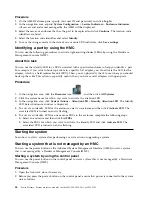v
Connect and disconnect cables as described in the following procedures when installing, moving, or
opening covers on this product or attached devices.
To Disconnect:
1.
Turn off everything (unless instructed otherwise).
2.
For AC power, remove the power cords from the outlets.
3.
For racks with a DC power distribution panel (PDP), turn off the circuit breakers located in the
PDP and remove the power from the Customer's DC power source.
4.
Remove the signal cables from the connectors.
5.
Remove all cables from the devices.
To Connect:
1.
Turn off everything (unless instructed otherwise).
2.
Attach all cables to the devices.
3.
Attach the signal cables to the connectors.
4.
For AC power, attach the power cords to the outlets.
5.
For racks with a DC power distribution panel (PDP), restore the power from the Customer's DC
power source and turn on the circuit breakers located in the PDP.
6.
Turn on the devices.
Sharp edges, corners and joints may be present in and around the system. Use care when handling
equipment to avoid cuts, scrapes and pinching. (D005)
(R001 part 1 of 2)
:
DANGER:
Observe the following precautions when working on or around your IT rack system:
v
Heavy equipment–personal injury or equipment damage might result if mishandled.
v
Always lower the leveling pads on the rack cabinet.
v
Always install stabilizer brackets on the rack cabinet.
v
To avoid hazardous conditions due to uneven mechanical loading, always install the heaviest devices
in the bottom of the rack cabinet. Always install servers and optional devices starting from the bottom
of the rack cabinet.
v
Rack-mounted devices are not to be used as shelves or work spaces. Do not place objects on top of
rack-mounted devices. In addition, do not lean on rack mounted devices and do not use them to
stabilize your body position (for example, when working from a ladder).
v
Each rack cabinet might have more than one power cord.
– For AC powered racks, be sure to disconnect all power cords in the rack cabinet when directed to
disconnect power during servicing.
– For racks with a DC power distribution panel (PDP), turn off the circuit breaker that controls the
power to the system unit(s), or disconnect the customer’s DC power source, when directed to
disconnect power during servicing.
v
Connect all devices installed in a rack cabinet to power devices installed in the same rack cabinet. Do
not plug a power cord from a device installed in one rack cabinet into a power device installed in a
different rack cabinet.
v
An electrical outlet that is not correctly wired could place hazardous voltage on the metal parts of the
system or the devices that attach to the system. It is the responsibility of the customer to ensure that
the outlet is correctly wired and grounded to prevent an electrical shock.
(R001 part 2 of 2)
:
CAUTION:
24
Power Systems: System processor modules for the 9008-22L, 9009-22A, or 9223-22H
Summary of Contents for 9008-22L
Page 1: ...Power Systems System processor modules for the 9008 22L 9009 22A or 9223 22H IBM...
Page 2: ......
Page 3: ...Power Systems System processor modules for the 9008 22L 9009 22A or 9223 22H IBM...
Page 16: ...xiv Power Systems System processor modules for the 9008 22L 9009 22A or 9223 22H...
Page 108: ...92 Power Systems System processor modules for the 9008 22L 9009 22A or 9223 22H...
Page 109: ......
Page 110: ...IBM...