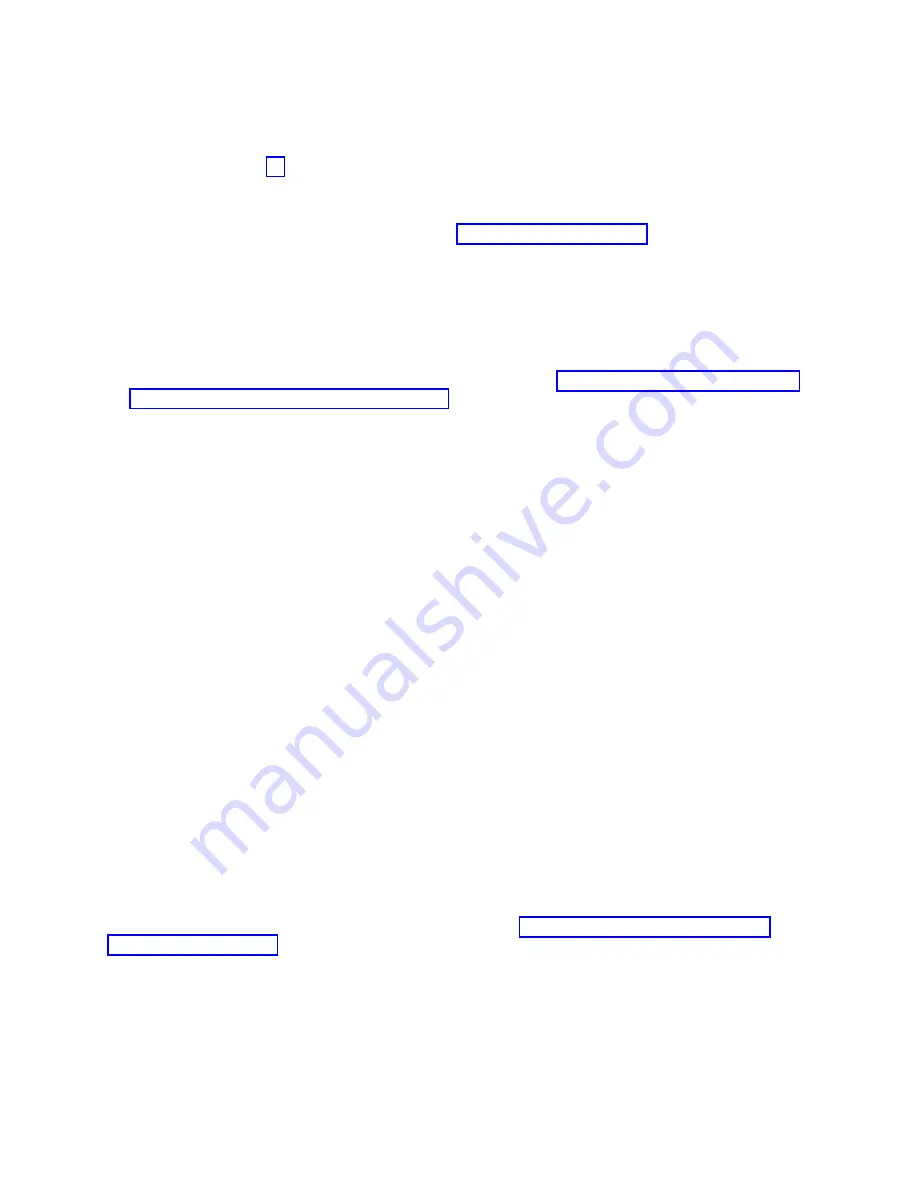
11.
Start the operating system, with the system or logical partition in normal mode. Were you able to
start the operating system?
No:
Contact your service provider. This ends the procedure.
Yes:
Go to step 12.
12.
Are the indicator lights still on?
v
No. This ends the procedure.
v
Yes.
Turn off the lights. For instructions, see Changing service indicators (http://www.ibm.com/
support/knowledgecenter/POWER9/p9hby/serviceindicators.htm).
Verifying the installed part by using an IBM i system or logical partition
If you have installed a new feature or part, verify that the system recognizes the feature or part by using
the IBM i system service tools.
Procedure
1.
Deactivate the failing item indicator light. For instructions, see “Deactivating the indicator light by
using the IBM i operating system” on page 77.
2.
Sign on with at least service level authority.
3.
On the command line of the IBM i session, type
strsst
and press Enter.
Note:
If you cannot navigate to the System Service Tools display, use function 21 from the control
panel. Alternatively, if the system is managed by Hardware Management Console (HMC), use the
Service Focal Point Utilities to navigate to the Dedicated Service Tools (DST) display.
4.
Type your service tools user ID and service tools password on the System Service Tools (SST) Sign On
display and press Enter.
Note:
The service tools password is case-sensitive.
5.
Select Start a service tool from the System Service Tools (SST) display and press Enter.
6.
Select Hardware service manager from the Start a Service Tool display and press Enter.
7.
Select Logical hardware resources (buses, IOPs, controllers) from the Hardware Service Manager
display and press Enter. This option allows you to display and work with logical resources. Logical
hardware resources are the functional resources of the system used by the operating system.
Results
With the Logical Hardware Resources display, you can view logical hardware resource status or
information, and associated packaging hardware resources. Use the online Help information for details
about specific functions, fields, or symbols.
Verifying an installed part by using a Linux system or logical partition
Learn how to verify that the system recognizes a new or replacement part.
About this task
To verify the newly installed or replaced part, continue with “Verifying an installed part by using
stand-alone diagnostics.”
Verifying an installed part by using stand-alone diagnostics
If you have installed or replaced a part, verify that the system recognizes the new part. You can use
stand-alone diagnostics to verify an installed part in an AIX or Linux system, expansion unit, or logical
partition.
Common procedures for removing or replacing the system processor module
55
Summary of Contents for 9008-22L
Page 1: ...Power Systems System processor modules for the 9008 22L 9009 22A or 9223 22H IBM...
Page 2: ......
Page 3: ...Power Systems System processor modules for the 9008 22L 9009 22A or 9223 22H IBM...
Page 16: ...xiv Power Systems System processor modules for the 9008 22L 9009 22A or 9223 22H...
Page 108: ...92 Power Systems System processor modules for the 9008 22L 9009 22A or 9223 22H...
Page 109: ......
Page 110: ...IBM...
















































