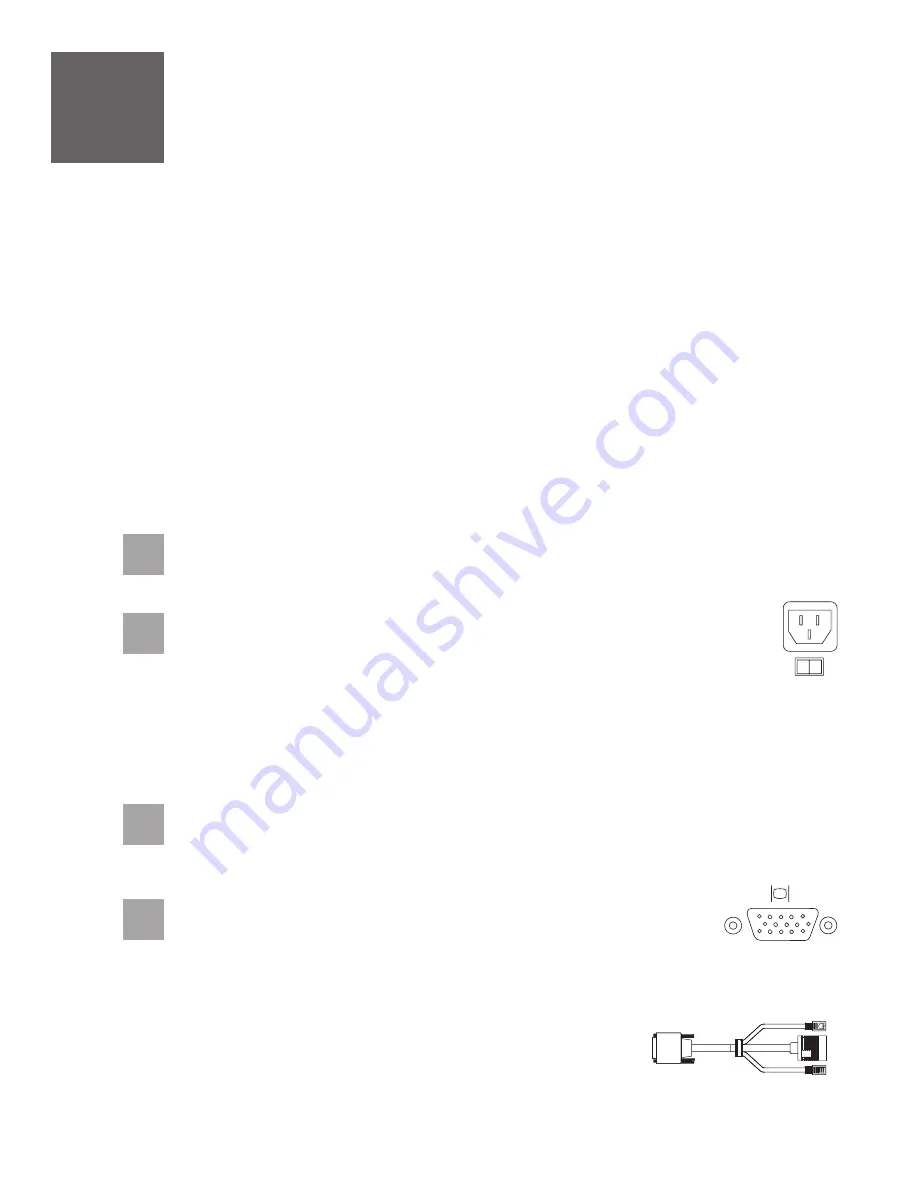
7.1
7.2
7.3
Route the power cords through the rings or clamps, if available, and
connect to the server, monitor, and HMC.
Do not connect the power
cords to a power source until instructed to do so.
Important:
Ensure that if there is a voltage switch next to the power
connector on the monitor, it is in the appropriate position for the voltage
used in your geography.
7.4
Attach the monitor cable to the monitor connector on the HMC and
tighten the screws.
Tip:
If you are using the rack-mounted LCD monitor and keyboard (7316-TF3),
use the C2T-to-KVM adapter breakout cable to attach to the HMC.
A Hardware Management Console (HMC) is a system that connects to the server and manages it
through a network.
If you are using a rack-mounted HMC, these steps assume that it is already installed in the rack.
If you need to install the HMC into the rack, follow the instructions in the IBM Systems Hardware
Information Center, and return to this guide when you are ready to begin cabling your HMC. For details
about how to access the information center, see task 9
If you are not using an HMC to manage your server, you can use the Integrated
Virtualization Manager (IVM), a graphics terminal, or an ASCII terminal. If you plan to use
IVM, which allows you to create and manage partitions, skip to task 8
. For information about the other console
options, go to the IBM Systems Hardware Information Center. For details about how to
access the information center, see task 9
.
Cable the server and
access the Integrated Virtualization Manager
Finish your system setup
Finish your system setup.
If you are using any optional adapters for the HMC, connect the cables to the
appropriate adapter connectors in the PCI slots of your server and HMC.
Cable the HMC and the server
7
Connect the mouse and keyboard cables to the appropriate ports on the back
of the HMC. If your mouse and keyboard use Universal Serial Bus (USB)
cables, you can connect these to the ports on the front of the HMC.

































