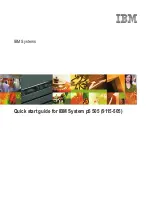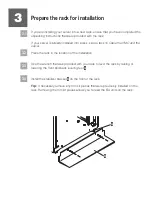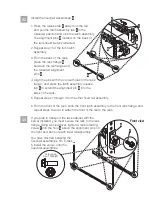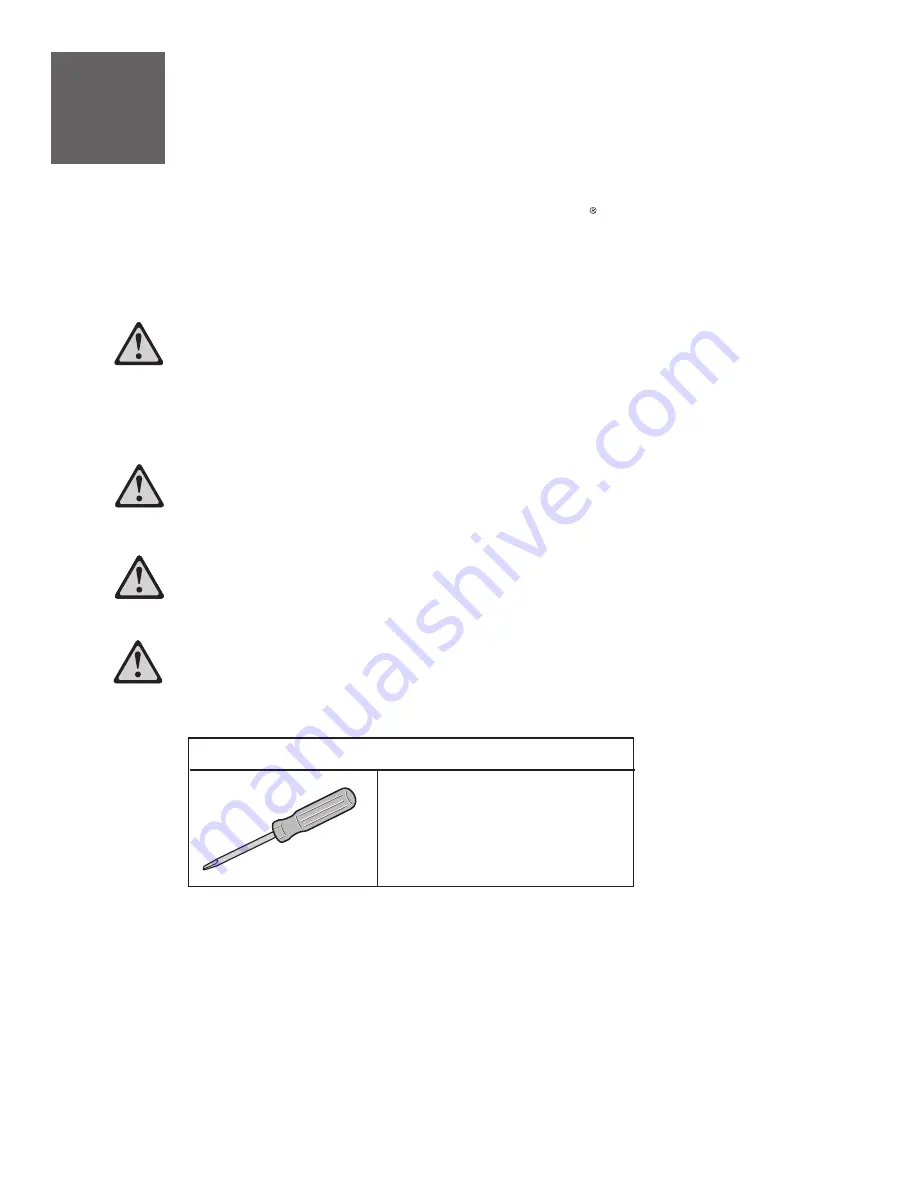
CAUTION:
This part or unit is heavy, but has a weight smaller than 18 kg (39.7 lb).
Use care when lifting, removing, or installing this part or unit (C008)
The exclamation mark surrounded by a gray triangle denotes caution. A CAUTION
notice indicates the presence of a hazard that has the potential of causing
moderate or minor personal injury. Before doing a step that contains a caution icon,
read and understand the caution statement that accompanies it.
1
Before you begin
Use safe practices when lifting.
This Quick start guide contains an abbreviated set of setup instructions designed to help you quickly
unpack and set up a standard system. Users unfamiliar with this IBM hardware should use the fully
detailed setup instructions that you can find in the IBM Systems Hardware Information Center. For details
about how to access the information center, see task 12
.
Finish your system setup
Rack-mounted devices are not to be used as a shelf or workspace. Do not
place any object on top of rack-mounted devices.
Tools needed (Rack installation only)
Flat-blade screwdriver