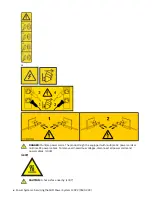Reviews:
No comments
Related manuals for 9183-22X

PHLG 2000 SE - MANUEL 2
Brand: Parkside Pages: 30

PES 200 B1
Brand: Parkside Pages: 56

PDSP 1000 B2
Brand: Parkside Pages: 53

PAR 10.8 A1
Brand: Parkside Pages: 73

PBH 1500 A1
Brand: Parkside Pages: 20

PHLG 2000 SE - MANUEL 2
Brand: Parkside Pages: 5

PFE 50 A1
Brand: Parkside Pages: 55

PAHKS 18V
Brand: Parkside Pages: 10

PGKGA 40-Li B2
Brand: Parkside Pages: 288

PASS 3.6 A1
Brand: Parkside Pages: 74

PASS 3.6 A1
Brand: Parkside Pages: 78

PDSS A1
Brand: Parkside Pages: 35

PMFW 310 D2
Brand: Parkside Pages: 50

PDSS A1
Brand: Parkside Pages: 41

PLBS 30 B2
Brand: Parkside Pages: 13

80133970
Brand: V-TAC Pages: 16

BAE PS-XA-3Y-24-250-609-I
Brand: Balluff Pages: 48

ML300RTWM
Brand: Malibu Boats Pages: 2