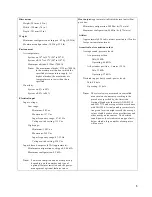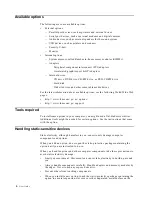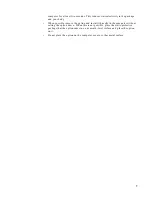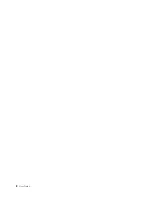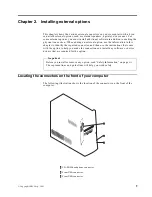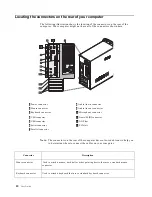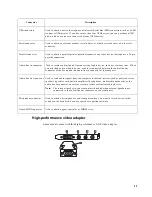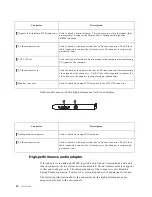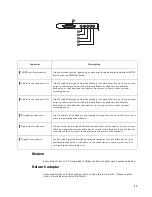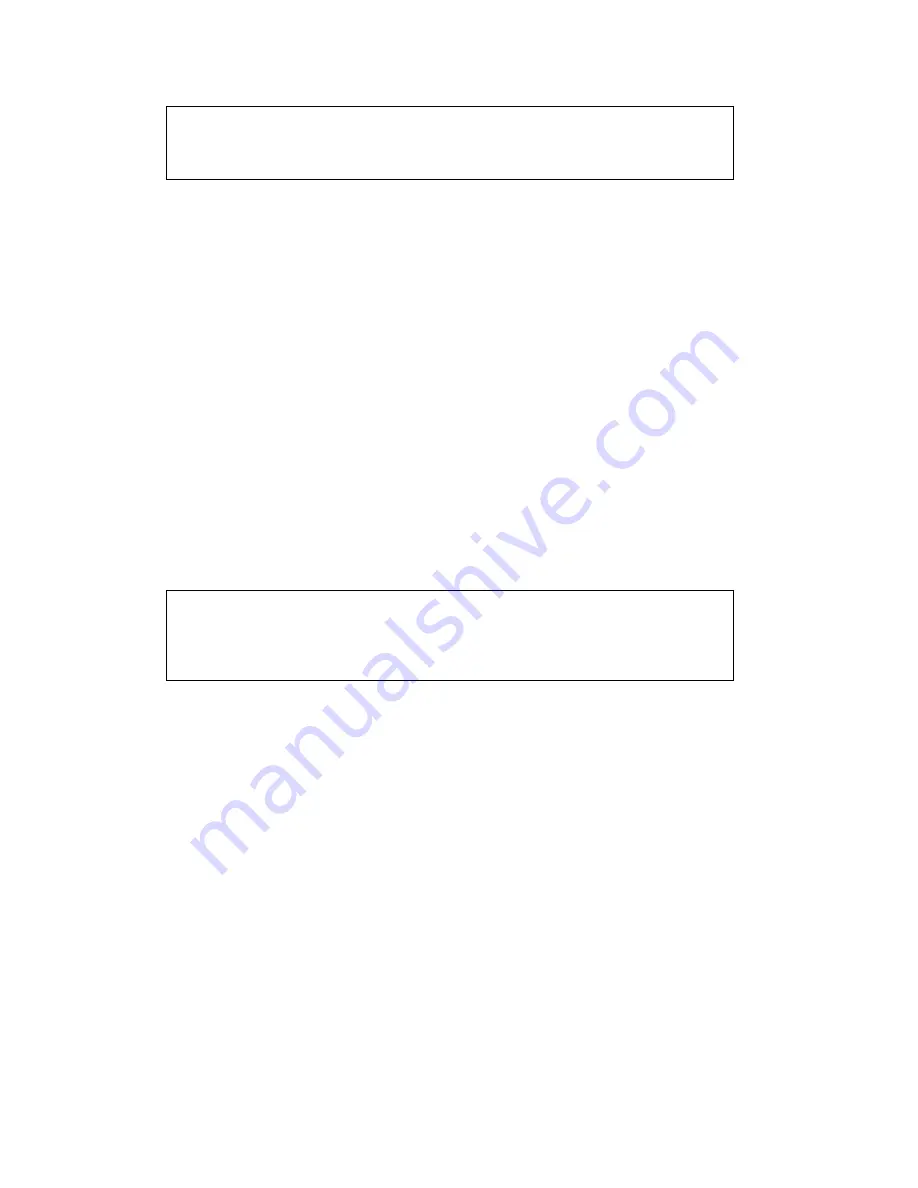
x
User Guide
DANGER
Certains modèles d'ordinateurs personnels sont équipés d'origine d'une unité de CD-
ROM, DVD-ROM, ou de CD-RW. Mais ces unités sont également vendues
séparément en tant qu'options. L'unité de CD-ROM/DVD-ROM/CD-RW est un
appareil à laser. Aux État-Unis, l'unité de CD-ROM/DVD-ROM/CD-RW est certifiée
conforme aux normes indiquées dans le sous-chapitre J du DHHS 21 CFR relatif aux
produits à laser de classe 1. Dans les autres pays, elle est certifiée être un produit à
laser de classe 1 conforme aux normes CEI 825 et CENELEC EN 60 825.
Lorsqu'une unité de CD-ROM/DVD-ROM/CD-RW est installée, tenez compte des
remarques suivantes:
ATTENTION: Pour éviter tout risque d'exposition au rayon laser, respectez les
consignes de réglage et d'utilisation des commandes, ainsi que les procédures
décrites.
L'ouverture de l'unité de CD-ROM/DVD-ROM/CD-RW peut entraîner un risque
d'exposition au rayon laser. Pour toute intervention, faites appel à du personnel
qualifié.
Certaines unités de CD-ROM/DVD-ROM/CD-RW peuvent contenir une diode à
laser de classe 3A ou 3B. Tenez compte de la consigne qui suit:
DANGER
Laser radiation when open. Do not stare into the beam, do not view directly with optical
instruments, and avoid direct exposure to the beam.
DANGER
Rayonnement laser lorsque le carter est ouvert. Évitez toute exposition directe des yeux au
rayon laser. Évitez de regarder fixement le faisceau ou de l’observer à l’aide d’instruments
optiques.
Summary of Contents for A60 Type 6833
Page 1: ...IBM NetVista User Guide A60 Type 6833 A60i Type 6832...
Page 2: ......
Page 3: ...IBM NetVista User Guide A60 Type 6833 A60i Type 6832...
Page 6: ...vi User Guide...
Page 20: ...8 User Guide...
Page 44: ...32 User Guide...
Page 48: ...36 User Guide...
Page 50: ...38 User Guide...
Page 56: ...44 User Guide...
Page 57: ......