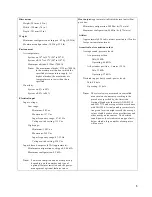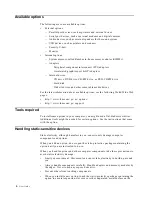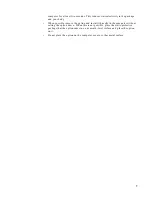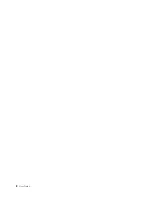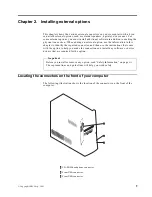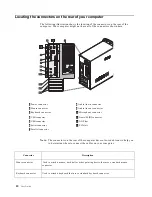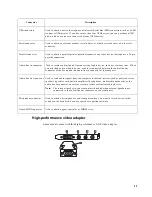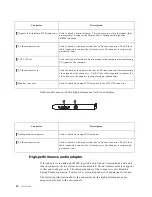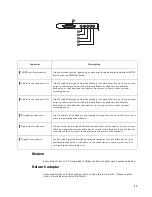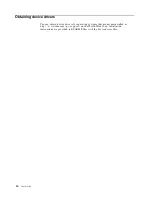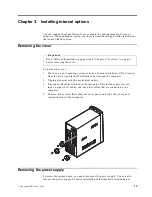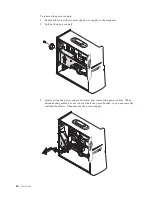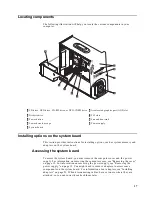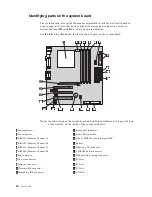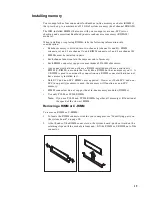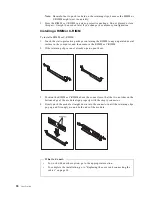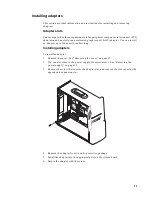6
User Guide
Available options
The following are some available options:
•
External options
— Parallel port devices, such as printers and external drives
— Serial port devices, such as external modems and digital cameras
— Audio devices, such as external speakers for the sound system
— USB devices, such as printers and scanners
— Security U-bolt
— Monitor
•
Internal options
— System memory, called Rambus in-line memory modules (RIMMs)
— Adapters
–
Peripheral component interconnect (PCI) adapters
–
Accelerated graphics port (AGP) adapters
— Internal drives
–
CD drive, DVD drive, CD-RW drive, or DVD-CDRW drive
–
Hard disk
–
Diskette drives and other removable media drives
For the latest information about available options, see the following World Wide Web
pages:
•
http://www.ibm.com/pc/us/options/
•
http://www.ibm.com/pc/support/
Tools required
To install some options in your computer, you might need a flat-blade screwdriver.
Additional tools might be needed for certain options. See the instructions that come
with the option.
Handling static-sensitive devices
Static electricity, although harmless to you, can seriously damage computer
components and options.
When you add an option, do not open the static-protective package containing the
option until you are instructed to do so.
When you handle options and other computer components, take these precautions to
avoid static electricity damage:
•
Limit your movement. Movement can cause static electricity to build up around
you.
•
Always handle components carefully. Handle adapters and memory modules by
the edges. Never touch any exposed circuitry.
•
Prevent others from touching components.
•
When you install a new option, touch the static-protective package containing the
option to a metal expansion-slot cover or other unpainted metal surface on the
Summary of Contents for A60 Type 6833
Page 1: ...IBM NetVista User Guide A60 Type 6833 A60i Type 6832...
Page 2: ......
Page 3: ...IBM NetVista User Guide A60 Type 6833 A60i Type 6832...
Page 6: ...vi User Guide...
Page 20: ...8 User Guide...
Page 44: ...32 User Guide...
Page 48: ...36 User Guide...
Page 50: ...38 User Guide...
Page 56: ...44 User Guide...
Page 57: ......