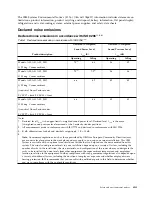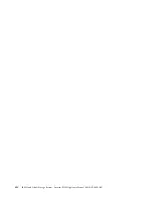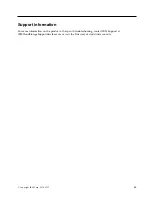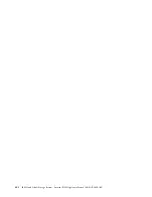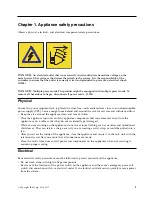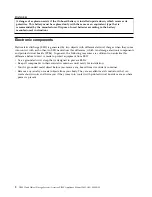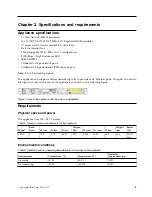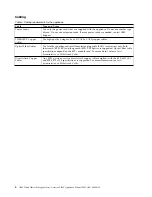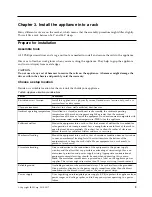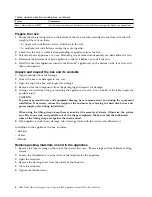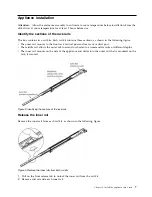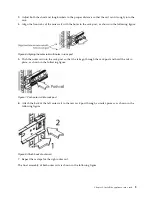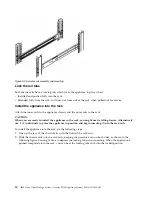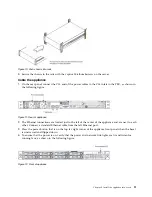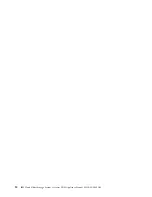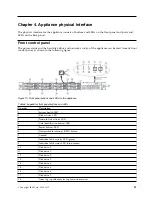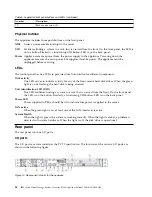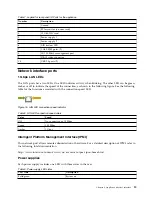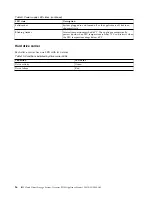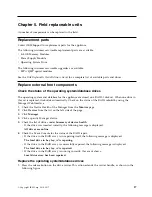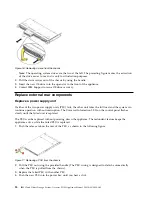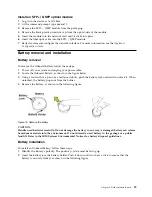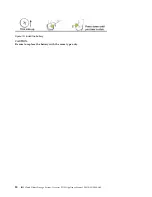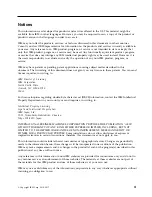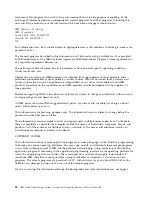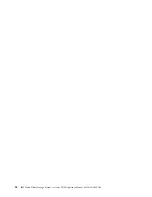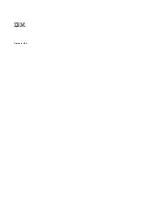3.
Secure the chassis to the rails with the captive M6 thumbscrews on the server.
Cable the appliance
1.
On the rear panel, connect the C13 end of the power cables to the C14 inlets in the PSU, as shown in
the following figure.
2.
The Ethernet connections are located just to the left of the center of the appliance and are next to each
other. Connect a standard Ethernet cable from the left Ethernet port.
3.
Press the power button that is on the top far right corner of the appliance front panel when the bezel
is unscrewed and flipped down.
4.
To ensure that the power is on, verify that the power and network link lights are lit and listen for
running fans, as shown in the following figure.
Figure 10. Push chassis into rack
Figure 11. Rear of appliance
Figure 12. Front of appliance
Chapter 3. Install the appliance into a rack
11
Summary of Contents for Accesser F5100 3401-A02
Page 4: ...iv IBM Cloud Object Storage System Accesser F5100 Appliance Manual 3401 A02 3403 A02...
Page 6: ...vi IBM Cloud Object Storage System Accesser F5100 Appliance Manual 3401 A02 3403 A02...
Page 8: ...viii IBM Cloud Object Storage System Accesser F5100 Appliance Manual 3401 A02 3403 A02...
Page 14: ...xiv IBM Cloud Object Storage System Accesser F5100 Appliance Manual 3401 A02 3403 A02...
Page 16: ...xvi IBM Cloud Object Storage System Accesser F5100 Appliance Manual 3401 A02 3403 A02...
Page 28: ...12 IBM Cloud Object Storage System Accesser F5100 Appliance Manual 3401 A02 3403 A02...
Page 40: ...24 IBM Cloud Object Storage System Accesser F5100 Appliance Manual 3401 A02 3403 A02...
Page 41: ......
Page 42: ...IBM Printed in USA...