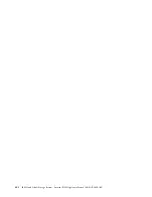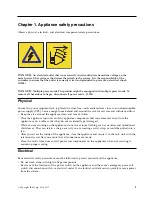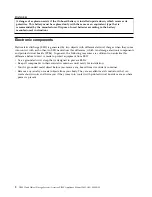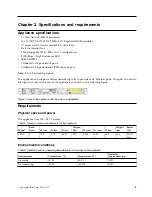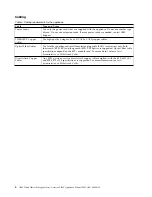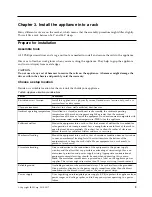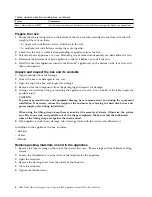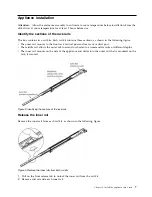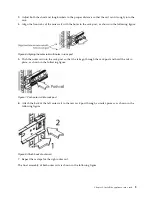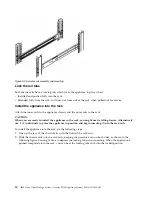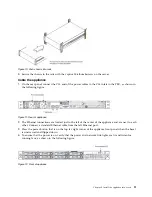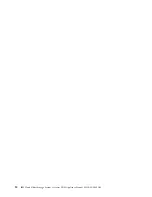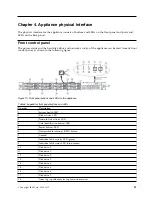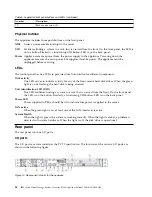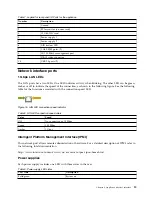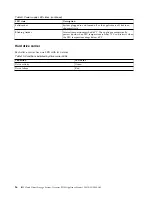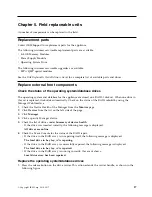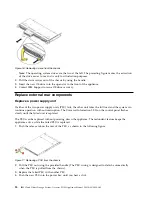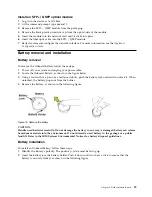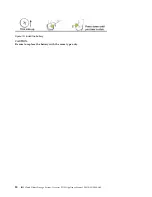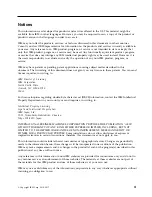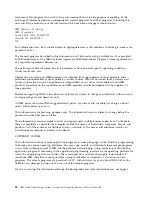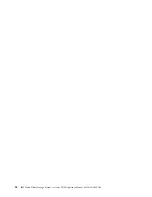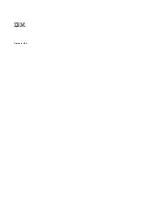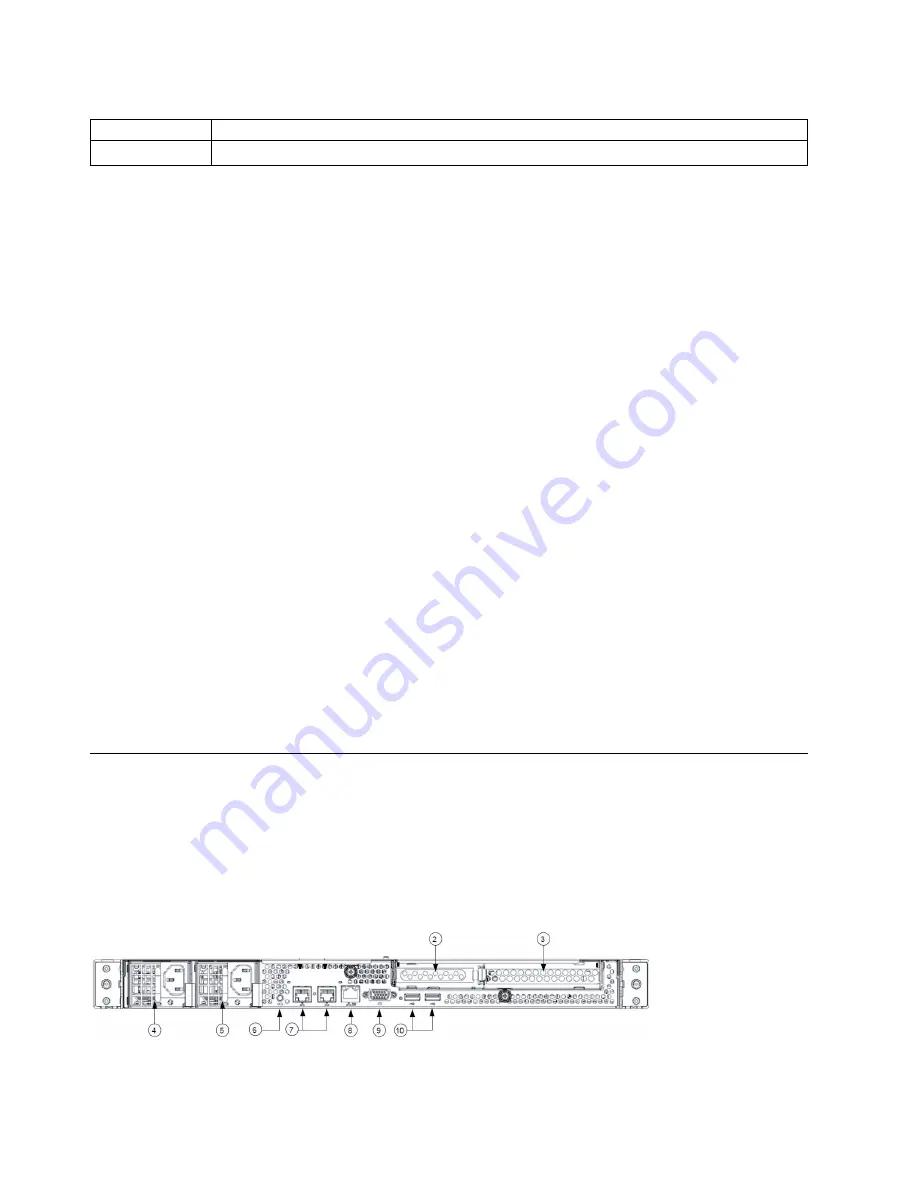
Table 6. Legend for front panel buttons and LEDs (continued)
Number
Description
19
Rack mount screw (2)
Physical buttons
The appliance includes three push-buttons on the front panel:
NMI
Issues a non-maskable interrupt to the server.
UID
Facilitates finding a system in a rack that is viewed from the front. On the front panel, the LED is
on the button. Similarly, a functioning UID button/LED is on the back panel.
Power
Applies or removes power from the power supply to the appliance. Powering down the
appliance removes the main power, but supplies stand-by power. The appliance must be
unplugged before servicing.
LEDs
The control panel has five LEDs to provide critical information for different components:
Disk activity
One LED serves to indicate activity for any of the front-mount hard disk drives. When the green
light is on or flashing, the hard disk is being accessed.
Unit identification LED (UID)
This LED facilitates finding a system in a rack that is viewed from the front. On the front panel,
the LED is on the button. Similarly, a functioning UID button/LED is on the back panel.
Power LED
Power supplied to PSUs; should be lit to indicate that power is applied to the server.
LAN active
When the green light is on, at least one of the LAN interfaces is active.
System Health
When the light is green, the system is working correctly. When the light is amber, a problem is
detected with system hardware. When the light is off, the disk drive is operational.
Rear panel
The rear panel contains I/O ports.
I/O ports
The I/O ports are color coded per the PC 99 specification. The locations of the various I/O ports are
shown in the following figure.
Figure 14. Rear panel I/O ports for the appliance
14
IBM Cloud Object Storage System: Accesser F5100 Appliance Manual 3401-A02/3403-A02
Summary of Contents for Accesser F5100 3401-A02
Page 4: ...iv IBM Cloud Object Storage System Accesser F5100 Appliance Manual 3401 A02 3403 A02...
Page 6: ...vi IBM Cloud Object Storage System Accesser F5100 Appliance Manual 3401 A02 3403 A02...
Page 8: ...viii IBM Cloud Object Storage System Accesser F5100 Appliance Manual 3401 A02 3403 A02...
Page 14: ...xiv IBM Cloud Object Storage System Accesser F5100 Appliance Manual 3401 A02 3403 A02...
Page 16: ...xvi IBM Cloud Object Storage System Accesser F5100 Appliance Manual 3401 A02 3403 A02...
Page 28: ...12 IBM Cloud Object Storage System Accesser F5100 Appliance Manual 3401 A02 3403 A02...
Page 40: ...24 IBM Cloud Object Storage System Accesser F5100 Appliance Manual 3401 A02 3403 A02...
Page 41: ......
Page 42: ...IBM Printed in USA...