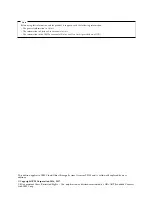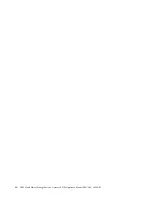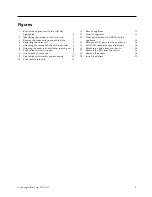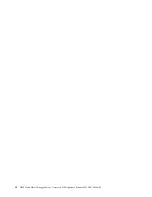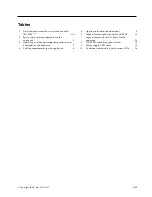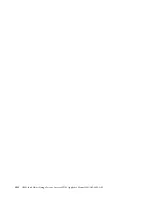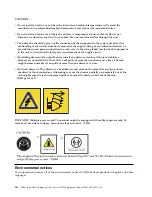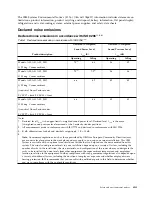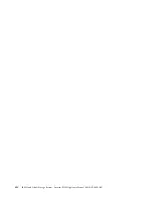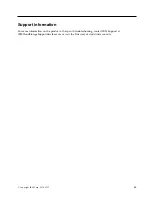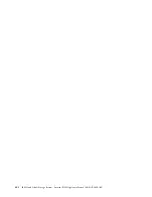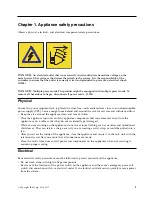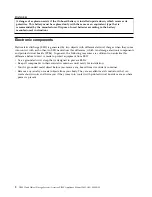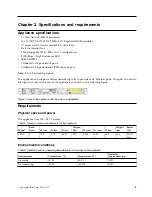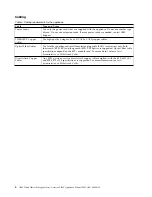Figures
1.
Rear of the appliance with the card slot
highlighted .
.
.
.
.
.
.
.
.
.
.
.
. 3
2.
Identifying the sections of the rack rails
.
.
. 7
3.
Remove the inner rails from both rail kits
7
4.
Retracting the outer rail .
.
.
.
.
.
.
.
. 8
5.
Attaching the sections of the rack inner rails
8
6.
Aligning the outer rails with holes in rack post
9
7.
Push outer rail into rack post .
.
.
.
.
.
. 9
8.
Attach back of outer rail
.
.
.
.
.
.
.
. 9
9.
Final outer rail assembly and mounting
10
10.
Push chassis into rack .
.
.
.
.
.
.
.
. 11
11.
Rear of appliance
.
.
.
.
.
.
.
.
.
. 11
12.
Front of appliance .
.
.
.
.
.
.
.
.
. 11
13.
Front panel buttons and LEDs for the
appliance .
.
.
.
.
.
.
.
.
.
.
.
. 13
14.
Rear panel I/O ports for the appliance
14
15.
LAN LED connection speed indicator .
.
.
. 15
16.
Removing a drive from the chassis .
.
.
.
. 18
17.
Removing a PSU from the chassis .
.
.
.
. 18
18.
Remove the battery .
.
.
.
.
.
.
.
.
. 19
19.
Install the battery
.
.
.
.
.
.
.
.
.
. 20
© Copyright IBM Corp. 2016, 2017
v
Summary of Contents for Accesser F5100 3401-A02
Page 4: ...iv IBM Cloud Object Storage System Accesser F5100 Appliance Manual 3401 A02 3403 A02...
Page 6: ...vi IBM Cloud Object Storage System Accesser F5100 Appliance Manual 3401 A02 3403 A02...
Page 8: ...viii IBM Cloud Object Storage System Accesser F5100 Appliance Manual 3401 A02 3403 A02...
Page 14: ...xiv IBM Cloud Object Storage System Accesser F5100 Appliance Manual 3401 A02 3403 A02...
Page 16: ...xvi IBM Cloud Object Storage System Accesser F5100 Appliance Manual 3401 A02 3403 A02...
Page 28: ...12 IBM Cloud Object Storage System Accesser F5100 Appliance Manual 3401 A02 3403 A02...
Page 40: ...24 IBM Cloud Object Storage System Accesser F5100 Appliance Manual 3401 A02 3403 A02...
Page 41: ......
Page 42: ...IBM Printed in USA...