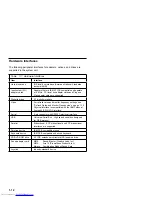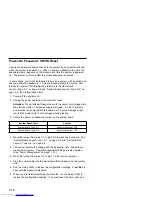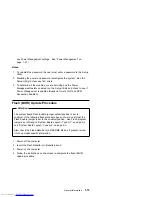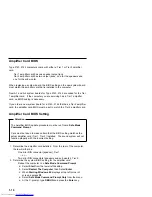The Setup Utility screens display the type of information shown here. The
actual screens on the computer might look slightly different, but they operate
the same way.
Here are the keys you use to move through and make changes to the Setup
Utility screens.
Keys
Function
↑
↓
Use these arrow keys to highlight an option.
←
→
Use these arrow keys to make a selection and change an
option.
F1
Help. Press this key if you want more information about an
option or using the screen.
F2
General Help. Press this key if you want general information
about the computer features.
Page Down
Press this key to see the next page (screen).
Page Up
Press this key to go to the previous page (screen).
Brackets [ ] show you which options can be changed on the screen.
The * symbol on the screen shows you that an option has been
changed.
Now that you know how to work with the Setup Utility screens, read on to
learn about the options you can change on the screen.
General Information
1-19
Get user manuals:
Summary of Contents for Aptiva 2140
Page 2: ...Get user manuals See SafeManuals com...
Page 8: ...vi Get user manuals See SafeManuals com...
Page 24: ...xxii Get user manuals See SafeManuals com...
Page 26: ...xxiv Get user manuals See SafeManuals com...
Page 128: ...3 14 Get user manuals See SafeManuals com...
Page 134: ...Figure 4 2 3 5 In Cage 4 6 Get user manuals See SafeManuals com...
Page 136: ...JP7 JP6 JP4 J2 J1 Figure 4 4 Console cable removal 4 8 Get user manuals See SafeManuals com...
Page 138: ...Figure 4 7 Removing the console 4 10 Get user manuals See SafeManuals com...
Page 170: ...6 2 Get user manuals See SafeManuals com...
Page 196: ...8 4 Get user manuals See SafeManuals com...
Page 206: ...B 8 Get user manuals See SafeManuals com...