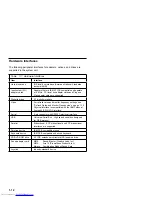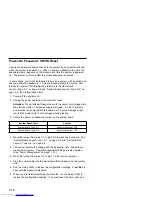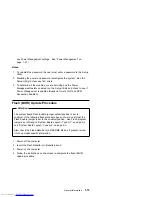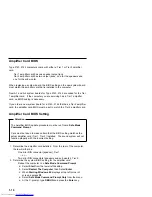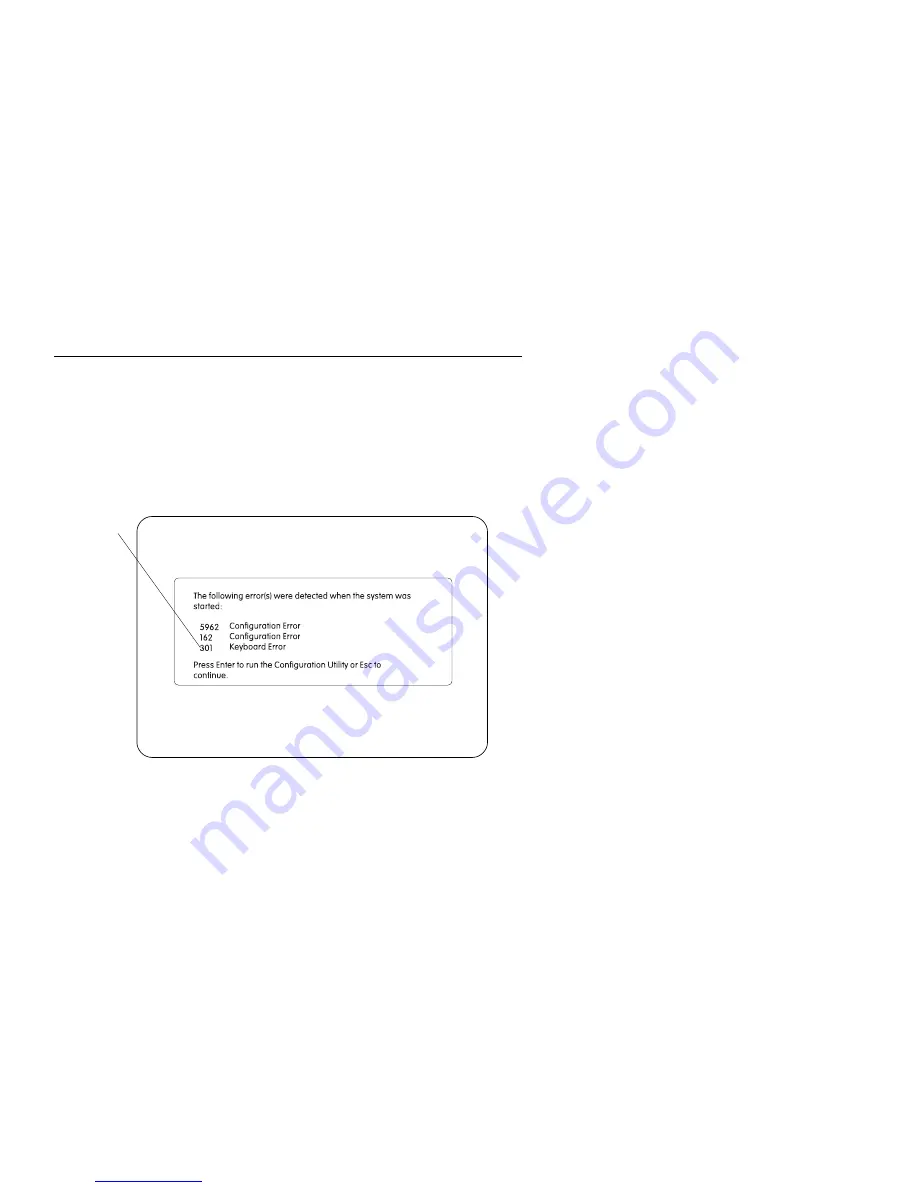
POST Error History
The computer automatically keeps a history of the last three POST errors.
You can access the POST Error History by pressing F9 when the IBM
APTIVA logo appears. The POST Error History shows the last three error
codes in a list, with the most recent error code added to the bottom of the
list, as shown in Figure 1-2.
Most recent error
code is listed
at bottom
Figure
1-2. POST Error History
Note: The POST Error History is emptied whenever the password is reset
from the system board or the battery runs out of power. If Power
Management is enabled, press F9 when the memory count and POST
Configuration icon appear.
1-26
Get user manuals:
Summary of Contents for Aptiva 2140
Page 2: ...Get user manuals See SafeManuals com...
Page 8: ...vi Get user manuals See SafeManuals com...
Page 24: ...xxii Get user manuals See SafeManuals com...
Page 26: ...xxiv Get user manuals See SafeManuals com...
Page 128: ...3 14 Get user manuals See SafeManuals com...
Page 134: ...Figure 4 2 3 5 In Cage 4 6 Get user manuals See SafeManuals com...
Page 136: ...JP7 JP6 JP4 J2 J1 Figure 4 4 Console cable removal 4 8 Get user manuals See SafeManuals com...
Page 138: ...Figure 4 7 Removing the console 4 10 Get user manuals See SafeManuals com...
Page 170: ...6 2 Get user manuals See SafeManuals com...
Page 196: ...8 4 Get user manuals See SafeManuals com...
Page 206: ...B 8 Get user manuals See SafeManuals com...