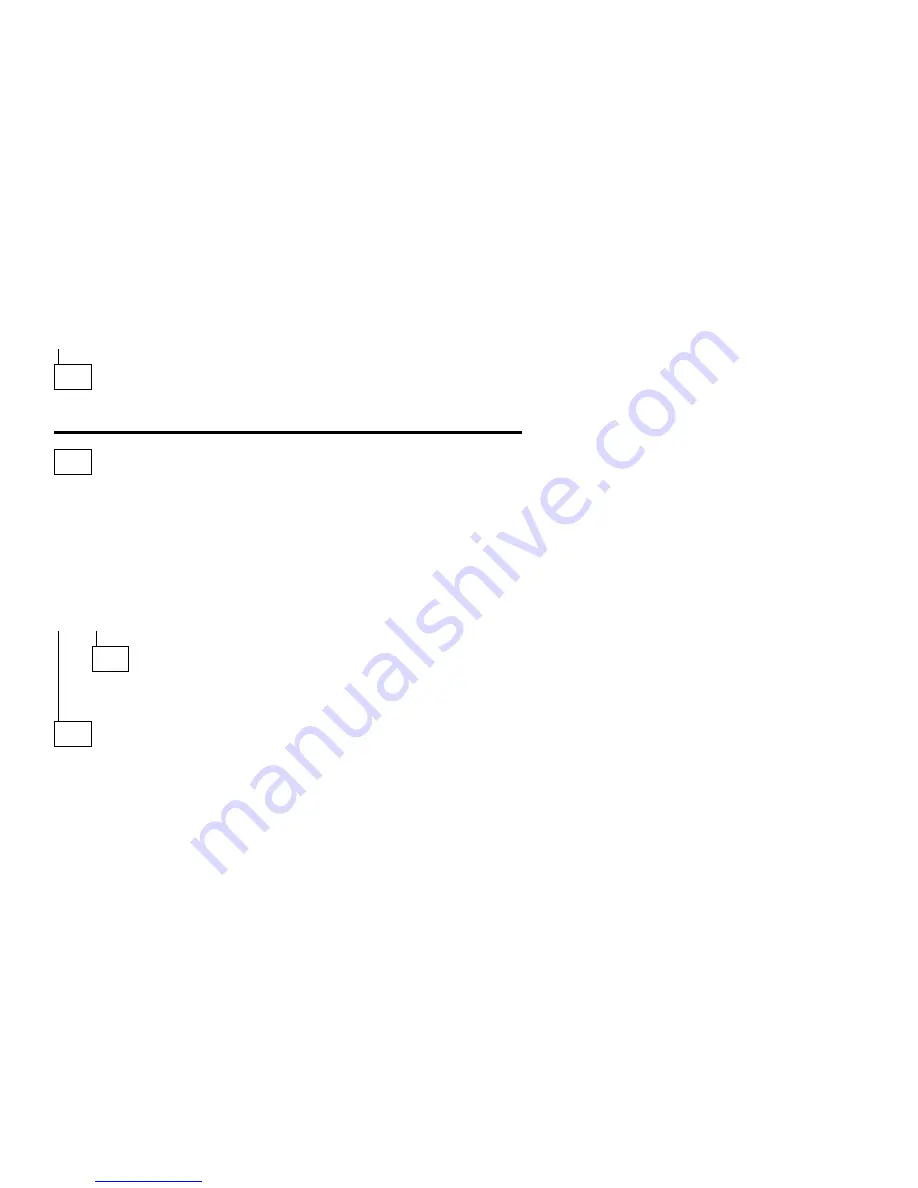
(continued)
007
– Go to “Index of Symptoms, Messages, Error Codes, or Beeps” on
page 2-9.
008
(From step 006)
– If not already inserted, place the Diagnostics and Utilities CD in the
CD/DVD-ROM drive.
– Power-off the system unit.
– Power-on the system unit, and check for the following responses:
1. Readable instructions or Main Menu
DID THE SYSTEM PRODUCE THE READABLE SCREEN?
Yes No
009
– Go to “Index of Symptoms, Messages, Error Codes, or Beeps” on
page 2-9.
010
If the keyboard responds incorrectly, go to “Keyboard” on page 2-39.
If the monitor shows problems, such as jittering, shifting, or being out of
focus, go to “Monitor” on page 2-53 and run the Diagnostics and
Utilities tests.
If a message or error code is displayed, go to “Index of Symptoms,
Messages, Error Codes, or Beeps” on page 2-9.
– Select Advanced Diagnostics on the menu.
– Select Hardware Info on the menu.
– Select System Configuration on the menu.
– Compare the System Configuration Report screen with the actual devices
installed in the system unit.
Note: If necessary, remove the cover and visually compare the devices
installed in the system unit to those shown in the System
Configuration Report.
(Step 010 continues)
2-6
Get user manuals:
Summary of Contents for Aptiva 2140
Page 2: ...Get user manuals See SafeManuals com...
Page 8: ...vi Get user manuals See SafeManuals com...
Page 24: ...xxii Get user manuals See SafeManuals com...
Page 26: ...xxiv Get user manuals See SafeManuals com...
Page 128: ...3 14 Get user manuals See SafeManuals com...
Page 134: ...Figure 4 2 3 5 In Cage 4 6 Get user manuals See SafeManuals com...
Page 136: ...JP7 JP6 JP4 J2 J1 Figure 4 4 Console cable removal 4 8 Get user manuals See SafeManuals com...
Page 138: ...Figure 4 7 Removing the console 4 10 Get user manuals See SafeManuals com...
Page 170: ...6 2 Get user manuals See SafeManuals com...
Page 196: ...8 4 Get user manuals See SafeManuals com...
Page 206: ...B 8 Get user manuals See SafeManuals com...
















































