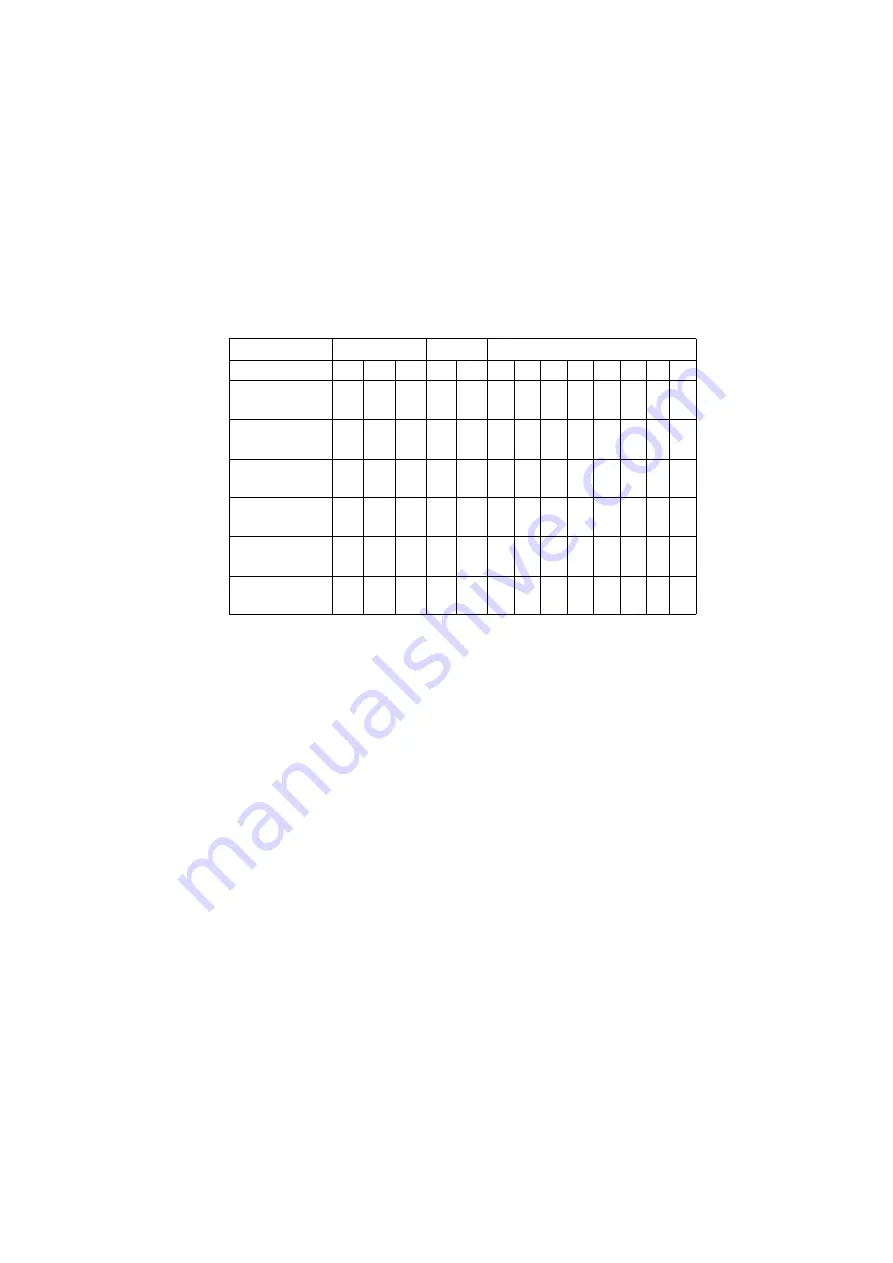
Parts/Test Point Locations 133
N= On, F=Off
Machine Type 2158 Processor Type Jumper Settings
NOTE:
You must verify the exact processor type before setting the processor type
jumpers. The wrong processor type jumper setting may damage the CPU. The
system only supports dual-voltage CPU
CPU
SW1
SW2
SW3
Switch
2
3
4
3
4
1
2
3
4
5
6
7
8
K6-2 333MHz
(Host=95MHz)
N
F
F
F
N
F
F
F
F
F
F
N
F
K6-2 350MHz
(Host=100MHz)
F
F
F
N
N
F
F
F
F
F
F
N
F
K6-2XT 350MHz
(Host=100MHz)
F
F
F
N
N
F
F
F
F
F
F
N
F
K6-2XT 380MHz
(Host=95MHz)
N
F
F
F
N
N
F
N
F
F
F
N
F
K6-2XT 400MHz
(Host=100MHz)
F
F
F
N
N
N
F
N
F
F
F
N
F
K6-2XT 450MHz
(Host=100MHz)
F
F
F
N
N
N
N
N
F
F
F
N
F
Summary of Contents for Aptiva 2158
Page 12: ...VI...
Page 13: ...Notices VII...
Page 14: ...VIII...
Page 15: ...Notices IX...
Page 16: ...X...
Page 24: ...XVIII...
Page 25: ...Notices XIX...
Page 26: ...XX...
Page 58: ...26...
Page 129: ...Repair Information 97...
Page 154: ...122 Repeat to lock clip on the other side...
Page 160: ...128...
Page 186: ...154...
Page 187: ...Copyright IBM Corp 1998 155 Safety Inspection Guide General Guidelines 156...
Page 212: ...180...
Page 216: ...184...
Page 222: ......
















































