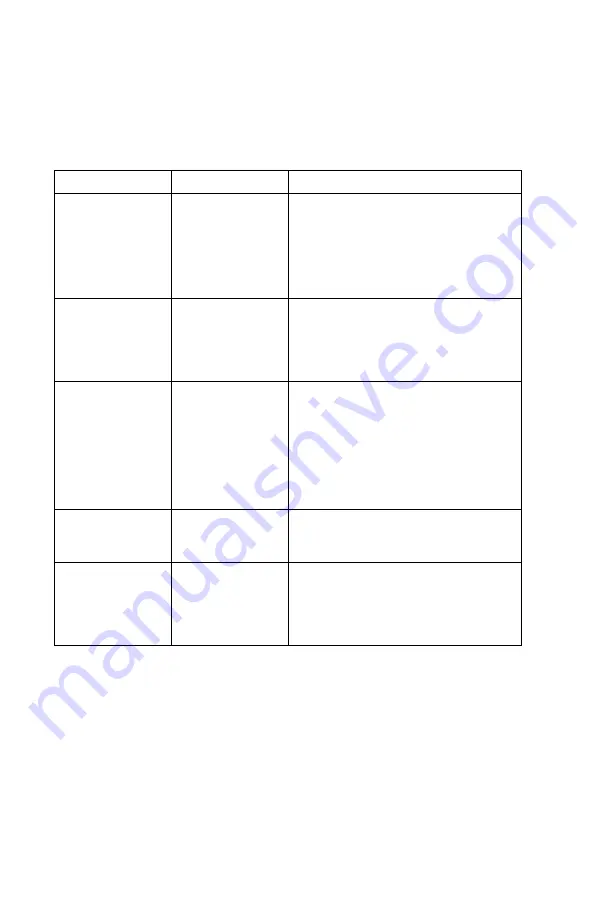
Diagnostics Control Keys
The following is a list of the Diagnostics Control Keys, when used and a
description of the Diagnostics response.
Control Keys
When Used
Diagnostics Response
Ctrl+A
Main Menu
Allows you to select test from the sub
menus that are highlighted with red
letters.
Attention: If selected, these test will
erase the information stored on the
diskette or hard disk drive.
Up and Down
Arrow Keys
Main Menu
Module Test
Menu
Test Group
Menu
Highlights an item you want to select.
Space Bar
Module Test
Menu
Test Group
Menu
Adds a
◊
to the left of the highlighted
test. The test will run when Run All
Selected is highlighted and the Enter
key is pressed.
Also removes the
◊
to the left of the
item. The test will not run when Run
All Selected is highlighted and the
Enter key is pressed.
Tab Key
Main Menu
Module Test
Menu
Selects the additional test for the
menu you are in.
+/
−
Keys
Test Group
Menu
Selects additional test. The LUN
displayed on the top right Test Group
Menu shows which test is selected
and how and remain (example LUN 1
of 2).
3-16
Summary of Contents for Aptiva 2162 Series
Page 1: ...Hardware Maintenance Service for Service Level A Machine Type 2162 and IBM Monitors 2162...
Page 2: ......
Page 3: ...Hardware Maintenance Service for Service Level A Machine Type 2162 and IBM Monitors 2162...
Page 8: ...Appendix B Model Monitor Configurations and FRU Part Numbers B 1 Index X 1 vi...
Page 24: ...xxii...
Page 26: ...xxiv...
Page 126: ...2 72...
Page 144: ...3 18...
Page 188: ...6 2...
Page 192: ...Assembly 2 Machine Type 2162 System Unit Interior SL A 1 2 3 4 5 6 7 8 9 10 11 12 13 7 4...
Page 195: ...Assembly 3 Diskette and Hard Disk Drives 1 4 4 2 Parts Catalog 7 7...
Page 204: ...7 16...
Page 216: ...B 8...
Page 221: ......
















































