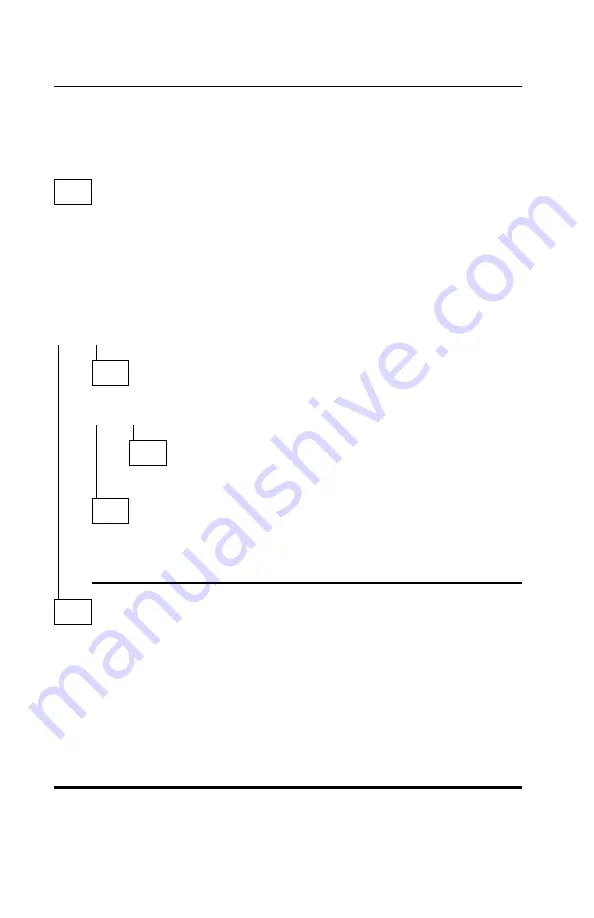
Memory
Note: When removing or installing a DIMM, run the Setup Utility (and set
the date and time) to clear any XX62 errors. See “POST Error Codes” on
page 2-3.
001
– Insert the Diagnostics and Utilities CD into the CD-ROM Drive.
– Power-off the system unit.
– Ensure all DIMMs are seated correctly.
– Power-on the system unit.
– Note any messages, error codes, or symptoms. Disregard 164 errors
(memory size).
DID YOU RECEIVE A 201 POST ERROR?
Yes No
002
DID YOU RECEIVE A 229 ERROR?
Yes No
003
Go to Step 006 on page 2-41.
004
– Replace the system board cache memory with a known good
module.
– Replace the system board.
005
– Follow the screen instructions to run the Memory tests.
– If you cannot run the memory test or the test does not find a problem, use
the following procedure to find the failure.
– Replace each DIMM, one at a time, with a known-good DIMM of the same
size and type.
– If the problem goes away, the last DIMM replaced is defective. If all
DIMMs have been replaced and the problem remains, replace the system
board.
2-40
Summary of Contents for Aptiva 2162 Series
Page 1: ...Hardware Maintenance Service for Service Level A Machine Type 2162 and IBM Monitors 2162...
Page 2: ......
Page 3: ...Hardware Maintenance Service for Service Level A Machine Type 2162 and IBM Monitors 2162...
Page 8: ...Appendix B Model Monitor Configurations and FRU Part Numbers B 1 Index X 1 vi...
Page 24: ...xxii...
Page 26: ...xxiv...
Page 126: ...2 72...
Page 144: ...3 18...
Page 188: ...6 2...
Page 192: ...Assembly 2 Machine Type 2162 System Unit Interior SL A 1 2 3 4 5 6 7 8 9 10 11 12 13 7 4...
Page 195: ...Assembly 3 Diskette and Hard Disk Drives 1 4 4 2 Parts Catalog 7 7...
Page 204: ...7 16...
Page 216: ...B 8...
Page 221: ......















































