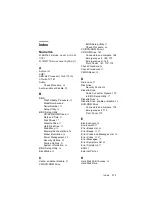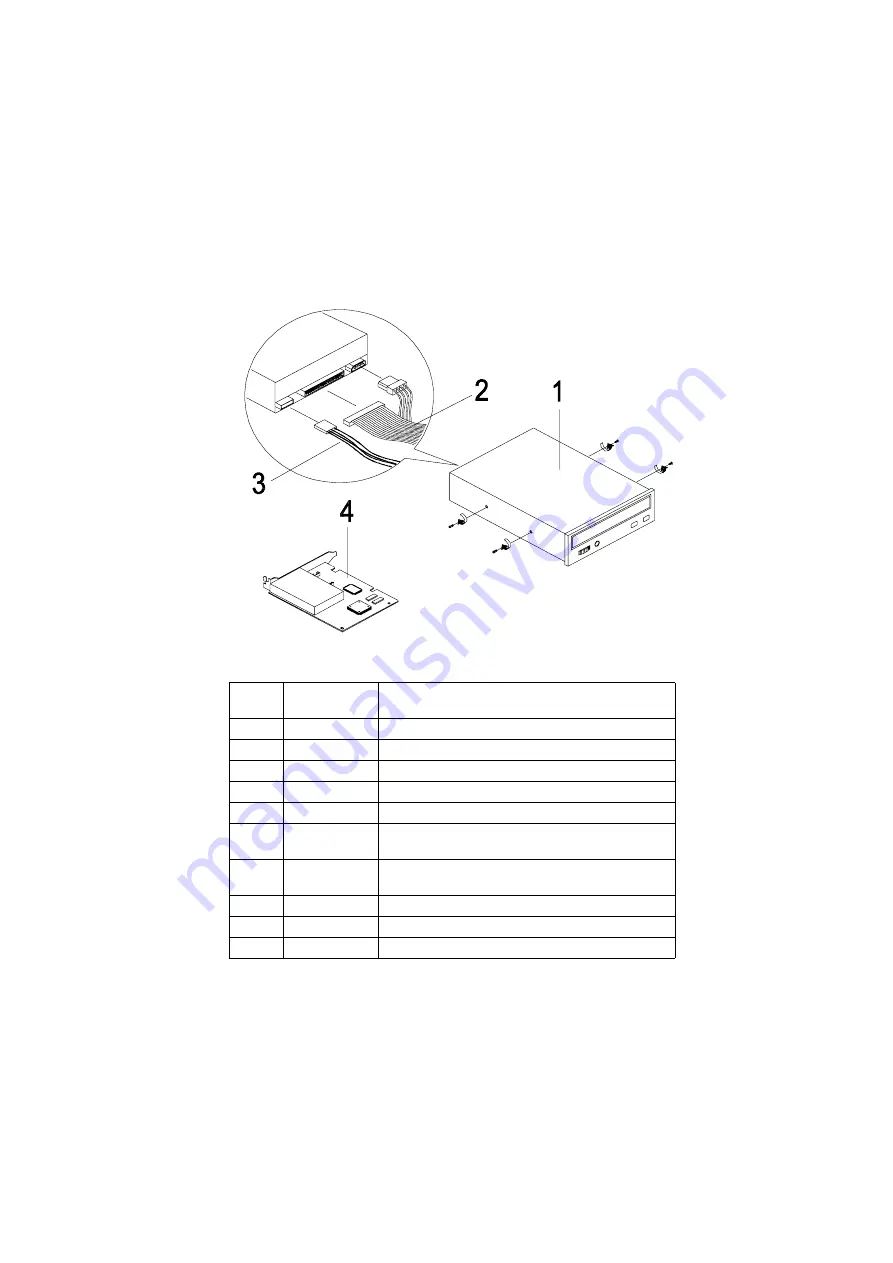
Parts Catalog 201
Assembly 3: Machine Type 2172 CD/DVD-ROM Drive
Asm-
Index
FRU Number
Description
3-1
01N1953
DVD-ROM 6X/32X GD3000 White
3-1
01N3100
DVD-ROM 6X/32X GD3000 Black
3-1
00N8329
40X CD-ROM, Black
3-2
01K4224
Hard Disk and CD-ROM Drive IDE Cable
3-3
20L2289
CD/DVD-ROM Drive Audio Cable
3-4
01N1954
GVC Conexant PCI 56K DF
NA/SA/HK/TW
3-4
01N1955
GVC Conexant PCI 56K DF
EMEA/AUS/NZ/CH
3-4
09N5387
GVC - Monopack - F-1156IV/R9, NA/LA/SA/APAC
3-4
09N5388
GVC - Monopack - F-1156IVT/R9 EMEA/AU/NZ
3-4
09N5389
Askey - 1456VQH75A, NA/LA./SA/APAC
Summary of Contents for Aptiva 2170
Page 8: ...VI...
Page 14: ...VI...
Page 15: ...Notices VII...
Page 16: ...VIII...
Page 17: ...Notices IX...
Page 18: ...X...
Page 26: ...XVIII...
Page 27: ...Notices XIX...
Page 28: ...XX...
Page 101: ...Check Procedures 67 009 Replace the powersupply End...
Page 106: ...72...
Page 114: ...80...
Page 126: ...92 Front Panel...
Page 137: ...Repair Information 103 For Celeron CPU with FanSink...
Page 167: ...133 For Celeron CPU with FanSink...
Page 178: ...144...
Page 196: ...162 Nvidia M64 w TV Out 32MB Nvidia NV10 w TV Out 32MB...
Page 215: ...Copyright IBM Corp 1998 181 Safety Inspection Guide General Guidelines 182...
Page 240: ...206...
Page 250: ...216 USB Legacy Mode 20 USB 20 V Voltage Supply Switch Settings I W Weight 27...
Page 252: ......