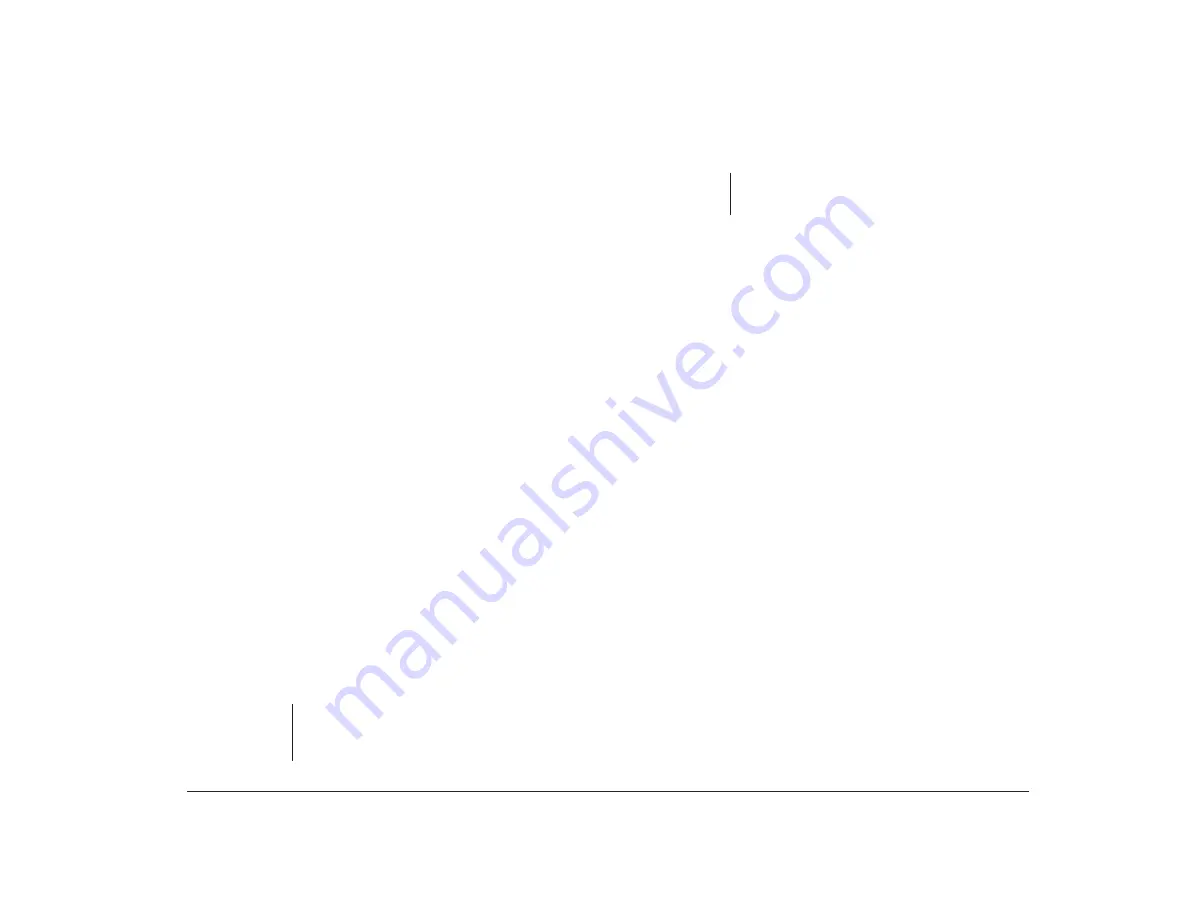
Features of the Configuration/Setup Utility
71
The IDE Drives Setup screen lists four IDE drive
selections:
•
Hard Disk 0 is attached to Local Bus connector 1 on
the system board and set as the Master device. This
is the hard disk that comes preinstalled with your
computer.
•
Hard Disk 1 (if installed) is attached to Local Bus
connector 1 on the system board and set as the
Slave device.
•
Hard Disk 2 or CD-ROM is attached to Local Bus
connector 2 on the system board and set as the
Master device.
•
Hard Disk 3 (if installed) is attached to Local Bus
connector 2 on the system board and set as the
Slave device.
When you choose one of the four IDE drive selections
from the IDE Drives Setup screen, the Hard Disk screen
appears. This screen shows the size of the hard disk
installed and allows you to choose the IDE Performance
mode for each drive.
IDE Performance.
This option lets you choose either
the High Performance or Compatible mode for each
hard disk. To get the best disk performance, it is
recommended that you run IDE hard drives in High
Performance mode.
Disk BIOS Translation.
This option lets your computer
use IDE hard disks larger than 528 MB with most
operating systems.
note:
You may need to disable this option if you are
using Novell Netware** with IDE hard disks
larger than 528 MB.
Parameter Table Type.
This option lets your computer
use IDE hard disks larger than 528 MB with most
operating systems.
Date and Time
The Date and Time feature lets you change the date and
time on your computer.
Time and Date.
Enter the time in 24-hour format
(hours, minutes, seconds). For example:
•
12 midnight is 00:00:00
•
12 noon is 12:00:00
•
1 p.m. is 13:00:00
Enter the date in the format shown on the screen.
System Security
The System Security feature allows you to control
access to disk drives and set or delete an Administrator
and Power-on password. This feature includes the
following options.
Secure Hard Disk Drives and Diskette Drives.
This
option lets you enable or disable the access to hard
disks and diskette drives.
Power-on Password.
This option lets you set a
Power-on password to restrict the use of your computer.
If you set a Power-on password, you must type this
password each time your computer is turned on. If you
note:
You may need to use Standard tables with the
UNIX** operating system.
Summary of Contents for Aptiva
Page 1: ...Hardware Handbook...
Page 12: ...2 Part 1 Reference information...
Page 24: ...14 Performance tips...
Page 32: ...Controlling the volume on multimedia systems 22...
Page 50: ...40 Modem regulations...
Page 88: ...78 Features of the Configuration Setup Utility...
Page 90: ...80 Part 2 Installing options...
Page 112: ...102 Installing and removing a hard disk in bay 4...
Page 130: ...120 Appendix A...
Page 136: ...126 Index...
















































