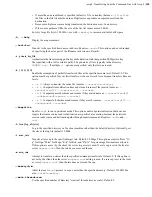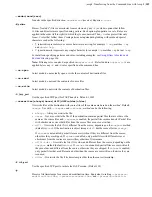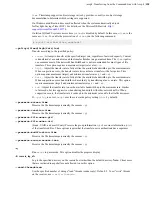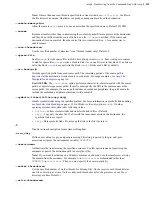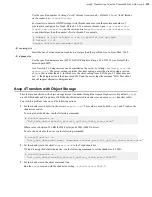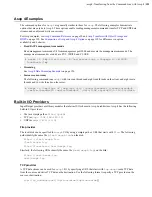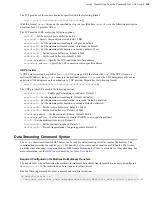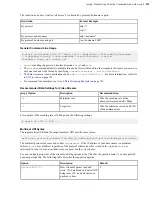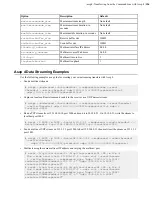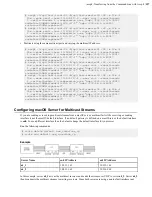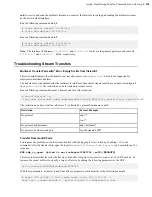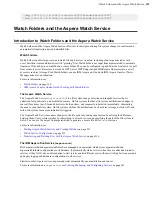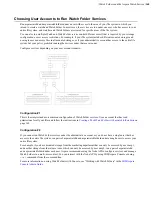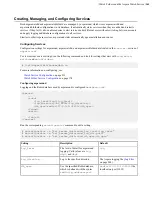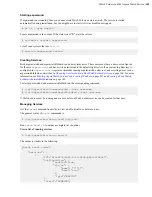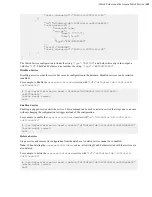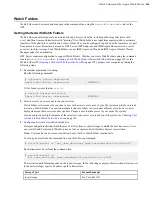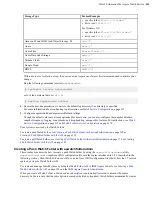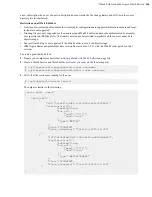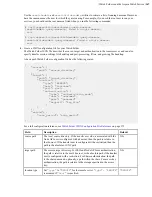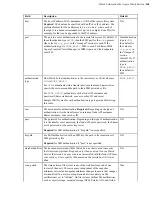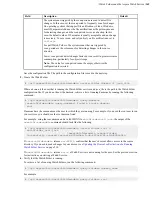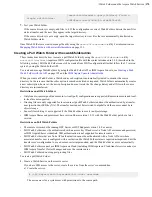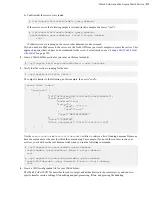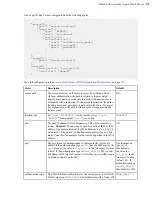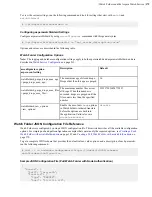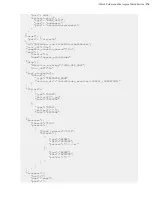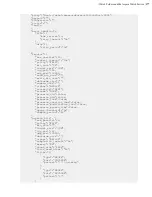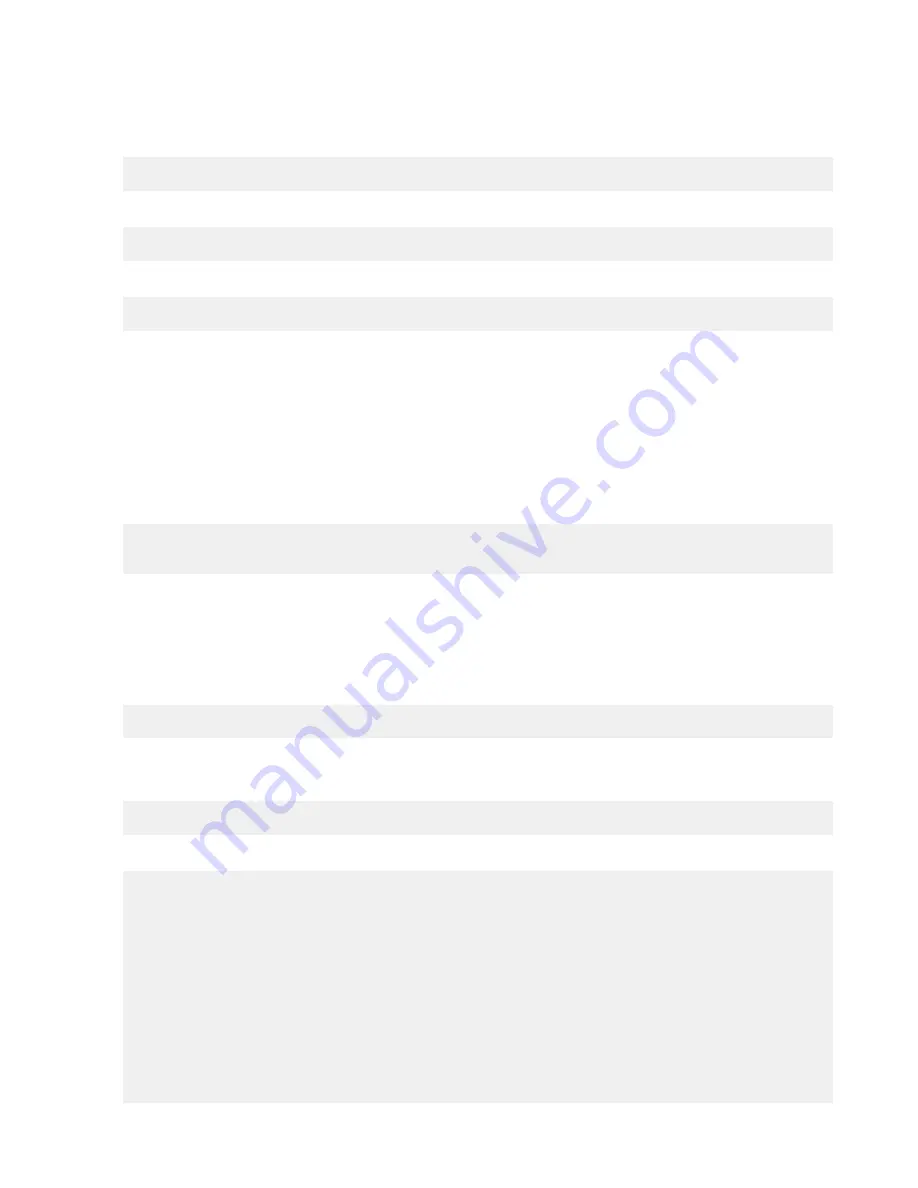
| Watch Folders and the Aspera Watch Service |
162
Starting asperarund
If asperarund is not running, then you cannot create Watch Folders or start a watch. The service is started
automatically during installation, but you might have to start it if it was disabled or stopped.
# ps ax | grep aspera
Locate asperarund in the output. If the status is not "R", start the service:
# systemctl restart asperarund
or for Linux systems that use
init.d
:
# service asperarund restart
Creating Services
Both asperawatchd and asperawatchfolderd run under system users. These users must have a docroot configured
for them in
aspera.conf
and have write permissions to the default log directory if no custom log directory is
configured in
aspera.conf
. Aspera recommends running asperawatchd under root, and selecting a user to run
asperawatchfolderd as described in
Choosing User Accounts to Run Watch Folder Services
on page 160. For more
information, see
Starting Aspera Watch Services and Creating Watches
on page 211 and
Folder with aswatchfolderadmin
on page 165.
To start asperawatchd and asperawatchfolderd, run the corresponding command:
# /opt/aspera/sbin/asperawatchd --user
username
# /opt/aspera/sbin/asperawatchfolderd --user
username
A Watch service must be running under a user before a Watch Folders service can be created for that user.
Managing Services
Use the
asrun
command line utility to view, enable, disable, or delete services.
The general syntax of
asrun
commands is:
# /opt/aspera/bin/asrun send [
options
]
Run
asrun send -h
to output a complete list of options.
View a list of running services
# /opt/aspera/bin/asrun send -l
The output is similar to the following:
[asrun send] code=0
{
"services": [
{
"id":"52ca847a-6981-47e1-9f9b-b661cf298af1",
"configuration": {
"enabled":true,
"run_as": {
"pass": "*****",
"user":"root"
},
"type":"WATCHD"
},
"state":"RUNNING",