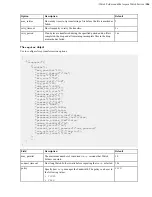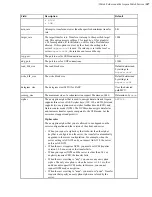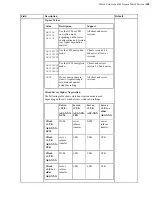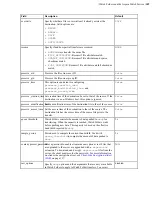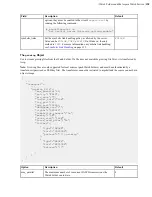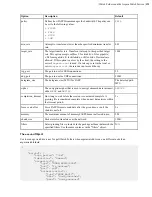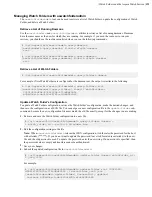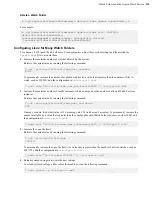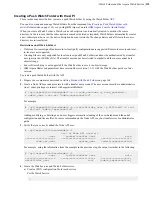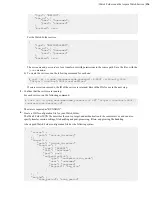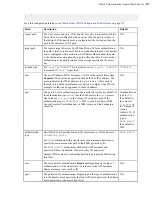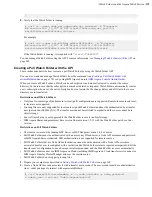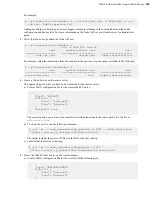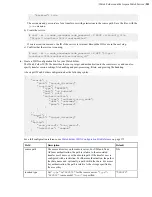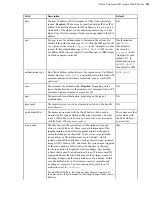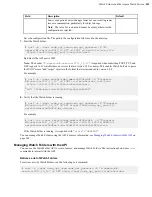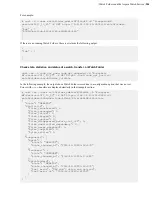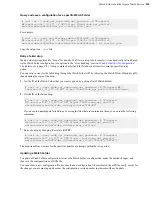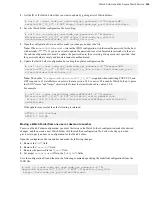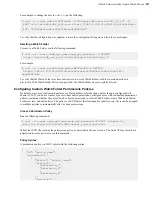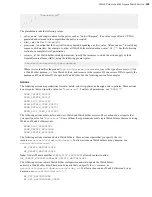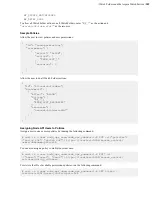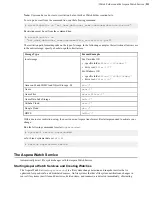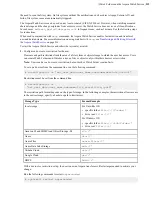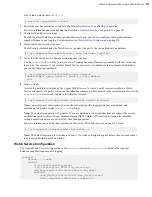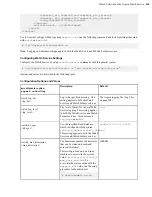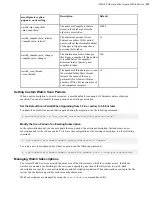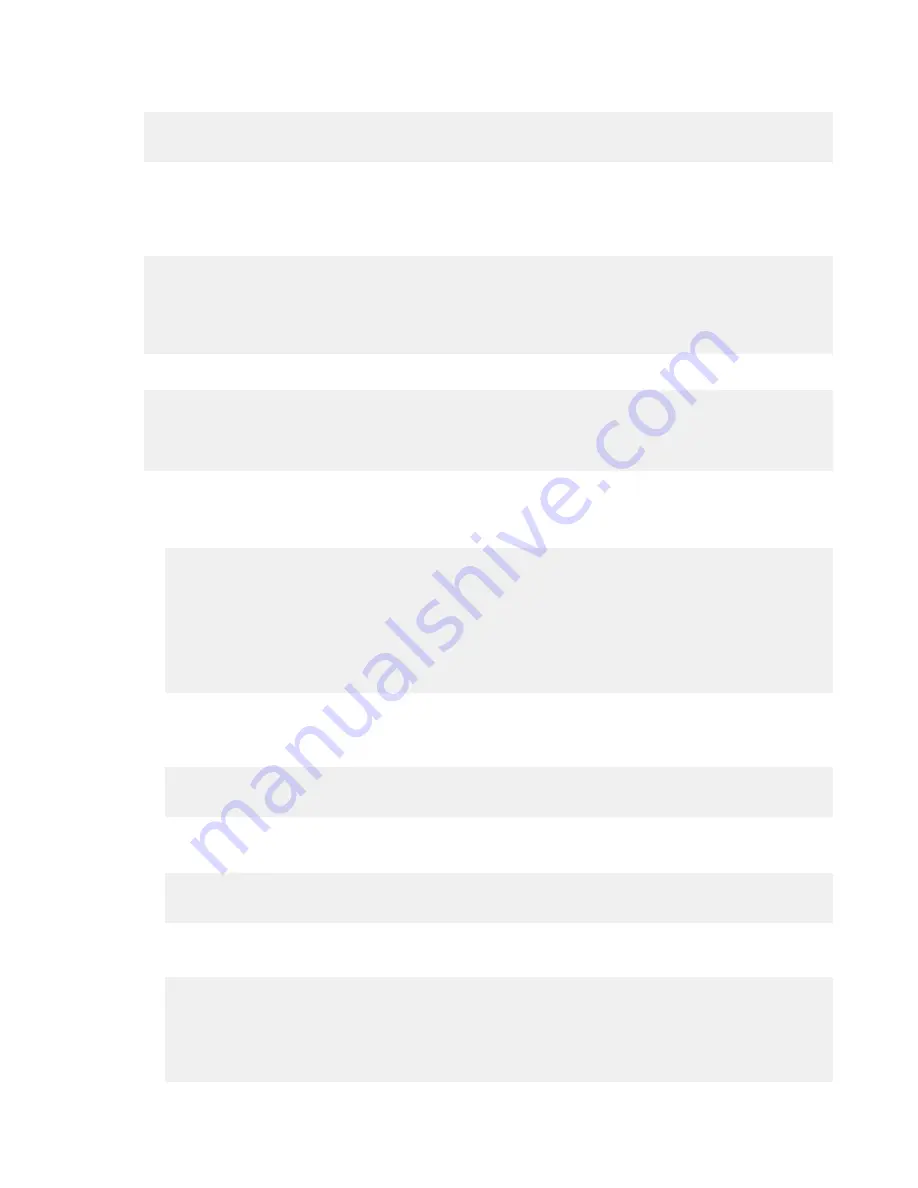
| Watch Folders and the Aspera Watch Service |
200
For example:
# /opt/aspera/bin/asnodeadmin -a -u watchfolder_user -p X245lskd3 -x root
--acl-set "admin,impersonation"
Adding, modifying, or deleting a node-user triggers automatic reloading of the user database and the node's
configuration and license files. For more information on the Node API, see your transfer server's administrator
guide.
3.
Verify that you correctly added the Node API user.
# /opt/aspera/bin/asnodeadmin -l
List of Node API user(s):
user system/transfer user acls
==================== ======================= ====================
node_api_user
system_user
[admin,impersonation]
For example, using the information from the example in the previous step, the output is similar to the following:
# /opt/aspera/bin/asnodeadmin -l
user system/transfer user acls
==================== ======================= ====================
watchfolder_user root [admin,impersonation]
4.
Create a Watch Service on the remote server.
This approach requires that you have node credentials for the remote server.
a) Create a JSON configuration file for the remote Watch Service.
{
"type": "WATCHD",
"run_as": {
"user": "
username
",
"pass": "
password
"
},
"enabled": true
}
The
username
and
password
are for a transfer user with permissions to the source path. Save the file as
wfd_create.json
.
b) To create the service, run the following command:
# curl -ki -u
node_username
:
node_password
-X POST -d @wfd_create.json
"https://
server_ip_address
:9092/rund/services"
The output includes the service ID. Record the ID for the next substep.
c) Confirm that the service is running.
# curl -ki -u
node_username
:
node_password
-X GET
"https://
server_ip_address
:9092/rund/services/
service_id
"
5.
Create the Watch Folder service on the local computer.
a) Create a JSON configuration file for the service with the following text:
{
"type": "WATCHFOLDERD",
"run_as": {
"user": "
username
",
"pass": "
password
"
},