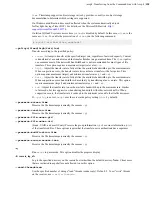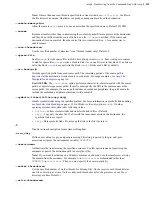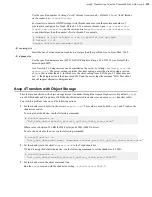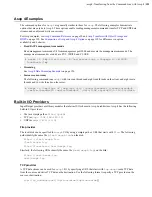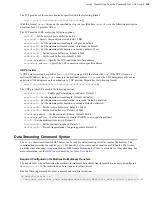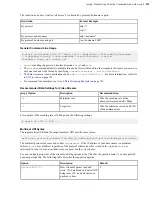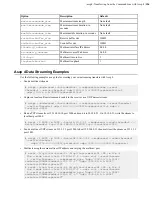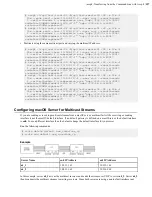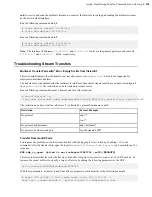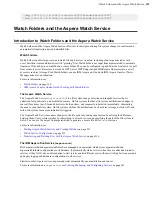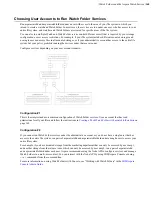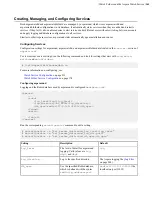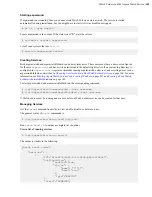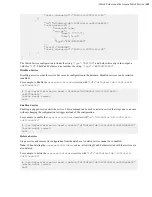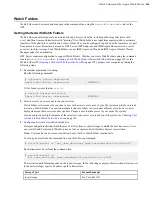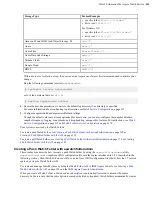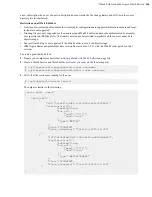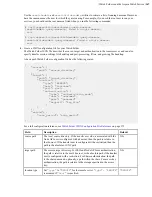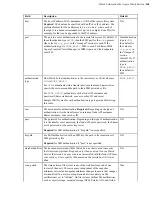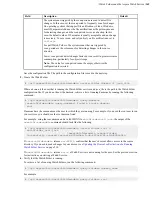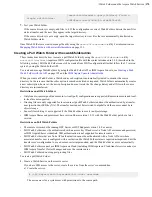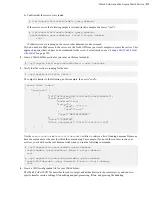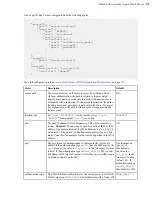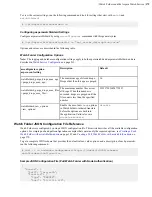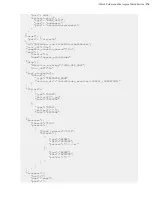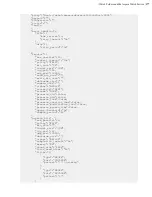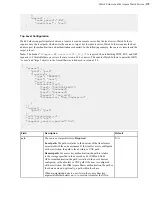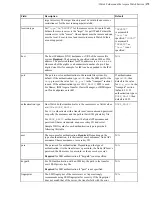| Watch Folders and the Aspera Watch Service |
164
Watch Folders
Watch Folders can be created and managed in the command line, using the
aswatchfolderadmin
tool or the
API.
Getting Started with Watch Folders
Watch Folders enables large-scale, automated file and directory transfers, including ultra-large directories with
over 10 million items and directories with "growing" files. Watch Folders use input from asperawatchd to automate
transfers of files added to or modified in a source folder. They can be configured to push from the local server or pull
from a remote server. Remote servers can be HST Server, HST Endpoint, and IBM Aspera Shares servers, as well
as servers in object storage. Push Watch Folders can use IBM Aspera on Cloud and IBM Aspera Transfer Cluster
Manager nodes for a destination.
HST Server requires configuration to support Watch Folders. Whether you create Watch Folders using the command
line tool
aswatchfolderadmin
(
Creating a Push Watch Folder with aswatchfolderadmin
on page 165) or the
Watch Folder API (
Creating a Push Watch Folder with the API
on page 195), prepare your computer by taking the
following steps.
1.
Ensure that asperarund is running.
Run the following command:
# systemctl status asperarund
Aspera Run Server: asperarund [ RUNNING ]
Or for Linux systems that use
init.d
:
# service asperarund status
Aspera Run Server: asperarund [ RUNNING ]
2.
Select or create a user account to run your services.
Watch Folder services must be run under a user with access to every area of your file system in which you intend
to create a Watch Folder. You can run multiple instances of these services under different users; however, most
deployments run these services under one user. Choose a user that has access to your entire file system.
If you need to run multiple instances of these services to access every area of your file system, see
Accounts to Run Watch Folder Services
on page 160.
3.
Configure a docroot or restriction for the user.
Docroots and path restrictions limit the area of a file system or object storage to which the user has access. Users
can create Watch Folders and Watch services on files or objects only within their docroot or restriction.
Note:
Users can have a docroot or restriction, but not both or Watch Folder creation fails.
To set up a docroot from the command line, run the following command:
# asconfigurator -x "set_user_data;user_name,
username
;absolute,
docroot
"
Restrictions must be set from the command line:
# asconfigurator -x
"set_user_data;user_name,
username
;file_restriction,|
path
"
The restriction path format depends on the type of storage. In the following examples, the restriction allows access
to the entire storage; specify a bucket or path to limit access.
Storage Type
Format Example
local storage
For Unix-like OS: