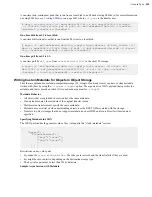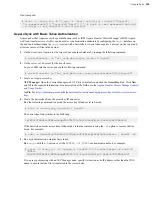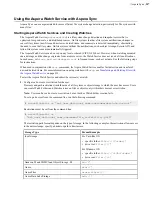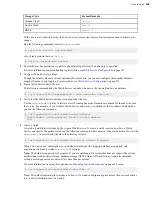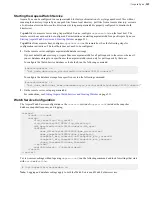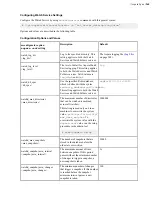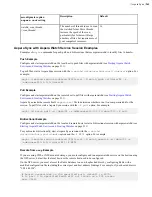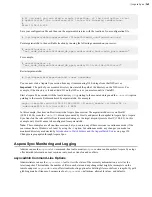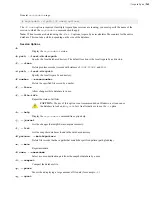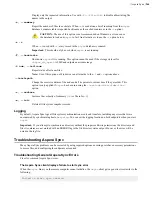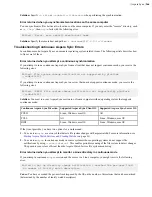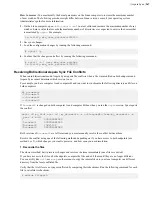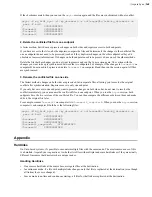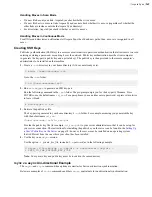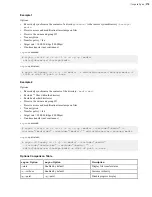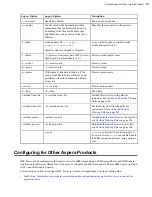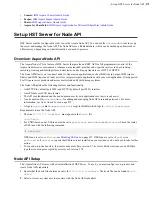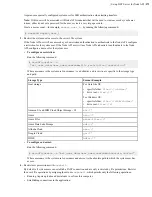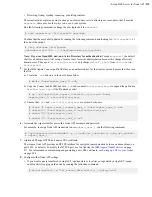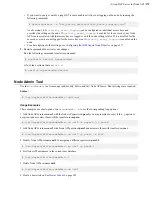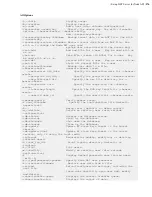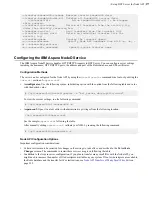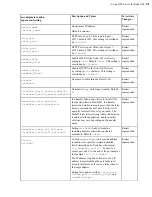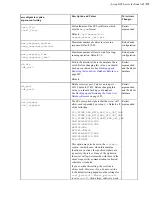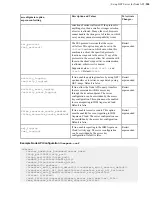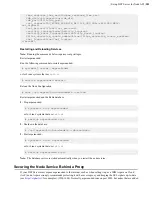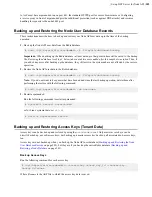| Aspera Sync |
267
How to recover:
You must modify the kernel parameters on the Linux computer to increase the maximum number
of user watches. The following procedure might differ between Linux versions; consult your operating system
Administrator's guide for more information.
1.
On the Linux computer, open
/etc/sysctl.conf
in a text editor and increase the maximum number of user
watches. Enter a value that exceeds the maximum number of directories ever expected to exist in the docroot that
is monitored by
async
. For example,
fs.inotify.max_user_watches=1000000
2.
Save your changes.
3.
Load the configuration changes by running the following command:
# sysctl -p
4.
Confirm that the changes took effect by running the following command:
# sysctl -a | grep max_user_watches
fs.inotify.max_user_watches=1000000
Resolving Bidirectional Aspera Sync File Conflicts
When run in bidirectional mode, Aspera Sync reports file conflicts when a file was modified on both endpoints and
Aspera Sync cannot determine which version to use.
For example, you have computer A and computer B and you want to synchronize the following directory and files on
both computers:
My_documents
–--Document1
–--Document2
–--Document3
If
Document2
is changed on both computer A and computer B, then when you run the
async
session, Sync reports
the conflict:
async -N my_bidi_sync -d /my_documents -r colleague@B:/home/my_documents -w
pass -K bidi
/ SYNCHRONIZED
/Document1 SYNCHRONIZED
/Document2 CONFLICT
/Document3 SYNCHRONIZED
Both versions of
Document2
are left intact and you must manually resolve the conflict between them.
Resolve the conflict using one of the following methods, depending on if you have access to both endpoints (use
method 1 or 2), which changes you want to preserve, and how soon you need resolution:
1. Reconcile the files
The slowest method, but it preserves changes and resolves the issue immediately (once files are edited).
If you have access to the file on both endpoints, compare the files and edit them until they are no longer different.
To use a utility like
diff
, use
ascp
or other means to copy the remote file onto your local computer in a different
directory from the local conflicted file.
Verify that the two files are no longer conflicted by comparing their checksums. Run the following command for each
file to calculate its checksum:
# md5sum
filepath