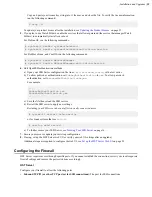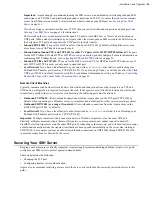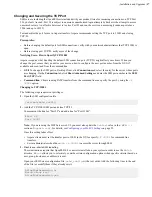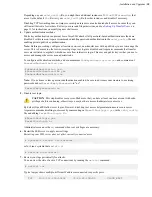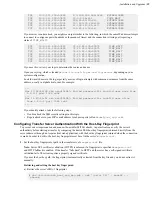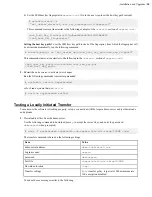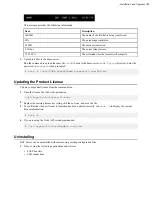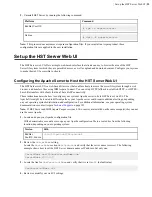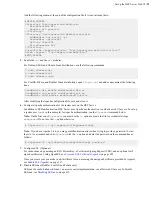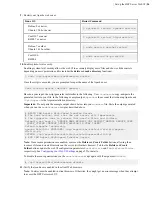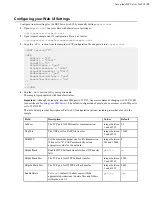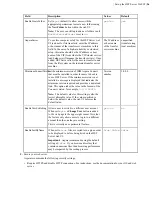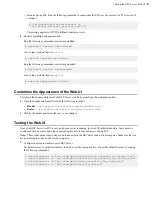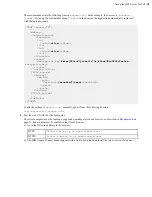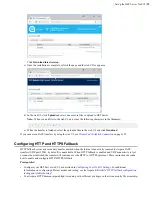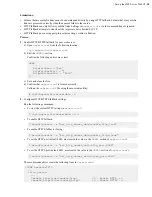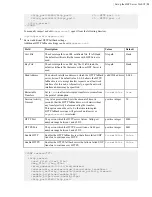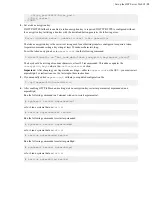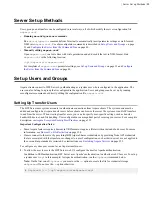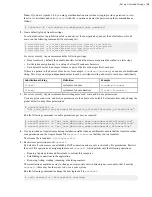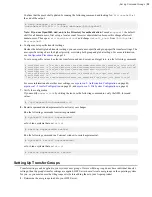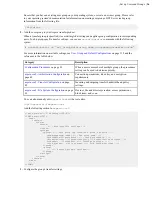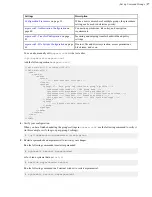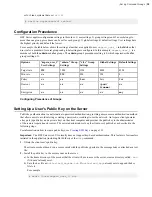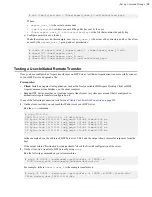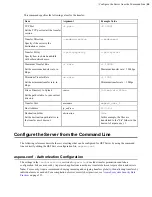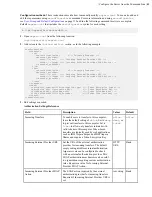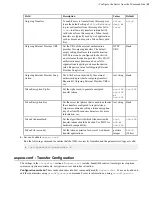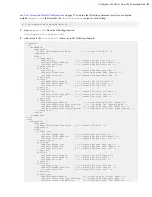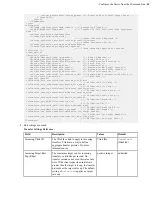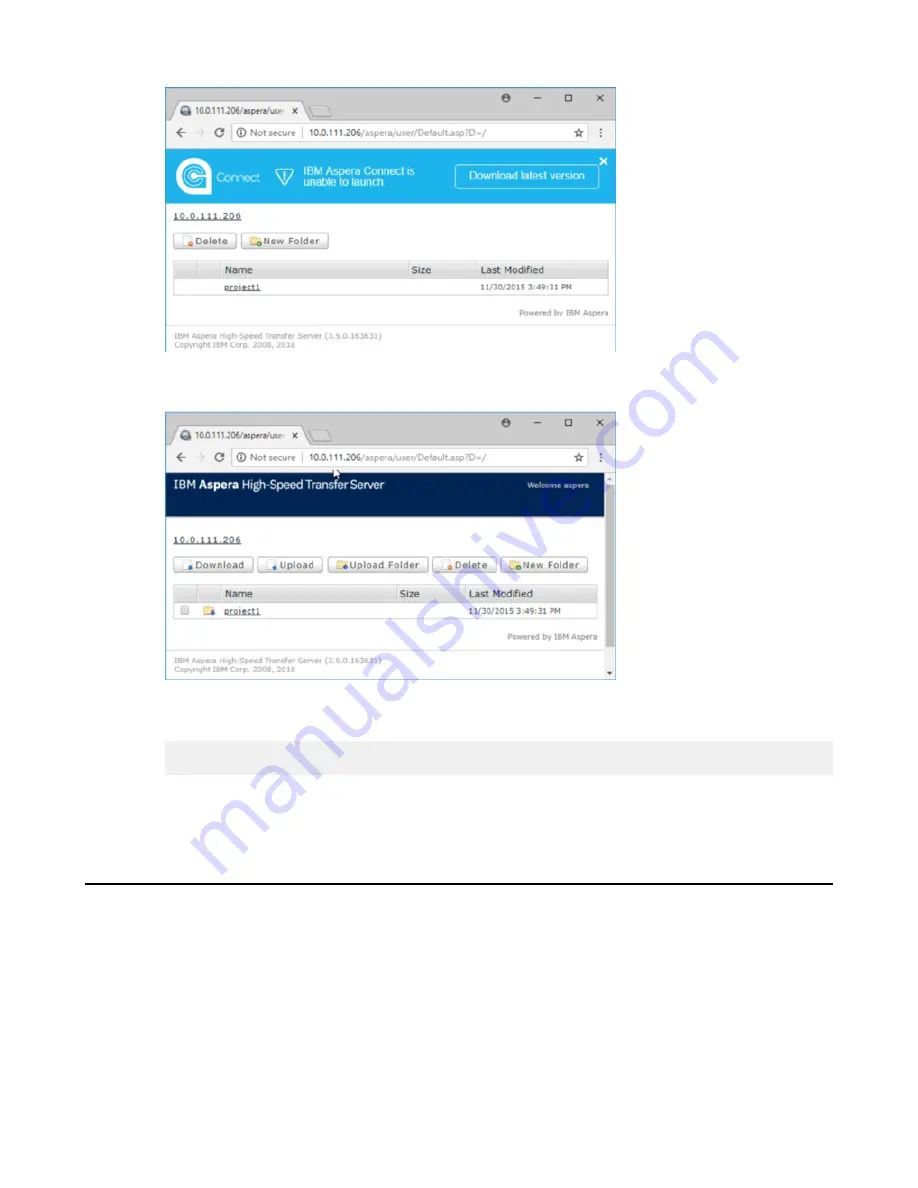
| Set up the HST Server Web UI |
29
Click
Download latest version
.
c) Once the installation is complete, refresh the page and the web UI for appears:
d) In the web UI, click
Upload
and select one or more files to upload to HST Server.
Note:
When you add files to the web UI, do not use the following characters in the filenames:
/ \ " : ' ? > < & * |
e) When the transfer is finished, select the uploaded files in the web UI, and click
Download
.
If you cannot run FASP transfers by using the web UI, see
Clients Can't Establish Connection
on page 329.
Configuring HTTP and HTTPS Fallback
HTTP fallback serves as a secondary transfer method when the Internet connectivity required for Aspera FASP
transfers (UDP port 33001, by default) is unavailable. When HTTP fallback is enabled and UDP connectivity is lost
or cannot be established, the transfer will continue over the HTTP (or HTTPS) protocol. These instructions describe
how to enable and configure HTTP/HTTPS fallback.
Prerequisites:
• Configure your HST Server web UI, as described in
Configuring Your Web UI Settings
. For additional
information on configuring different modes and testing, see the Aspera KB Article "
• Your Aspera HTTP daemon (asperahttpd) is running with sufficient privileges so that it can modify file ownership.