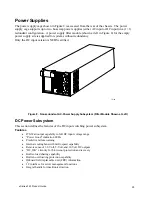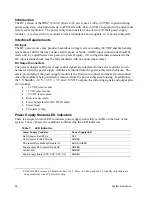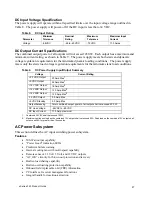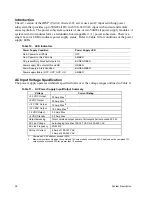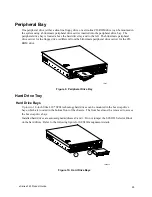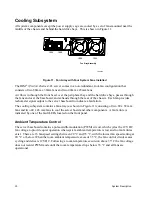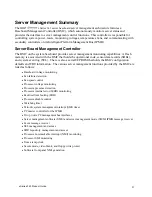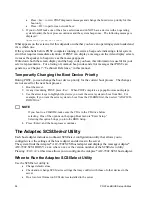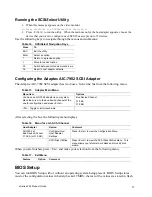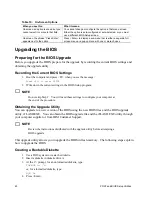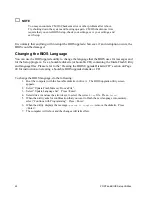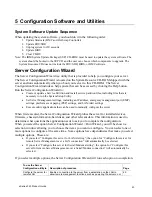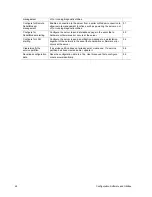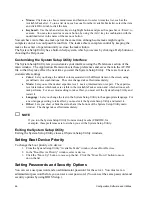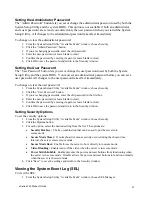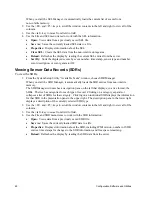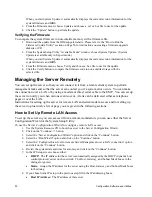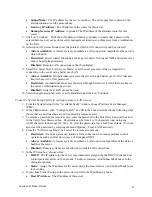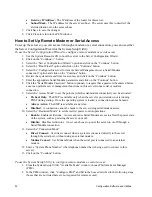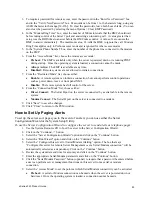38
POST and BIOS Setup Utilities
memory. The values take effect when the system is booted. POST uses these values to configure
the hardware. If the values and the actual hardware do not agree, POST generates an error
message.
Record your BIOS Setup settings. If default values ever need restoring (after a CMOS clear, for
example), you must run BIOS Setup again. Your record will make this much easier.
If BIOS Setup Is Inaccessible
If you are not able to access BIOS Setup, you might need to clear the CMOS memory. To clear
CMOS, either of two methods can be used:
•
Press the reset button and hold it down for four seconds or more, and then, while holding the reset
button down, press the power button. Release both buttons at the same time
OR
•
Move the Clear CMOS jumper found on the configuration jumper block on the baseboard (see
Table 20).
Starting BIOS Setup
You can enter and start BIOS Setup under several conditions:
•
When you turn on the server, after POST completes the memory test
•
When you have moved the CMOS jumper on the server board to the “Clear CMOS” position
(enabled). For instructions on moving the jumper, see Table 20.
Under either of these two conditions, after rebooting, you will see this prompt:
Press <F2> to enter SETUP
•
Under a third condition, when CMOS/NVRAM has been corrupted, you will see other messages
but not
the <F2> prompt:
Warning: CMOS checksum invalid
Warning: CMOS time and date not set
In this condition, the BIOS will load default values for CMOS and attempt to boot.
BIOS Setup Menus
Each BIOS Setup menu page contains a number of features. Except those used for information
purposes, each feature is associated with a value field that contains user-selectable parameters.
Parameters may be changed depending upon the security option chosen. If a value is not
changeable due to insufficient security privileges (or other reasons), the feature’s value field
becomes inaccessible.
The bottom portion of the BIOS Setup screen provides a list of commands that are used for
navigating the Setup utility.
Table 18. Keyboard Commands
Press Description
←
→
The left and right arrow keys are used to move between the major menu pages. The keys have
no affect if a submenu or pick list is displayed.
↑
Select Item up - The up arrow is used to select the previous value in a menu item’s option list, or
a value field pick list. Pressing the Enter key activates the selected item.
↓
Select Item down - The down arrow is used to select the next value in a menu item’s option list,
or a value field pick list. Pressing the Enter key activates the selected item.
Summary of Contents for @server xSeries 343
Page 1: ... TM xSeries 343 Product Guide ...
Page 3: ......
Page 4: ...ii ...
Page 12: ...x Contents This page intentionally left blank ...
Page 32: ...20 Chassis Description Must enter the administrator password to exit secure mode ...
Page 119: ...xSeries 343 Product Guide 107 TP00472 Figure 37 Removing the Power Supply Cage ...
Page 157: ...xSeries 343 Product Guide 145 ...
Page 158: ...146 Appendix C Safety Information ...
Page 159: ...xSeries 343 Product Guide 147 ...
Page 160: ...148 Appendix C Safety Information ...
Page 161: ...xSeries 343 Product Guide 149 ...
Page 162: ...150 Appendix C Safety Information ...
Page 163: ...xSeries 343 Product Guide 151 ...
Page 164: ...152 Appendix C Safety Information ...
Page 165: ...xSeries 343 Product Guide 153 ...
Page 166: ...154 Appendix C Safety Information ...
Page 167: ...xSeries 343 Product Guide 155 ...
Page 177: ...xSeries 343 Product Guide 165 ...
Page 178: ...166 Appendix C Safety Information ...
Page 179: ...xSeries 343 Product Guide 167 ...
Page 180: ...168 Appendix C Safety Information ...
Page 181: ...xSeries 343 Product Guide 169 ...
Page 182: ...170 Appendix C Safety Information ...
Page 183: ...xSeries 343 Product Guide 171 ...
Page 189: ...xSeries 343 Product Guide 177 ...
Page 193: ...xSeries 343 Product Guide 181 Part Number 24R9084 Printed in the United States of America ...