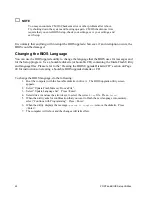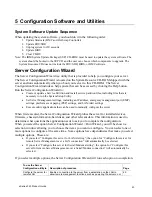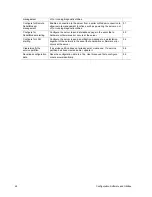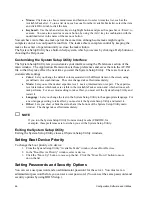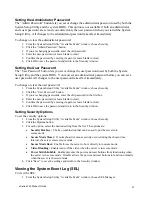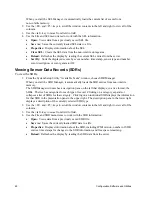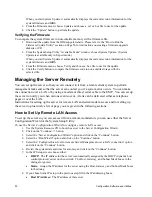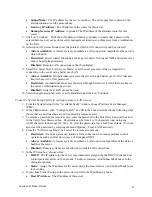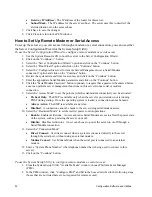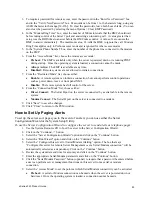xSeries 343 Product Guide
55
8.
Select the “Enable PEP” check box.
9.
In the “Blackout Period in Minutes” box, enter the minimum time, in minutes, between successive
pages. The valid range is [0 - 255] where 0 disables the blackout period. Setting a blackout
period can save you from being flooded with repeat pages. After you receive a PEP page, no
additional pages are sent by PEP for the duration of the blackout period.
10.
In the “Paging String” box, enter the phone number to dial for the page and the message you want
sent with the page. The maximum length for the paging string is determined at run-time from
firmware. You will be notified if the string is truncated. Following a save, the actual string saved
is displayed in the edit box.
11.
From the Options menu, choose Configure Event Actions.
12.
In the “Platform Event Paging Actions” window, move the events that you want to generate an
alert for to the Enabled column and move all other events to the Disabled column using the
following buttons:
•
>>: Moves all events from the enabled list to the disabled list.
•
>: Moves the selected event from the enabled list to the disabled list.
•
<: Moves the selected event from the disabled list to the enabled list.
•
<<: Moves all events from the disabled list to the enabled list.
13.
Click “Save” to save the changes.
14.
Click “Close” to return to the PEP Configuration window.
15.
To send a test page to verify that you have correctly configured PEP, from the Options menu,
choose Send Alert.
16.
Click “Save” to save the configuration.
17.
Click “Close” to return to the PEM window.
How to Set Up LAN Alerts
To set up the server to send alerts over the LAN, you can use either the Server Configuration
Wizard or the System Setup Utility.
To use the Server Configuration Wizard to configure the server to send alerts over the LAN:
1.
Use the System Resource CD to boot the server to the Server Configuration Wizard.
2.
Click on the “Continue>>” button.
3.
Select the “Server Configuration Wizard” option and click on “Continue”.
4.
Select the “Run Wizard” option and click on the “Continue” button.
5.
Select the “Configure this server for LAN Alerting” option. The box that says “Configure this
server for remote Server Management over a LAN connection” will be automatically selected as a
dependency. Click on the “Continue” button.
6.
Review the system date and time for accuracy and click on the “Continue” button.
7.
In the IP Setup screen, choose either:
•
DHCP:
The IP address for the server is automatically assigned by the DHCP (dynamic host
control protocol) server on the network. The Host, Gateway, and Subnet Mask boxes in the
dialog are ignored.
•
Static:
Assign the IP address for the server using the Host, Gateway, and Subnet Mask boxes
in the dialog.
8.
If you chose Static IP setup in the previous step, fill in the IP addressing boxes:
•
Host IP Address:
The IP address of this server.
•
Gateway IP Address:
The IP address of the router for this server.
Summary of Contents for @server xSeries 343
Page 1: ... TM xSeries 343 Product Guide ...
Page 3: ......
Page 4: ...ii ...
Page 12: ...x Contents This page intentionally left blank ...
Page 32: ...20 Chassis Description Must enter the administrator password to exit secure mode ...
Page 119: ...xSeries 343 Product Guide 107 TP00472 Figure 37 Removing the Power Supply Cage ...
Page 157: ...xSeries 343 Product Guide 145 ...
Page 158: ...146 Appendix C Safety Information ...
Page 159: ...xSeries 343 Product Guide 147 ...
Page 160: ...148 Appendix C Safety Information ...
Page 161: ...xSeries 343 Product Guide 149 ...
Page 162: ...150 Appendix C Safety Information ...
Page 163: ...xSeries 343 Product Guide 151 ...
Page 164: ...152 Appendix C Safety Information ...
Page 165: ...xSeries 343 Product Guide 153 ...
Page 166: ...154 Appendix C Safety Information ...
Page 167: ...xSeries 343 Product Guide 155 ...
Page 177: ...xSeries 343 Product Guide 165 ...
Page 178: ...166 Appendix C Safety Information ...
Page 179: ...xSeries 343 Product Guide 167 ...
Page 180: ...168 Appendix C Safety Information ...
Page 181: ...xSeries 343 Product Guide 169 ...
Page 182: ...170 Appendix C Safety Information ...
Page 183: ...xSeries 343 Product Guide 171 ...
Page 189: ...xSeries 343 Product Guide 177 ...
Page 193: ...xSeries 343 Product Guide 181 Part Number 24R9084 Printed in the United States of America ...