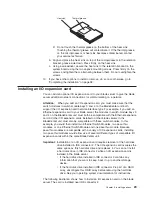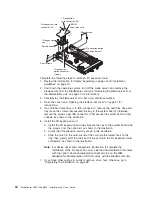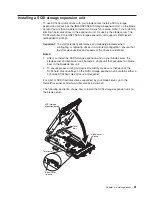Notes:
1. The operating system in the blade server must provide USB support for the
blade server to recognize and use the keyboard, mouse, CD-ROM drive, and
diskette drive. The BladeCenter unit uses USB for internal communication with
these devices.
2. Although the keyboard attached to the BladeCenter unit is a PS/2
®
-style
keyboard, communication with it is through a USB bus. When you are running
an operating system that does not have USB drivers, such as in the following
instances, the keyboard responds very slowly.
v
Running the blade server integrated diagnostics
v
Running a BIOS update diskette on a blade server
v
Updating the diagnostics on a blade server
v
Running the Broadcom firmware CD for a blade server
3. If you install Microsoft
®
Windows
®
2000 on the blade server while it is not the
current owner of the keyboard, video, and mouse, a delay of up to one minute
occurs the first time you switch the keyboard, video, and mouse to the blade
server. During this one-time-only delay, the blade server Device Manager
enumerates the keyboard, video, and mouse and loads the device drivers. All
subsequent switching takes place in the normal keyboard-video-mouse
switching time frame (up to 20 seconds).
4. The blade-error LED, information LED, and location LED can be turned off
through the BladeCenter management-module Web interface or the IBM
Director console. The IBM Director program is a system-management product
that comes with the BladeCenter unit.
Chapter 2. Blade server power, controls, and indicators
17
Summary of Contents for BladeCanter HS20
Page 3: ...BladeCenter HS20 Type 8832 Installation and User s Guide ERserver...
Page 7: ...Japanese Voluntary Control Council for Interference VCCI statement 83 Index 85 Contents v...
Page 8: ...vi BladeCenter HS20 Type 8832 Installation and User s Guide...
Page 14: ...xii BladeCenter HS20 Type 8832 Installation and User s Guide...
Page 26: ...12 BladeCenter HS20 Type 8832 Installation and User s Guide...
Page 32: ...18 BladeCenter HS20 Type 8832 Installation and User s Guide...
Page 58: ...44 BladeCenter HS20 Type 8832 Installation and User s Guide...
Page 66: ...52 BladeCenter HS20 Type 8832 Installation and User s Guide...
Page 68: ...54 BladeCenter HS20 Type 8832 Installation and User s Guide...
Page 98: ...84 BladeCenter HS20 Type 8832 Installation and User s Guide...
Page 102: ...88 BladeCenter HS20 Type 8832 Installation and User s Guide...
Page 103: ......
Page 104: ...Part Number 59P6556 Printed in U S A 1P P N 59P6556...