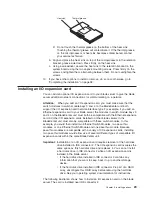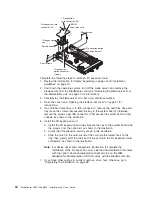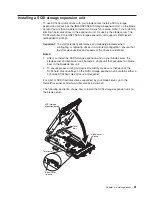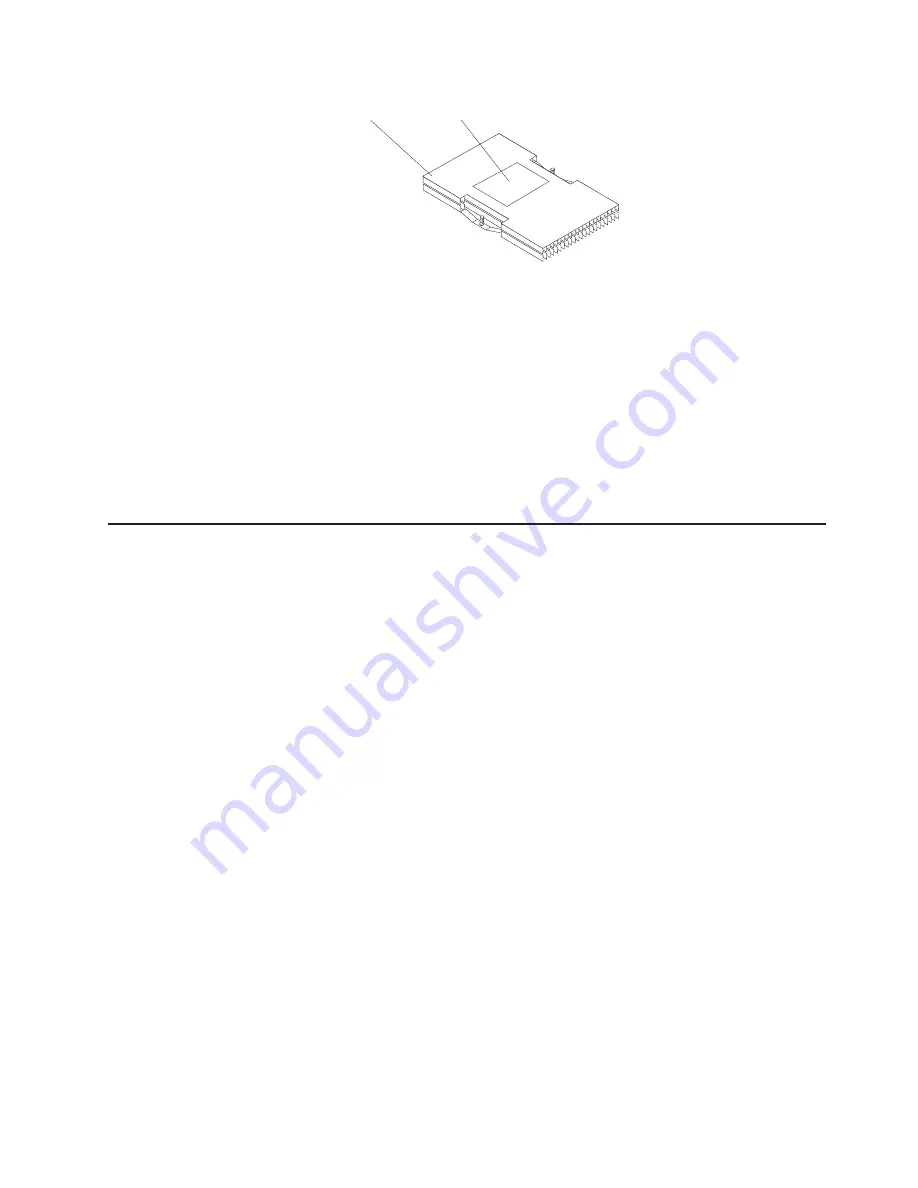
Heat sink
Thermal grease
2) Do not touch the thermal grease on the bottom of the heat sink.
Touching the thermal grease will contaminate it. If the thermal grease
on the microprocessor or heat sink becomes contaminated, contact
your service technician.
b. Align and place the heat sink on top of the microprocessor in the retention
bracket, grease side down. Press firmly on the heat sink.
c. Using a screwdriver, secure the heat sink to the retention bracket on the
system board using the two captive mounting screws. Press firmly on the
screws and tighten them, alternating between them. Do not overtighten the
screws.
10. If you have other options to install or remove, do so now; otherwise, go to
“Completing the installation” on page 38.
Installing an I/O expansion card
You can add an optional I/O expansion card to your blade server to give the blade
server additional network connections for communicating on a network.
Attention:
When you add an I/O expansion card, you must make sure that the
switch modules in switch-module bays 3 and 4 on the BladeCenter unit both
support the I/O expansion card network-interface type. For example, if you add an
Ethernet expansion card to your blade server, the modules in switch-module bays 3
and 4 on the BladeCenter unit must both be compatible with the Ethernet expansion
card. All other I/O expansion cards installed on other blade servers in the
BladeCenter unit must also be compatible with these switch modules. In this
example, you could then install two Ethernet Switch Modules, two pass-thru
modules, or one Ethernet Switch Module and one pass-thru module. Because
pass-thru modules are compatible with a variety of I/O expansion cards, installing
two pass-thru modules would allow use of several different types of compatible I/O
expansion cards within the same BladeCenter unit.
Important:
Installation of an I/O expansion card requires removal of the hard disk
drive installed in IDE connector 2. The I/O expansion card occupies the
same space as this hard disk drive and replaces it. You can not install
a hard disk drive in IDE connector 2 while an I/O expansion card is
installed in the blade server.
v
If the hard disk drive installed in IDE connector 2 contains any
information that you want to keep, back it up to another storage
device.
v
If the hard disk drive installed in IDE connector 2 is part of a RAID
array, unconfigure this RAID array before removing the hard disk
drive. See your operating system documentation for instructions.
The following illustration shows how to install an I/O expansion card on the blade
server. The card is installed near IDE connector 2.
Chapter 3. Installing options
29
Summary of Contents for BladeCanter HS20
Page 3: ...BladeCenter HS20 Type 8832 Installation and User s Guide ERserver...
Page 7: ...Japanese Voluntary Control Council for Interference VCCI statement 83 Index 85 Contents v...
Page 8: ...vi BladeCenter HS20 Type 8832 Installation and User s Guide...
Page 14: ...xii BladeCenter HS20 Type 8832 Installation and User s Guide...
Page 26: ...12 BladeCenter HS20 Type 8832 Installation and User s Guide...
Page 32: ...18 BladeCenter HS20 Type 8832 Installation and User s Guide...
Page 58: ...44 BladeCenter HS20 Type 8832 Installation and User s Guide...
Page 66: ...52 BladeCenter HS20 Type 8832 Installation and User s Guide...
Page 68: ...54 BladeCenter HS20 Type 8832 Installation and User s Guide...
Page 98: ...84 BladeCenter HS20 Type 8832 Installation and User s Guide...
Page 102: ...88 BladeCenter HS20 Type 8832 Installation and User s Guide...
Page 103: ......
Page 104: ...Part Number 59P6556 Printed in U S A 1P P N 59P6556...