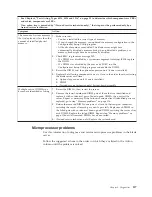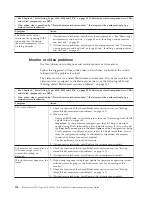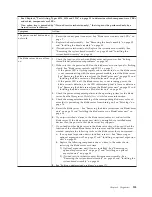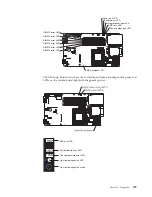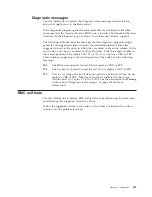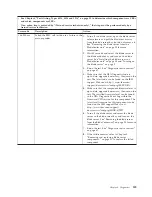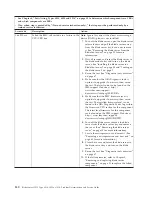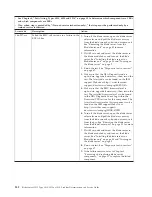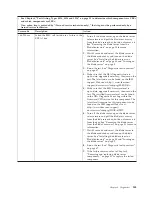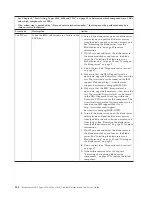BMC heartbeat LED
DIMM 1-error LED
DIMM 2-error LED
DIMM 3-error LED
DIMM 4-error LED
DIMM 5-error LED
DIMM 6-error LED
Power jumper bad LED
BMC-fault LED
Microprocessor-error LED
Battery-error LED
Power-fault LED
The following illustrations show the system-board light path diagnostics panel and
LEDs on the system-board light path diagnostics panel.
NMI
SBRD
TEMP
LP
1
NMI error LED
System-board error LED
Over temperature error LED
Light path diagnostics LED
Light path diagnostics switch
Chapter 6. Diagnostics
129
Summary of Contents for BladeCenter HS12 Type 1916
Page 1: ...BladeCenter HS12 Type 8014 8028 or 1916 Problem Determination and Service Guide...
Page 2: ......
Page 3: ...BladeCenter HS12 Type 8014 8028 or 1916 Problem Determination and Service Guide...
Page 36: ...24 BladeCenter HS12 Type 8014 8028 or 1916 Problem Determination and Service Guide...
Page 186: ...174 BladeCenter HS12 Type 8014 8028 or 1916 Problem Determination and Service Guide...
Page 190: ...178 BladeCenter HS12 Type 8014 8028 or 1916 Problem Determination and Service Guide...
Page 198: ...186 BladeCenter HS12 Type 8014 8028 or 1916 Problem Determination and Service Guide...
Page 203: ......
Page 204: ...Part Number 60Y1601 Printed in USA 1P P N 60Y1601...