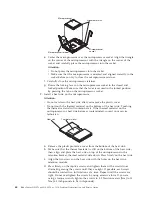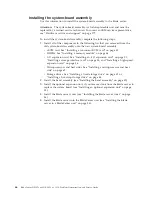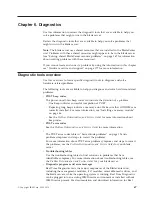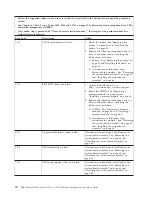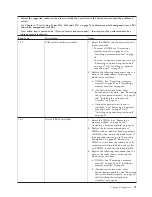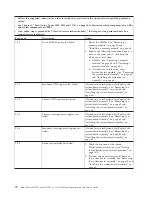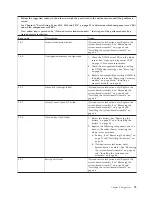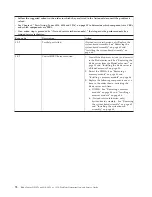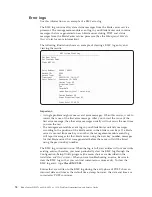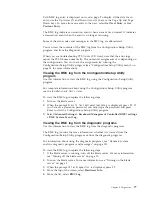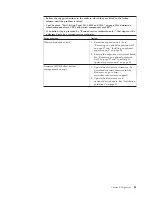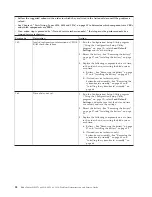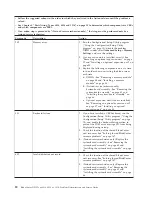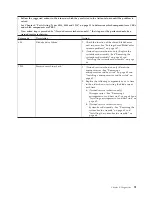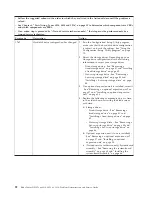Each BMC log entry is displayed on its own page. To display all the data for an
entry, use the Up Arrow (
↑
) and Down Arrow (
↓
) keys or the Page Up and Page
Down keys. To move from one entry to the next, select
Get Next Entry
or
Get
Previous Entry
.
The BMC log indicates an assertion event when an event has occurred. It indicates
a deassertion event when the event is no longer occurring.
Some of the error codes and messages in the BMC log are abbreviated.
You can view the contents of the BMC log from the Configuration/Setup Utility
program and from the diagnostic programs.
When you are troubleshooting PCI-X slots (I/O slots), note that the error logs
report the PCI-X buses numerically. The numerical assignments vary depending on
the configuration. You can check the assignments by running the
Configuration/Setup Utility program (see “Configuration/Setup Utility menu” on
page 16 for more information).
Viewing the BMC log from the Configuration/Setup Utility
program
Use this information to view the BMC log using the Configuration/Setup Utility
program.
For complete information about using the Configuration/Setup Utility program,
see the
Installation and User’s Guide
.
To view the BMC log, complete the following steps:
1.
Turn on the blade server.
2.
When the prompt
Press F1 for Configuration/Setup
is displayed, press F1. If
you have set a power-on password, you must type the password and press
Enter to start the Configuration/Setup Utility program.
3.
Select
Advanced Settings
→
Baseboard Management Controller (BMC) settings
→
BMC System Event Log
.
Viewing the BMC log from the diagnostic programs
Use this information to view the BMC log from the diagnostic programs.
The BMC log contains the same information, whether it is viewed from the
Configuration/Setup Utility program or from the diagnostic programs.
For information about using the diagnostic programs, see “Dynamic system
analysis diagnostic programs and messages” on page 132.
To view the BMC log, complete the following steps:
1.
If the blade server is running, turn off the blade server. For more information,
see “Turning off the blade server” on page 10.
2.
Turn on the blade server. For more information, see “Turning on the blade
server” on page 9.
3.
When the prompt
F2 for Diagnostics
is displayed, press F2.
4.
From the top of the screen, select
Hardware Info
.
5.
From the list, select
BMC Log
.
Chapter 6. Diagnostics
77
Summary of Contents for BladeCenter HS12 Type 1916
Page 1: ...BladeCenter HS12 Type 8014 8028 or 1916 Problem Determination and Service Guide...
Page 2: ......
Page 3: ...BladeCenter HS12 Type 8014 8028 or 1916 Problem Determination and Service Guide...
Page 36: ...24 BladeCenter HS12 Type 8014 8028 or 1916 Problem Determination and Service Guide...
Page 186: ...174 BladeCenter HS12 Type 8014 8028 or 1916 Problem Determination and Service Guide...
Page 190: ...178 BladeCenter HS12 Type 8014 8028 or 1916 Problem Determination and Service Guide...
Page 198: ...186 BladeCenter HS12 Type 8014 8028 or 1916 Problem Determination and Service Guide...
Page 203: ......
Page 204: ...Part Number 60Y1601 Printed in USA 1P P N 60Y1601...