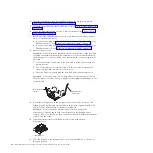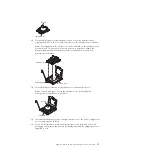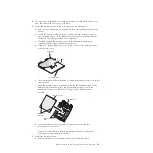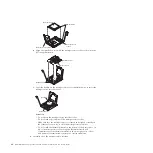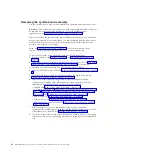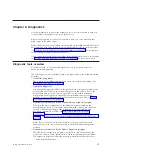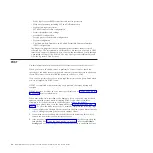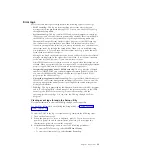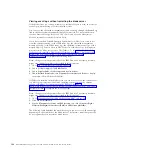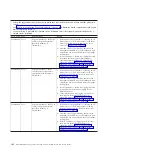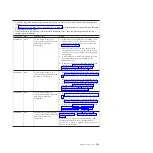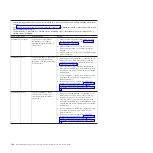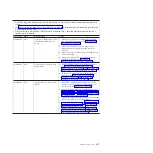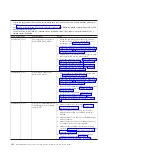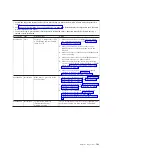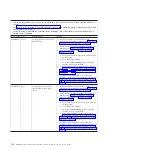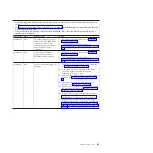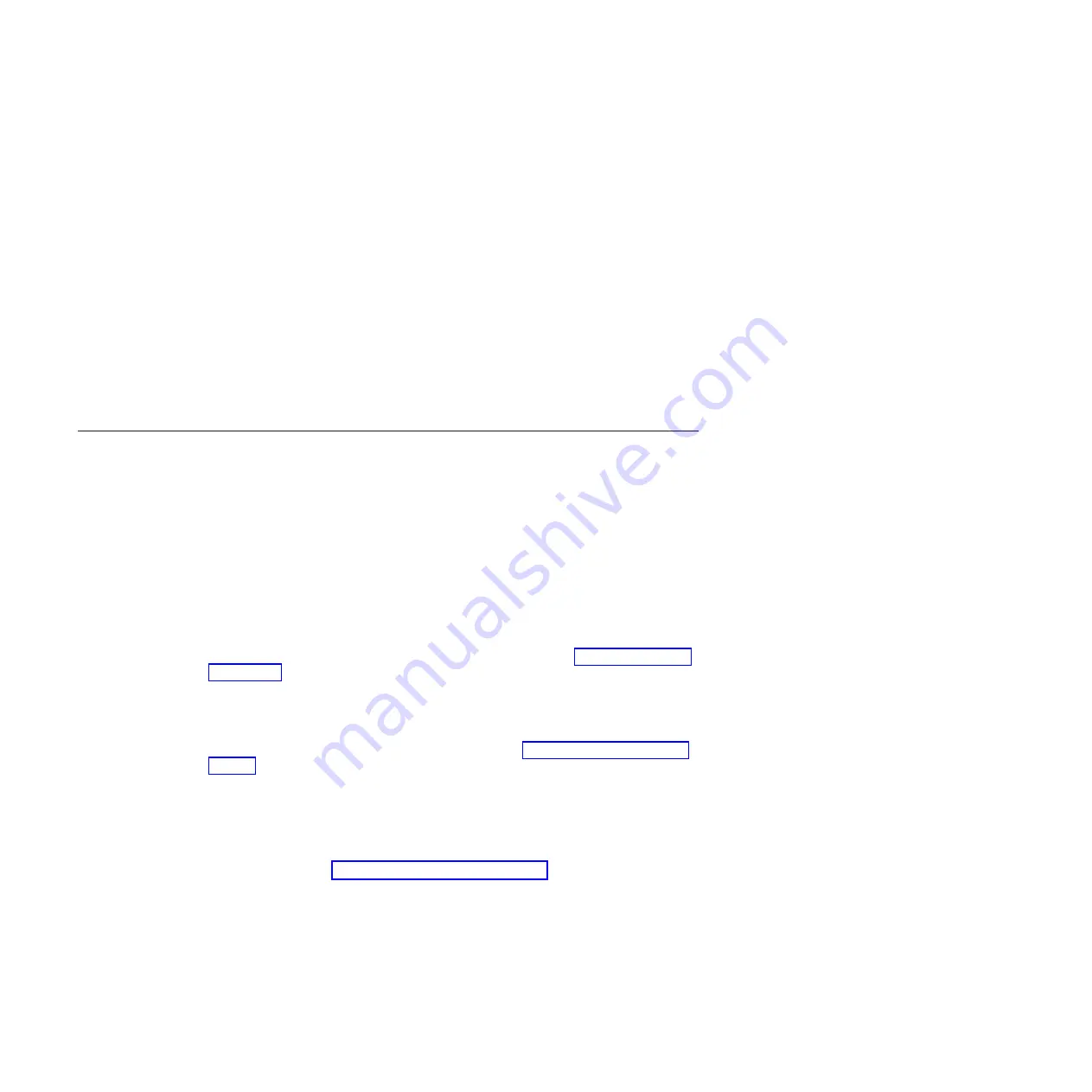
– Event logs for ServeRAID controllers and service processors
– Hardware inventory, including PCI and USB information
– Light path diagnostics status
– LSI RAID and controller configuration
– Network interfaces and settings
– ServeRAID configuration
– Service processor status and configuration
– System configuration
– Vital product data, firmware, and Unified Extensible Firmware Interface
(UEFI) configuration
The diagnostic programs create a merged log that includes events from all
collected logs. The information is collected into a file that you can send to IBM
service and support. Additionally, you can view the information locally through
a generated text report file. You can also copy the log to removable media and
view the log from a Web browser.
POST
Use this information for more about POST self-test errors for the blade server.
When you turn on the blade server, it performs a series of tests to check the
operation of the blade server components and some optional devices in the blade
server. This series of tests is called the power-on self-test, or POST.
If a power-on password is set, you must type the password and press Enter, when
you are prompted, for POST to run.
If POST is completed without detecting any problems, the server startup will
continue.
If POST detects a problem, an error message is displayed. See “POST error codes”
on page 144 for more information.
When new hardware is installed or the firmware for an expansion card has been
updated, the blade server could fail during POST. If this occurs after three
attempts to boot the blade server, the blade server will use the default
configuration values; then, start the Setup utility (see “Using the Setup utility” on
page 20). To allow the blade server to boot normally, complete the following steps:
1.
If any configuration changes were made before the blade server became unable
to boot, change the settings back to their original values.
2.
If new hardware was added before the blade server became unable to boot,
remove the new hardware and restart the server.
3.
If the previous steps do not correct the problem and the blade server starts the
Setup utility (see “Using the Setup utility” on page 20), select
Load Default
Settings
and save the settings to restore the blade server to the default values.
98
BladeCenter HS22V Type 7871 and 1949: Problem Determination and Service Guide
Summary of Contents for BladeCenter HS22V 7871
Page 1: ...BladeCenter HS22V Type 7871 and 1949 Problem Determination and Service Guide...
Page 2: ......
Page 3: ...BladeCenter HS22V Type 7871 and 1949 Problem Determination and Service Guide...
Page 16: ...xiv BladeCenter HS22V Type 7871 and 1949 Problem Determination and Service Guide...
Page 20: ...4 BladeCenter HS22V Type 7871 and 1949 Problem Determination and Service Guide...
Page 34: ...18 BladeCenter HS22V Type 7871 and 1949 Problem Determination and Service Guide...
Page 64: ...48 BladeCenter HS22V Type 7871 and 1949 Problem Determination and Service Guide...
Page 112: ...96 BladeCenter HS22V Type 7871 and 1949 Problem Determination and Service Guide...
Page 240: ...224 BladeCenter HS22V Type 7871 and 1949 Problem Determination and Service Guide...
Page 244: ...228 BladeCenter HS22V Type 7871 and 1949 Problem Determination and Service Guide...
Page 252: ...236 BladeCenter HS22V Type 7871 and 1949 Problem Determination and Service Guide...
Page 257: ......
Page 258: ...Part Number 00Y8038 Printed in USA 1P P N 00Y8038...