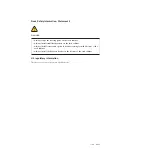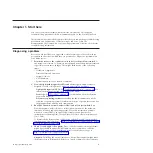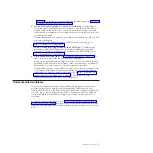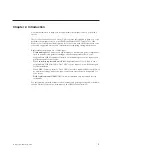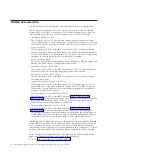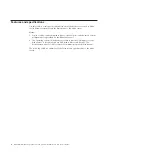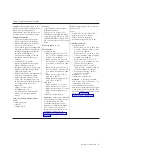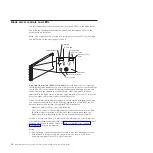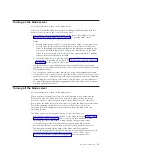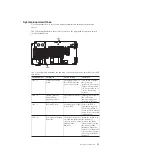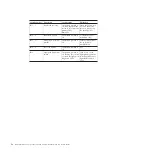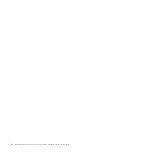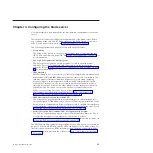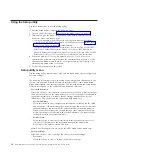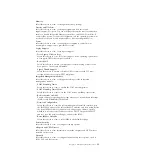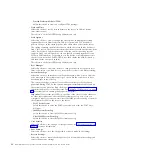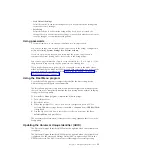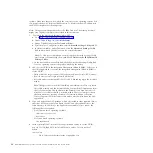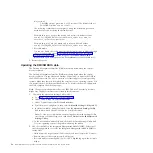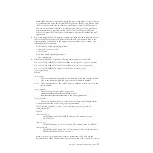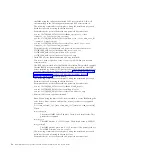Turning on the blade server
Use this information to turn on the blade server.
After you connect the blade server to power through the BladeCenter unit, the
blade server can start in any of the following ways:
v
You can press the power-control button on the front of the blade server (see
“Blade server controls and LEDs” on page 10) to start the blade server.
Notes:
1.
Wait until the power-on LED on the blade server flashes slowly before you
press the power-control button. While the service processor in the blade
server is initializing and synchronizing with the management module, the
power-on LED flashes rapidly, and the power-control button on the blade
server does not respond. This process can take approximately two minutes
after the blade server has been installed.
2.
While the blade server is starting, the power-on LED on the front of the
blade server is lit and does not flash. See “Blade server controls and LEDs”
on page 10 for the power-on LED states.
v
If a power failure occurs, the BladeCenter unit and the blade server can be
configured to start automatically when power is restored through the Advanced
Management Module.
v
You can turn on the blade server remotely by using the management module.
v
If the blade server is connected to power (the power-on LED is flashing slowly),
the blade server is communicating with the management module, the operating
system supports the Wake on LAN feature, and the Wake on LAN feature has
not been disabled through the management module, the Wake on LAN feature
can turn on the blade server.
Turning off the blade server
Use this information to turn off the blade server.
When you turn off the blade server, it is still connected to power through the
BladeCenter unit. The blade server can respond to requests from the service
processor, such as a remote request to turn on the blade server. To remove all
power from the blade server, you must remove it from the BladeCenter unit. Shut
down the operating system before you turn off the blade server. See the
operating-system documentation for information about shutting down the
operating system.
The blade server can be turned off in any of the following ways:
v
You can press the power-control button on the blade server (see “Blade server
controls and LEDs” on page 10). This starts an orderly shutdown of the
operating system, if this feature is supported by the operating system.
v
If the operating system stops functioning, you can press and hold the
power-control button for more than 4 seconds to turn off the blade server.
v
The management module can turn off the blade server through the
Advanced-Management-Module Web interface. For additional information, see
the
IBM BladeCenter Advanced Management Module User's Guide
or go to
http://www.ibm.com/systems/management/ for more information.
Chapter 2. Introduction
13
Summary of Contents for BladeCenter HS22V 7871
Page 1: ...BladeCenter HS22V Type 7871 and 1949 Problem Determination and Service Guide...
Page 2: ......
Page 3: ...BladeCenter HS22V Type 7871 and 1949 Problem Determination and Service Guide...
Page 16: ...xiv BladeCenter HS22V Type 7871 and 1949 Problem Determination and Service Guide...
Page 20: ...4 BladeCenter HS22V Type 7871 and 1949 Problem Determination and Service Guide...
Page 34: ...18 BladeCenter HS22V Type 7871 and 1949 Problem Determination and Service Guide...
Page 64: ...48 BladeCenter HS22V Type 7871 and 1949 Problem Determination and Service Guide...
Page 112: ...96 BladeCenter HS22V Type 7871 and 1949 Problem Determination and Service Guide...
Page 240: ...224 BladeCenter HS22V Type 7871 and 1949 Problem Determination and Service Guide...
Page 244: ...228 BladeCenter HS22V Type 7871 and 1949 Problem Determination and Service Guide...
Page 252: ...236 BladeCenter HS22V Type 7871 and 1949 Problem Determination and Service Guide...
Page 257: ......
Page 258: ...Part Number 00Y8038 Printed in USA 1P P N 00Y8038...