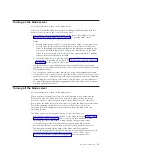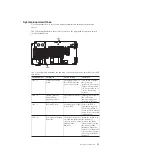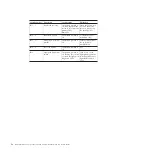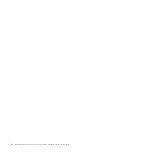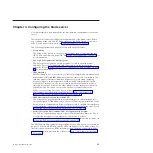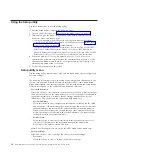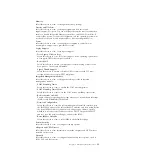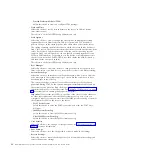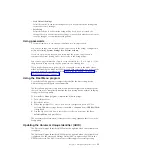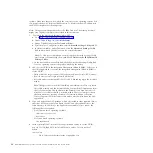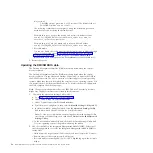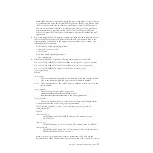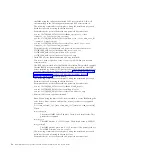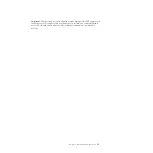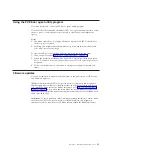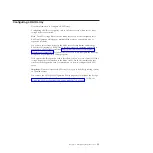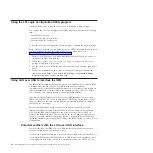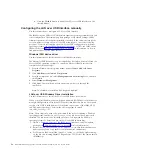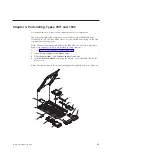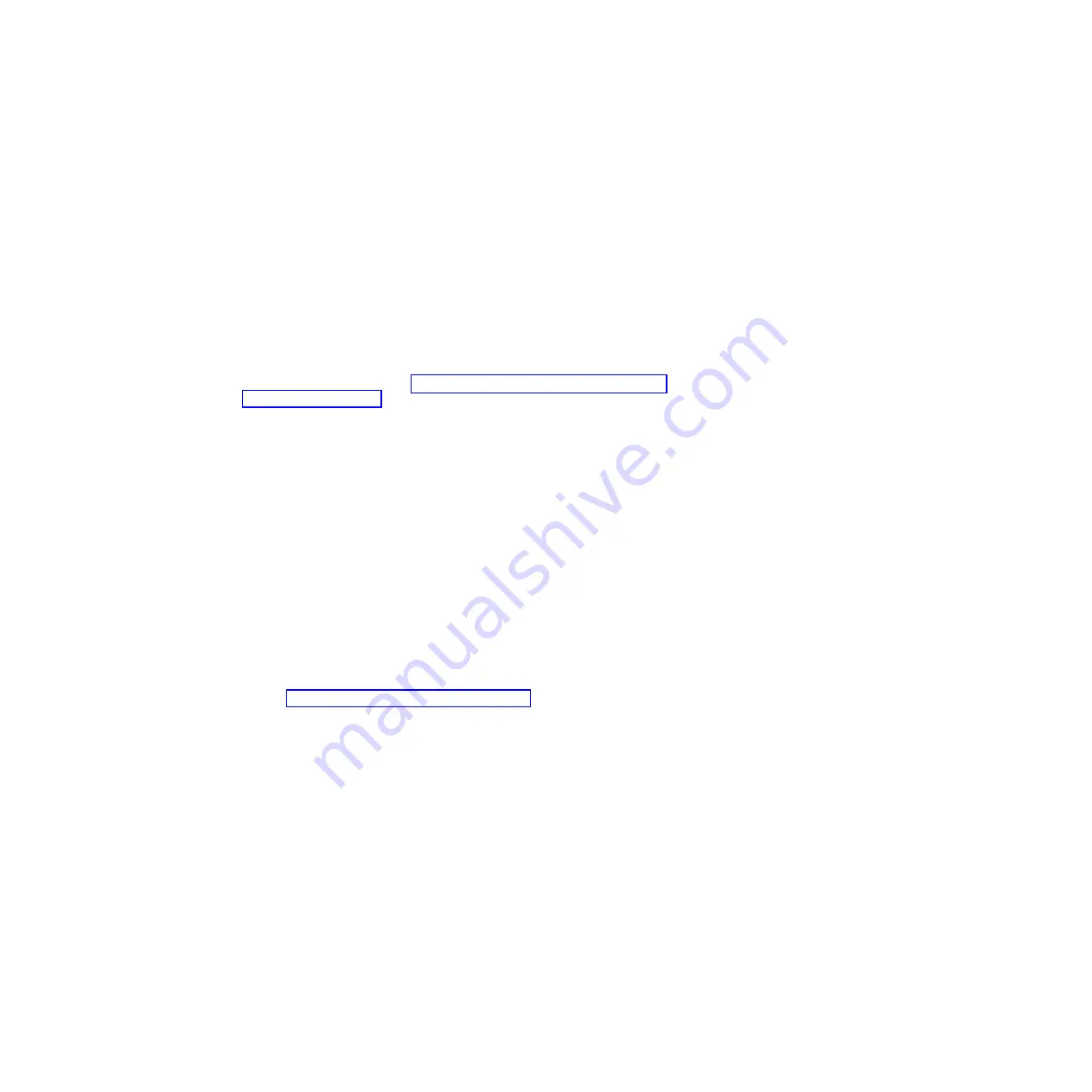
imm_password
The IMM account password (1 of 12 accounts). The default value is
PASSW0RD (with a zero 0 not an O).
The following commands are examples of using the userid and password
default values and not using the default values:
Example that does not use the userid and password default values:
asu set SYSTEM_PROD_DATA.SYsInfoUUID <uuid_value> host <imm_ip>
user <user_id> password <password>
Example that does use the userid and password default values:
asu set SYSTEM_PROD_DATA.SysInfoUUID <uuid_value> host <imm_ip>
v
Bootable media:
You can also build a bootable media using the applications available through
the Tools Center Web site at http://publib.boulder.ibm.com/infocenter/
toolsctr/v1r0/index.jsp. From the left pane, click
IBM System x and
BladeCenter Tools Center
, then click
Tool reference
for the available tools.
5.
Restart the server.
Updating the DMI/SMBIOS data
The Desktop Management Interface (DMI) must be updated when the system
board is replaced.
The Desktop Management Interface (DMI) must be updated when the system
board is replaced. Use the Advanced Settings Utility (ASU) to update the DMI in
the UEFI-based server. The ASU is an online tool that supports several operating
systems. Make sure that you download the version for your operating system. You
can download the ASU from the IBM Web site. To download the ASU and update
the DMI, complete the following steps.
Note:
Changes are made periodically to the IBM Web site. The actual procedure
might vary slightly from what is described in this document.
1.
Download the Advanced Settings Utility (ASU):
a.
Go to http://www.ibm.com/systems/support/.
b.
Under Product support, select
BladeCenter
.
c.
Under Popular links, select
Tools and utilities
.
d.
Scroll down to Configuration; then, select
Advanced Settings Utility (ASU)
.
e.
In the next window under Download, click the
Advanced Settings Utility
link and download the ASU version for your blade server.
Note:
To view more information about using the Advanced Settings Utility,
scroll down to Online Help; then, click
User's Guide for the IBM Advanced
Settings Utility
.
f.
In the next window under File link, click the Advanced Settings Utility link
for your operating system to begin downloading the utility.
2.
ASU sets the DMI in the Integrated Management Module (IMM). Select one of
the following methods to access the Integrated Management Module (IMM) to
set the DMI:
v
Online from the target system (LAN or keyboard console style (KCS) access)
v
Remote access to the target system (LAN based)
v
Bootable media containing ASU (LAN or KCS, depending upon the bootable
media)
26
BladeCenter HS22V Type 7871 and 1949: Problem Determination and Service Guide
Summary of Contents for BladeCenter HS22V 7871
Page 1: ...BladeCenter HS22V Type 7871 and 1949 Problem Determination and Service Guide...
Page 2: ......
Page 3: ...BladeCenter HS22V Type 7871 and 1949 Problem Determination and Service Guide...
Page 16: ...xiv BladeCenter HS22V Type 7871 and 1949 Problem Determination and Service Guide...
Page 20: ...4 BladeCenter HS22V Type 7871 and 1949 Problem Determination and Service Guide...
Page 34: ...18 BladeCenter HS22V Type 7871 and 1949 Problem Determination and Service Guide...
Page 64: ...48 BladeCenter HS22V Type 7871 and 1949 Problem Determination and Service Guide...
Page 112: ...96 BladeCenter HS22V Type 7871 and 1949 Problem Determination and Service Guide...
Page 240: ...224 BladeCenter HS22V Type 7871 and 1949 Problem Determination and Service Guide...
Page 244: ...228 BladeCenter HS22V Type 7871 and 1949 Problem Determination and Service Guide...
Page 252: ...236 BladeCenter HS22V Type 7871 and 1949 Problem Determination and Service Guide...
Page 257: ......
Page 258: ...Part Number 00Y8038 Printed in USA 1P P N 00Y8038...