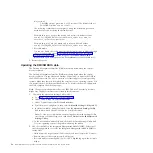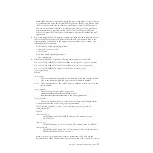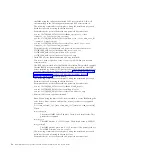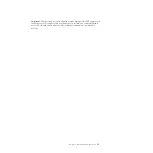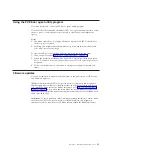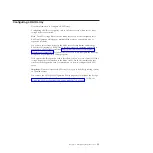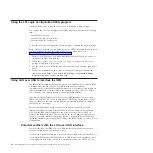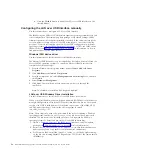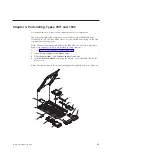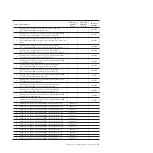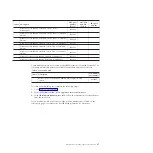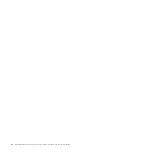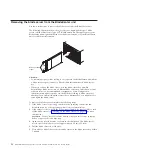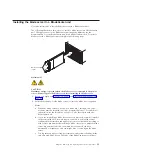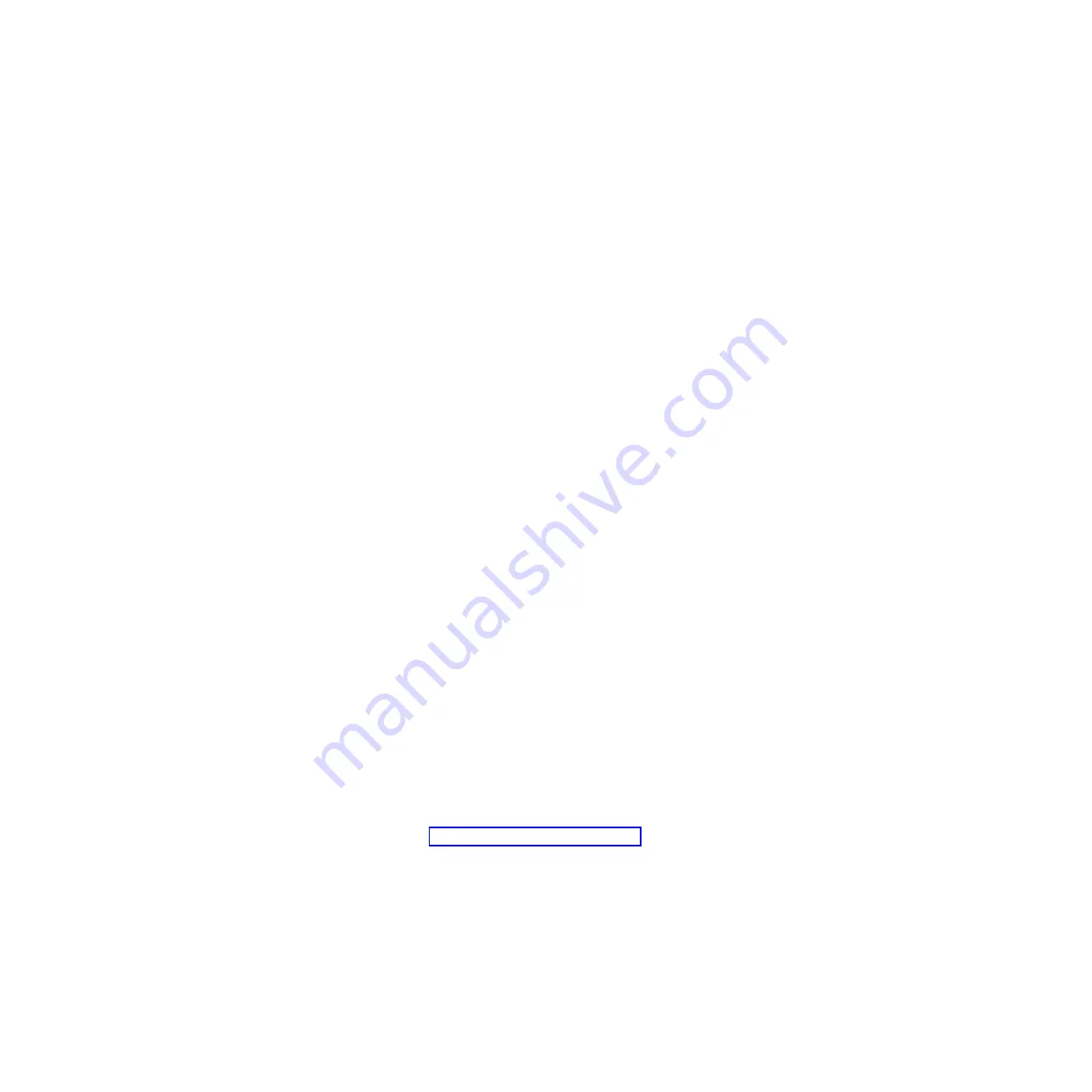
For Windows 2008: Go to
Computer Management
, then
Device Manager
and
find the RNDIS Device. Select
Properties > Driver > Reinstall driver
. Point
the server to the
\Windows\inf
directory where it can find the
ibm_rndis_server_os.inf
file and install the device.
4.
Go to
Computer Management
then
Device Manager
and right-click on
Network adapters
and select
Scan for hardware changes
. A small pop-up
confirms that the Ethernet device is found and installed. The New Hardware
Wizard starts automatically.
5.
When you are prompted with the question, “Can Windows connect to
Windows Update to search for software?", select
No, not this time
. Click
Next
to continue.
6.
When you are prompted with the question, "What do you want the wizard to
do?", select
Install from a list or specific location (Advanced)
. Click
Next
to
continue.
7.
When you are prompted with the statement, "Please choose your search and
installation options", select
Don't search. I will choose the driver to install
.
Click
Next
to continue.
8.
When you are prompted with the statement, "Select a hardware type, and
then click Next", select
Network adapters
. Click
Next
to continue.
9.
You are prompted with the statement, "Completing the Found New Hardware
Wizard". Click
Finish
.
Note:
A new local area connection appears and might state, "This connection
has limited or no connectivity". Ignore this message.
10.
Go back to the Device Manager.
IBM USB Remote NDIS Network Device
appears under
Network Adapters
.
11.
Open a command prompt, type
ipconfig
, and press Enter. The local area
connection for the IBM USB RNDIS appears with an IP address in the range of
169.254.
xxx.xxx
with a subnet mask set to 255.255.0.0.
LAN over USB Linux Driver Installation
Use this information to install the LAN over USB driver for Linux.
Current versions of Linux, such as RHEL5 Update 2 and SLES10 Service Pack 2,
support the LAN over USB interface by default. This interface is detected and
displayed during the installation of these operating systems. When you configure
the device, use a static IP address of 169.254.95.130 with a subnet mask of
255.255.0.0.
Note:
Older Linux distributions might not detect the LAN over USB interface, and
might require manual configuration. For information about configuring LAN over
USB on specific Linux distributions, see the IBM white paper
Transitioning to UEFI
and IMM
on the IBM web site (see “Related documentation” on page 6 for
information on how to find publications for your blade server).
The IMM LAN over USB interface requires that the
usbnet
and
cdc_ether
drivers
be loaded. If the drivers have not been installed, use
modprobe
to install them.
When these drivers are loaded, the IMM USB network interface shows up as a
network device in the operating system. To discover the name that the operating
system has assigned to the IMM USB network interface, type:
dmesg | grep -i cdc ether
The interface is configured with
ifconfig
to have an IP address in the range
169.254.
xxx.xxx
. For example:
Chapter 3. Configuring the blade server
39
Summary of Contents for BladeCenter HS22V 7871
Page 1: ...BladeCenter HS22V Type 7871 and 1949 Problem Determination and Service Guide...
Page 2: ......
Page 3: ...BladeCenter HS22V Type 7871 and 1949 Problem Determination and Service Guide...
Page 16: ...xiv BladeCenter HS22V Type 7871 and 1949 Problem Determination and Service Guide...
Page 20: ...4 BladeCenter HS22V Type 7871 and 1949 Problem Determination and Service Guide...
Page 34: ...18 BladeCenter HS22V Type 7871 and 1949 Problem Determination and Service Guide...
Page 64: ...48 BladeCenter HS22V Type 7871 and 1949 Problem Determination and Service Guide...
Page 112: ...96 BladeCenter HS22V Type 7871 and 1949 Problem Determination and Service Guide...
Page 240: ...224 BladeCenter HS22V Type 7871 and 1949 Problem Determination and Service Guide...
Page 244: ...228 BladeCenter HS22V Type 7871 and 1949 Problem Determination and Service Guide...
Page 252: ...236 BladeCenter HS22V Type 7871 and 1949 Problem Determination and Service Guide...
Page 257: ......
Page 258: ...Part Number 00Y8038 Printed in USA 1P P N 00Y8038...