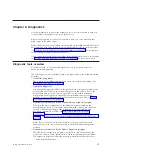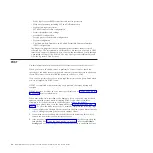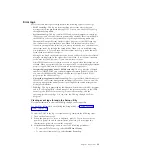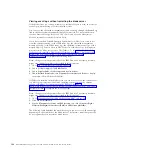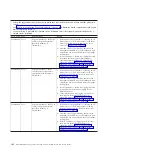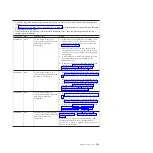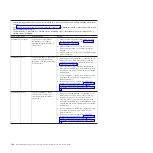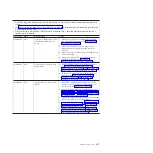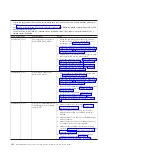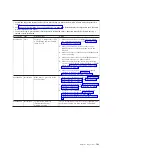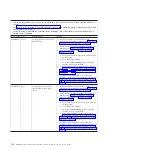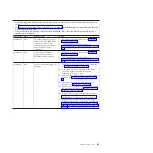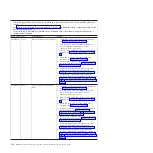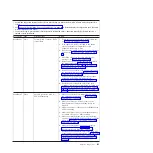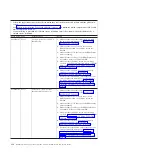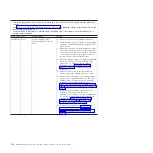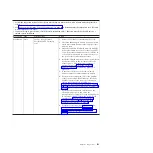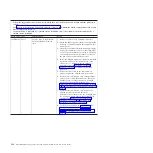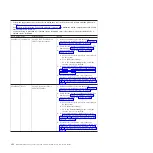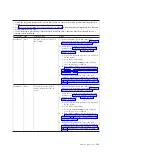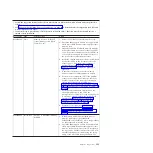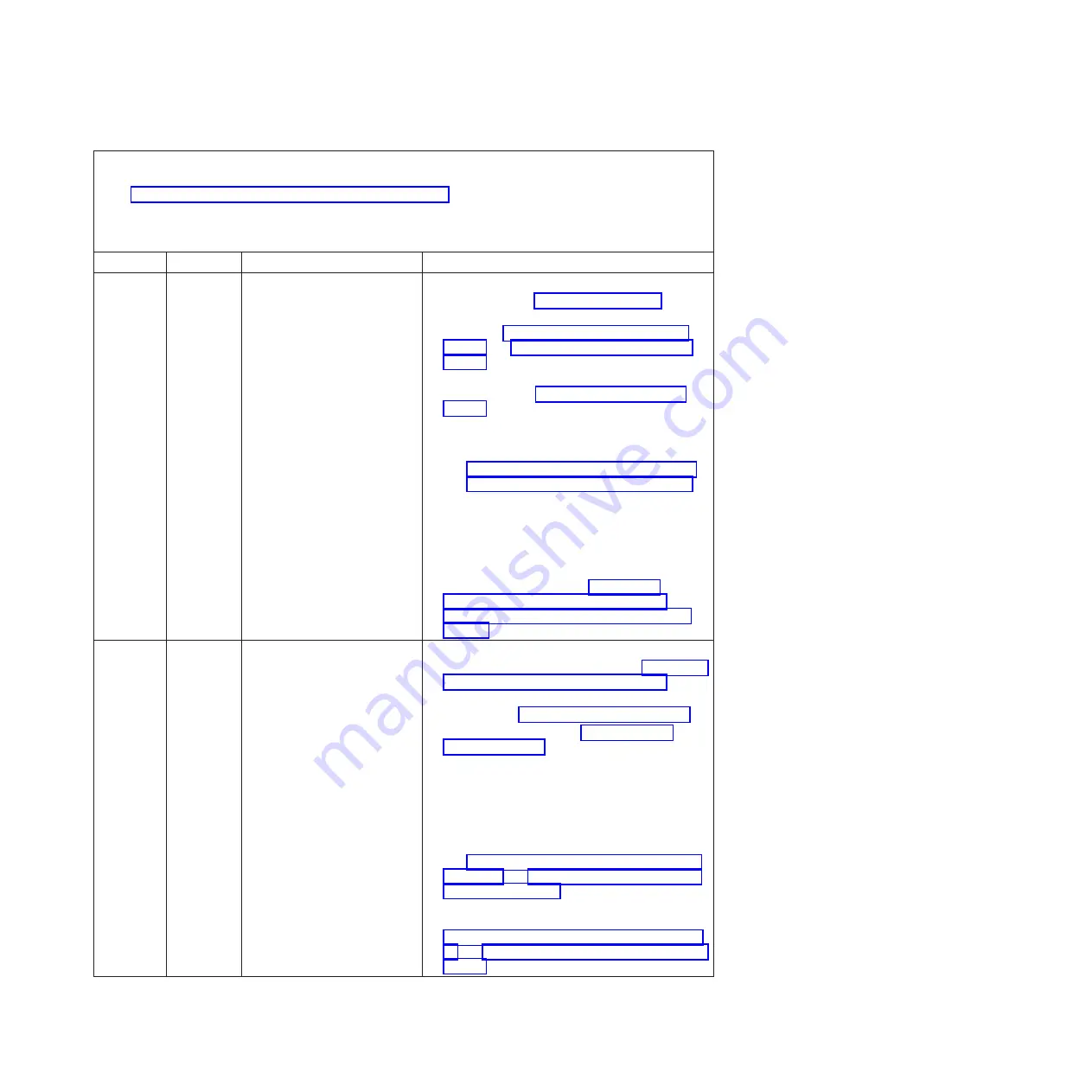
v
Follow the suggested actions in the order in which they are listed in the Action column until the problem is
solved.
v
See Chapter 4, “Parts listing, Types 7871 and 1949,” on page 41 to determine which components are CRUs and
which components are FRUs.
v
If an action step is preceded by “(Trained service technician only),” that step must be performed only by a
trained service technician.
Error Code
Type
Error Message
Action
0x800B0500
Error
Memory device 0 (Bckup Mem
Status) is not redundant and not
operational
1.
Check the event logs for other memory errors that
might occur (see “Error logs” on page 99).
2.
Reseat all of the memory modules in the blade
server (see “Removing a memory module” on
page 63 and “Installing a memory module” on
page 64).
3.
Make sure all of the memory is enabled in the
Setup utility (see “Using the Setup utility” on
page 20). Notice which memory modules are
disabled before continuing to the next step.
4.
If the error still occurs, replace the memory
modules that were disabled in the Setup utility
(see “Removing a memory module” on page 63
and “Installing a memory module” on page 64).
5.
(Trained service technician only) If the error still
occurs, replace the microprocessor that controls
the failing memory module.
Note:
DIMM sockets one through nine are
controlled by the first microprocessor and DIMM
sockets ten through eighteen are controlled by the
second microprocessor. See “Removing a
microprocessor and heat sink” on page 85 and
“Installing a microprocessor and heat sink” on
page 88.
0x806F0007
Error
Group 4, processor (One of
CPUs) internal error
1.
Remove the blade server and ensure the
processors are installed correctly (see “Installing a
microprocessor and heat sink” on page 88).
2.
Verify that the system is running the latest UEFI
firmware (see “Firmware updates” on page 33).
3.
Run the Setup utility (see “Using the Setup
utility” on page 20).
a.
Make sure that both processors are displayed
by the system.
b.
Load the default settings.
c.
Go to the
System Settings
menu and make
sure the processor is enabled.
4.
If the problem continues, replace the processor
(see “Removing a microprocessor and heat sink”
on page 85 and “Installing a microprocessor and
heat sink” on page 88).
5.
(Trained service technician only) If the error
continues, replace the system-board assembly (see
“Removing the system-board assembly” on page
94 and “Installing the system-board assembly” on
page 95).
Chapter 6. Diagnostics
111
Summary of Contents for BladeCenter HS22V 7871
Page 1: ...BladeCenter HS22V Type 7871 and 1949 Problem Determination and Service Guide...
Page 2: ......
Page 3: ...BladeCenter HS22V Type 7871 and 1949 Problem Determination and Service Guide...
Page 16: ...xiv BladeCenter HS22V Type 7871 and 1949 Problem Determination and Service Guide...
Page 20: ...4 BladeCenter HS22V Type 7871 and 1949 Problem Determination and Service Guide...
Page 34: ...18 BladeCenter HS22V Type 7871 and 1949 Problem Determination and Service Guide...
Page 64: ...48 BladeCenter HS22V Type 7871 and 1949 Problem Determination and Service Guide...
Page 112: ...96 BladeCenter HS22V Type 7871 and 1949 Problem Determination and Service Guide...
Page 240: ...224 BladeCenter HS22V Type 7871 and 1949 Problem Determination and Service Guide...
Page 244: ...228 BladeCenter HS22V Type 7871 and 1949 Problem Determination and Service Guide...
Page 252: ...236 BladeCenter HS22V Type 7871 and 1949 Problem Determination and Service Guide...
Page 257: ......
Page 258: ...Part Number 00Y8038 Printed in USA 1P P N 00Y8038...