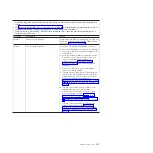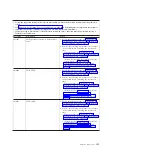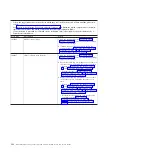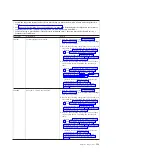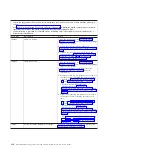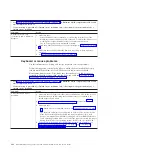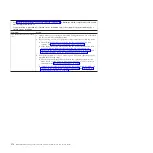Troubleshooting tables
Use this information to troubleshoot problems in the blade server.
Use the troubleshooting tables to find solutions to problems that have identifiable
symptoms. If these symptoms are related to shared BladeCenter unit resources, see
“Solving shared BladeCenter resource problems” on page 217.
If you cannot find a problem in these tables, see Chapter 6, “Diagnostics,” on page
97 for information about testing the blade server.
If you have just added new software or a new optional device, and the blade
server is not working, complete the following steps before you use the
troubleshooting tables:
1.
Remove the software or device that you just added.
2.
Run the diagnostic tests to determine whether the blade server is running
correctly. For more information, see “POST” on page 98.
3.
Reinstall the new software or new device. For more information, see the
documentation that came with the new software or device.
General problems
Use this information to resolve a general hardware problem.
Follow the suggested actions in the order in which they are listed in the Action
column until the problem is solved.
v
See Chapter 4, “Parts listing, Types 7871 and 1949,” on page 41 to determine which components are CRUs and
which components are FRUs.
v
If an action step is preceded by “(Trained service technician only),” that step must be performed only by a
trained service technician.
Symptom
Action
A cover lock is broken, an LED
is not working, or a similar
problem has occurred.
v
If the part is a CRU, replace it - See “Removing and replacing Tier 1 customer
replaceable units (CRUs)” on page 55 to replace the failed component.
v
If the part is a FRU, the part must be replaced by a trained service technician.
See “Removing and replacing field replaceable units” on page 85. Or contact an
IBM service representative, see “Hardware service and support” on page 227.
The server is hung while the
screen is on. Cannot start the
Setup utility by pressing F1.
1.
See “Nx boot failure” on page 216 for more information.
2.
See “Recovering from a UEFI update failure” on page 212 for more
information.
164
BladeCenter HS22V Type 7871 and 1949: Problem Determination and Service Guide
Summary of Contents for BladeCenter HS22V 7871
Page 1: ...BladeCenter HS22V Type 7871 and 1949 Problem Determination and Service Guide...
Page 2: ......
Page 3: ...BladeCenter HS22V Type 7871 and 1949 Problem Determination and Service Guide...
Page 16: ...xiv BladeCenter HS22V Type 7871 and 1949 Problem Determination and Service Guide...
Page 20: ...4 BladeCenter HS22V Type 7871 and 1949 Problem Determination and Service Guide...
Page 34: ...18 BladeCenter HS22V Type 7871 and 1949 Problem Determination and Service Guide...
Page 64: ...48 BladeCenter HS22V Type 7871 and 1949 Problem Determination and Service Guide...
Page 112: ...96 BladeCenter HS22V Type 7871 and 1949 Problem Determination and Service Guide...
Page 240: ...224 BladeCenter HS22V Type 7871 and 1949 Problem Determination and Service Guide...
Page 244: ...228 BladeCenter HS22V Type 7871 and 1949 Problem Determination and Service Guide...
Page 252: ...236 BladeCenter HS22V Type 7871 and 1949 Problem Determination and Service Guide...
Page 257: ......
Page 258: ...Part Number 00Y8038 Printed in USA 1P P N 00Y8038...