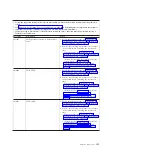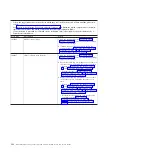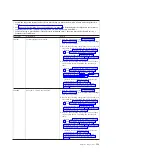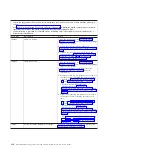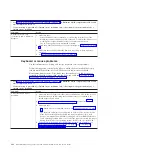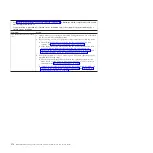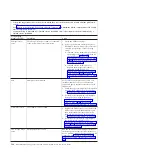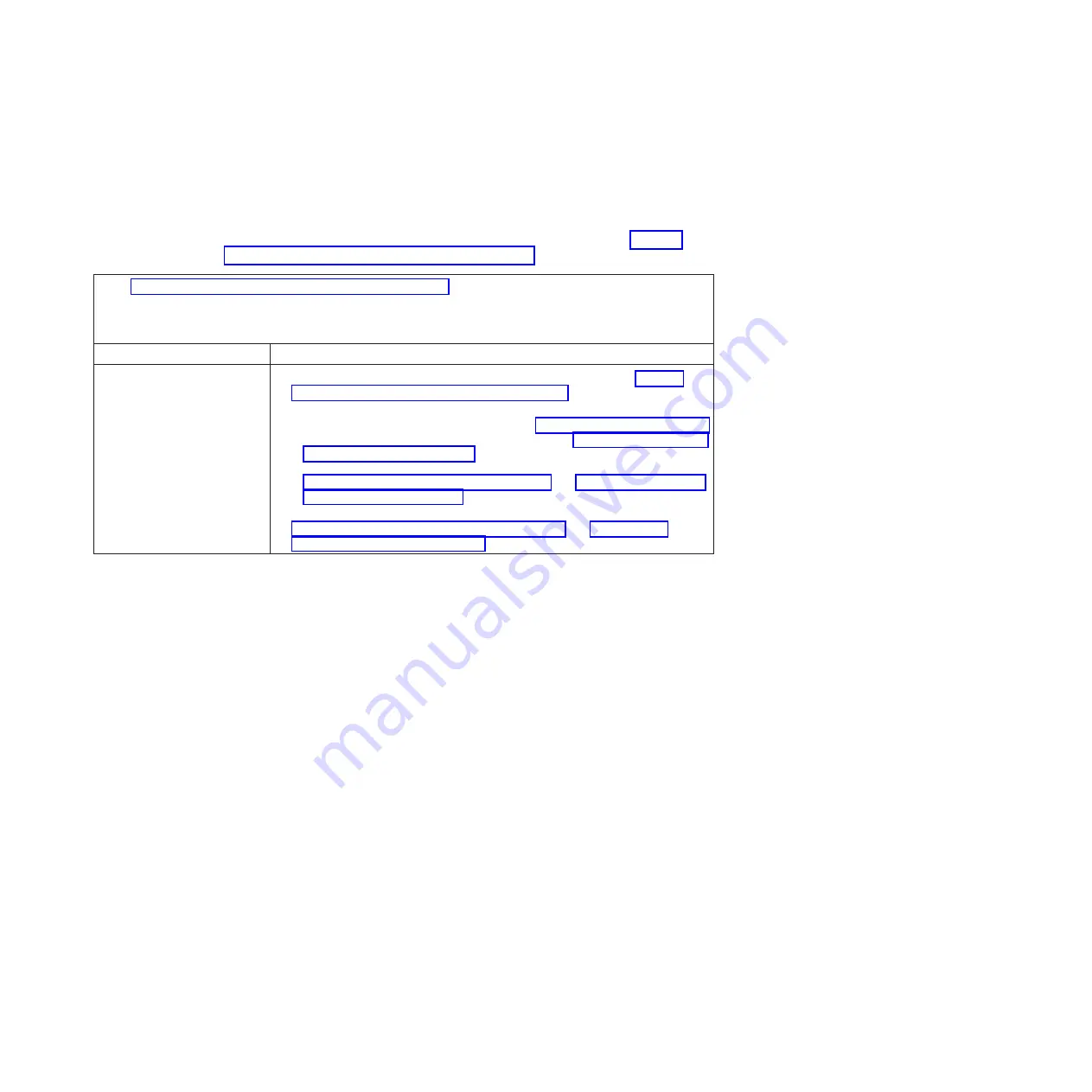
Network connection problems
Use this information to diagnose and resolve network connection errors.
Follow the suggested actions in the order in which they are listed in the Action
column until the problem is solved. The blade server connects to the network by
using shared BladeCenter unit resources. See the following table and “Solving
shared BladeCenter resource problems” on page 217.
v
See Chapter 4, “Parts listing, Types 7871 and 1949,” on page 41 to determine which components are CRUs and
which components are FRUs.
v
If an action step is preceded by “(Trained service technician only),” that step must be performed only by a
trained service technician.
Symptom
Action
One or more blade servers are
unable to communicate with
the network.
1.
Check the function of the shared BladeCenter unit resources. See “Solving
shared BladeCenter resource problems” on page 217).
2.
Make sure that:
v
The correct device drivers are installed. See “Firmware updates” on page 33.
v
The Ethernet controller is correctly configured. See “Configuring the Gigabit
Ethernet controller” on page 34.
v
Optional I/O expansion cards are correctly installed and configured. See
“Installing an I/O expansion card” on page 78 and Chapter 3, “Configuring
the blade server,” on page 19.
3.
(Trained service technician only) Replace the system-board assembly. See
“Removing the system-board assembly” on page 94 and “Installing the
system-board assembly” on page 95.
Chapter 6. Diagnostics
169
Summary of Contents for BladeCenter HS22V 7871
Page 1: ...BladeCenter HS22V Type 7871 and 1949 Problem Determination and Service Guide...
Page 2: ......
Page 3: ...BladeCenter HS22V Type 7871 and 1949 Problem Determination and Service Guide...
Page 16: ...xiv BladeCenter HS22V Type 7871 and 1949 Problem Determination and Service Guide...
Page 20: ...4 BladeCenter HS22V Type 7871 and 1949 Problem Determination and Service Guide...
Page 34: ...18 BladeCenter HS22V Type 7871 and 1949 Problem Determination and Service Guide...
Page 64: ...48 BladeCenter HS22V Type 7871 and 1949 Problem Determination and Service Guide...
Page 112: ...96 BladeCenter HS22V Type 7871 and 1949 Problem Determination and Service Guide...
Page 240: ...224 BladeCenter HS22V Type 7871 and 1949 Problem Determination and Service Guide...
Page 244: ...228 BladeCenter HS22V Type 7871 and 1949 Problem Determination and Service Guide...
Page 252: ...236 BladeCenter HS22V Type 7871 and 1949 Problem Determination and Service Guide...
Page 257: ......
Page 258: ...Part Number 00Y8038 Printed in USA 1P P N 00Y8038...