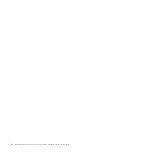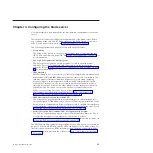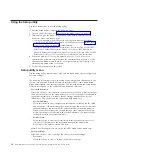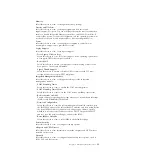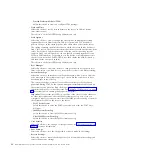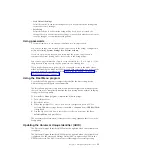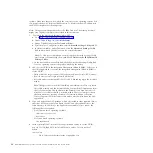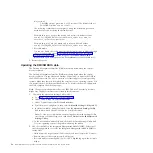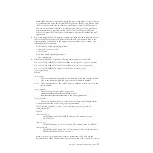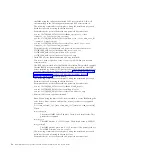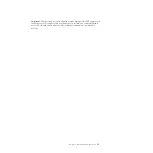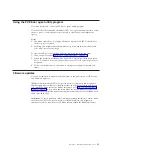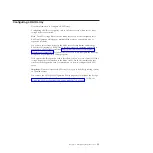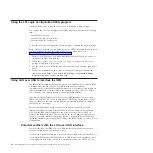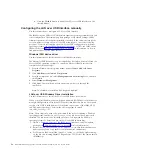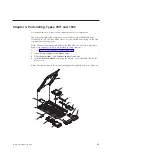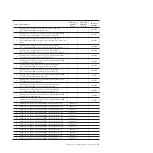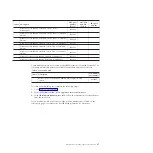Typical operating-system installation
Use this information for a typical ServerGuide operating-system installation.
The ServerGuide program can reduce the time it takes to install an operating
system. It provides the device drivers that are required for the hardware and for
the operating system that you are installing. This section describes a typical
ServerGuide operating-system installation.
Note:
Features and functions can vary slightly with different versions of the
ServerGuide program.
1.
After you have completed the setup process, the operating-system installation
program starts. (You will need your operating-system CD to complete the
installation.)
2.
The ServerGuide program stores information about the blade server model,
service processor, hard disk drive controllers, and network adapters. Then, the
program checks the CD for newer device drivers. This information is stored
and then passed to the operating-system installation program.
3.
The ServerGuide program presents operating-system partition options that are
based on your operating-system selection and the installed hard disk drives.
4.
The ServerGuide program prompts you to insert your operating-system CD
and restart the blade server. At this point, the installation program for the
operating system takes control to complete the installation. The BladeCenter CD
drive must be associated with the blade server when this step is performed.
Installing the operating system without using ServerGuide
Use these instructions to install the operating system on the blade server without
using a ServerGuide.
If you have already configured the blade server hardware and you are not using
the ServerGuide program to install the operating system, complete the following
steps to download the latest operating-system installation instructions from the
IBM Web site.
Note:
Changes are made periodically to the IBM Web site. The actual procedure
might vary slightly from what is described in this document.
1.
Go to http://www.ibm.com/support/.
2.
Under
Support type
, select
BladeCenter
.
3.
Under
Popular links
, select
Operating system installation
.
4.
Under
Choose the system you want instructions for
, click
BladeCenter
HS22V
.
5.
From the
Installation
list, select your operating system to display the available
installation documents.
32
BladeCenter HS22V Type 7871 and 1949: Problem Determination and Service Guide
Summary of Contents for BladeCenter HS22V 7871
Page 1: ...BladeCenter HS22V Type 7871 and 1949 Problem Determination and Service Guide...
Page 2: ......
Page 3: ...BladeCenter HS22V Type 7871 and 1949 Problem Determination and Service Guide...
Page 16: ...xiv BladeCenter HS22V Type 7871 and 1949 Problem Determination and Service Guide...
Page 20: ...4 BladeCenter HS22V Type 7871 and 1949 Problem Determination and Service Guide...
Page 34: ...18 BladeCenter HS22V Type 7871 and 1949 Problem Determination and Service Guide...
Page 64: ...48 BladeCenter HS22V Type 7871 and 1949 Problem Determination and Service Guide...
Page 112: ...96 BladeCenter HS22V Type 7871 and 1949 Problem Determination and Service Guide...
Page 240: ...224 BladeCenter HS22V Type 7871 and 1949 Problem Determination and Service Guide...
Page 244: ...228 BladeCenter HS22V Type 7871 and 1949 Problem Determination and Service Guide...
Page 252: ...236 BladeCenter HS22V Type 7871 and 1949 Problem Determination and Service Guide...
Page 257: ......
Page 258: ...Part Number 00Y8038 Printed in USA 1P P N 00Y8038...