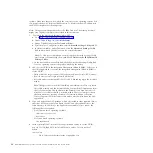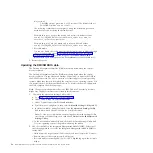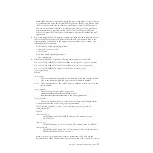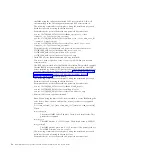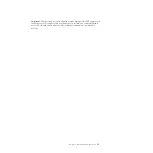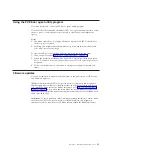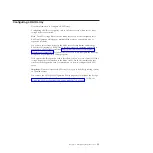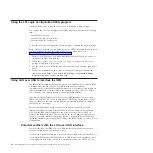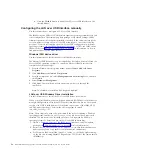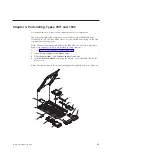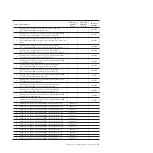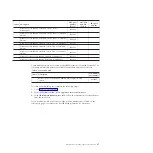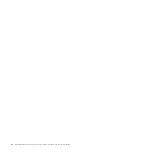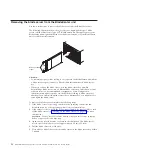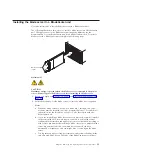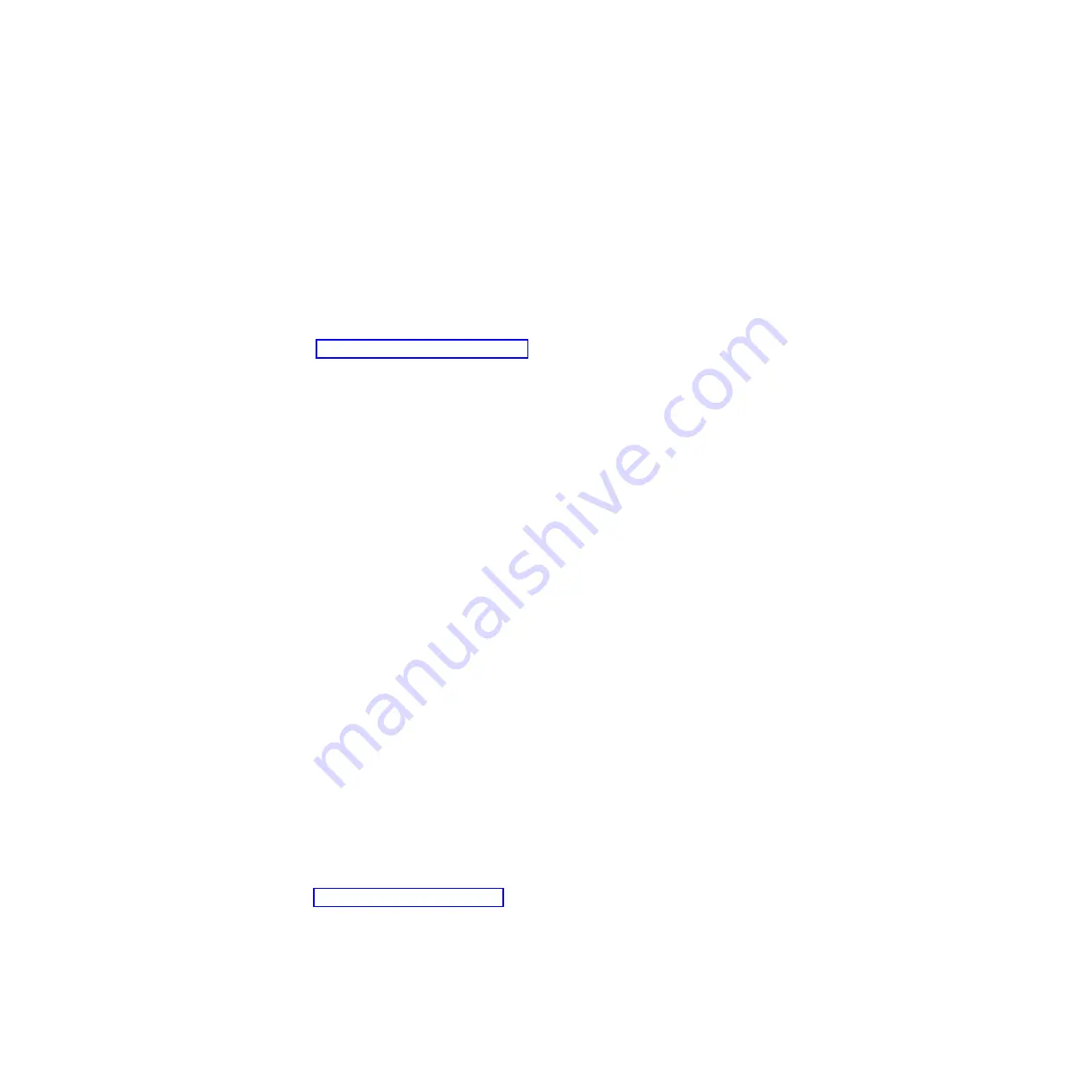
e.
Click the
Disable
button to disable the LAN over USB interface on the
selected blades.
Configuring the LAN over USB interface manually
Use this information to configure a LAN over USB interface.
The IMM using the LAN over USB interface requires operating-system drivers and
other configuration. The firmware update package or Advanced Settings Utility
attempt to perform the setup automatically, if needed. If the automatic setup fails
or if you prefer to set up the LAN over USB manually, use one of the following
processes. For more information about LAN over USB configuration on different
operating systems, see the IBM white paper
Transitioning to UEFI and IMM
on the
IBM web site (see “Related documentation” on page 6 for information on how to
find publications for your blade server).
Windows IPMI device driver
Use this information to install the Microsoft IPMI device driver.
The Microsoft IPMI device driver is not installed by default on Microsoft Windows
Server 2003 R2 operating systems. To install the Microsoft IPMI device driver,
complete the following steps:
1.
From the Windows desktop, click
Start
→
Control Panel
→
Add or Remove
Programs
.
2.
Click
Add/Remove Windows Components
.
3.
From the component list, select
Management and Monitoring Tools
, and then
click
Details
.
4.
Select
Hardware Management
.
5.
Click
Next
. The installation wizard opens and guides you through the
installation.
Note:
The Windows installation disk might be required.
LAN over USB Windows Driver Installation
Use this information to install the LAN over USB driver for Windows.
When you install Windows, there will be an unknown RNDIS device in the device
manager. IBM provides a Windows INF file that identifies this device. The signed
version of the INF is included in all of the Windows versions of the IMM, UEFI,
and DSA update packages. Perform the following steps to install
ibm_rndis_server_os.inf
.
Note:
These steps only need to be performed if the server is running a Windows
operating system and the
ibm_rndis_server_os.inf
file has not been previously
installed. The file needs to be installed only once. It is required by Windows
operating systems to detect and use the LAN over USB functionality.
1.
Obtain a Windows version of the IMM, server firmware, and DSA update
package (see “Firmware updates” on page 33 for more information).
2.
Extract the
ibm_rndis_server_os.inf
and
device.cat
files from the firmware
update package and copy them to the
\WINDOWS\inf
subdirectory.
3.
For Windows 2003: Install the
ibm_rndis_server_os.inf
file by right-clicking
on the file and selecting
Install
. This generates a PNF file of the same name in
\WINDOWS\inf
.
38
BladeCenter HS22V Type 7871 and 1949: Problem Determination and Service Guide
Summary of Contents for BladeCenter HS22V 7871
Page 1: ...BladeCenter HS22V Type 7871 and 1949 Problem Determination and Service Guide...
Page 2: ......
Page 3: ...BladeCenter HS22V Type 7871 and 1949 Problem Determination and Service Guide...
Page 16: ...xiv BladeCenter HS22V Type 7871 and 1949 Problem Determination and Service Guide...
Page 20: ...4 BladeCenter HS22V Type 7871 and 1949 Problem Determination and Service Guide...
Page 34: ...18 BladeCenter HS22V Type 7871 and 1949 Problem Determination and Service Guide...
Page 64: ...48 BladeCenter HS22V Type 7871 and 1949 Problem Determination and Service Guide...
Page 112: ...96 BladeCenter HS22V Type 7871 and 1949 Problem Determination and Service Guide...
Page 240: ...224 BladeCenter HS22V Type 7871 and 1949 Problem Determination and Service Guide...
Page 244: ...228 BladeCenter HS22V Type 7871 and 1949 Problem Determination and Service Guide...
Page 252: ...236 BladeCenter HS22V Type 7871 and 1949 Problem Determination and Service Guide...
Page 257: ......
Page 258: ...Part Number 00Y8038 Printed in USA 1P P N 00Y8038...