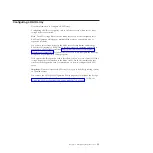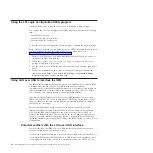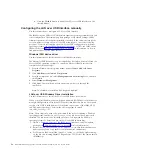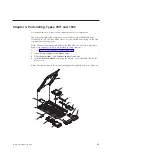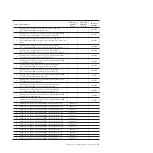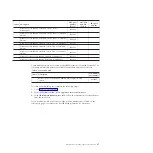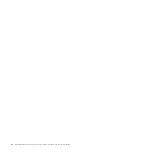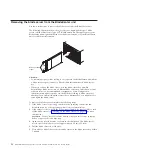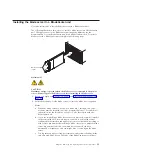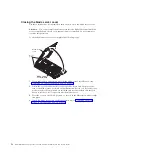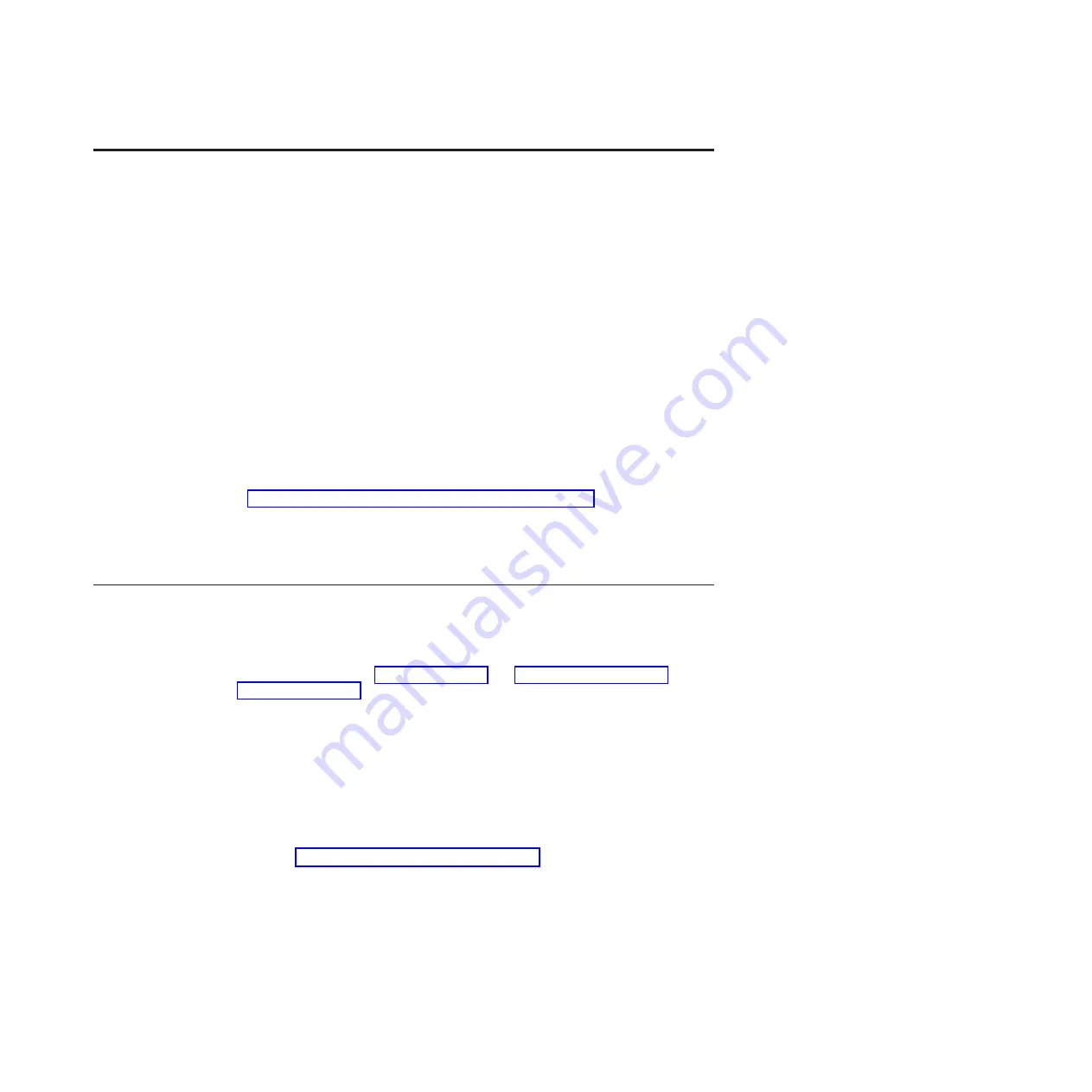
Chapter 5. Removing and replacing blade server components
Use this information to remove and replace components in the blade server.
Replaceable components are of three types:
v
Consumable parts:
Purchase and replacement of consumable parts (components,
such as batteries and printer cartridges, that have depletable life) is your
responsibility. If IBM acquires or installs a consumable part at your request, you
will be charged for the service.
v
Tier 1 customer replaceable unit (CRU):
Replacement of Tier 1 CRUs is your
responsibility. If IBM installs a Tier 1 CRU at your request, you will be charged
for the installation.
v
Tier 2 customer replaceable unit:
You may install a Tier 2 CRU yourself or
request IBM to install it, at no additional charge, under the type of warranty that
is designated for your server.
v
Field replaceable unit (FRU):
FRUs must be installed only by trained service
technicians.
See Chapter 4, “Parts listing, Types 7871 and 1949,” on page 41 to determine
whether a component is a Tier 1 CRU, Tier 2 CRU, or FRU.
For information about the terms of the warranty and getting service and assistance,
see the
Warranty and Support Information
document.
Installation guidelines
Use these guidelines before you install the blade server or optional devices.
Before you install optional devices, read the following information:
v
Before you begin, read “Safety” on page v and “Handling static-sensitive
devices” on page 50. This information will help you work safely.
v
When you install your new blade server, take the opportunity to download and
apply the most recent firmware updates. This step will help to ensure that any
known issues are addressed and that your blade server is ready to function at
maximum levels of performance.
To download firmware updates for your blade server, complete the following
steps.
Note:
Changes are made periodically to the IBM Web site. The actual procedure
might vary slightly from what is described in this document.
1.
Go to http://www.ibm.com/systems/support/.
2.
Under
Product support
, click
BladeCenter
.
3.
Under
Popular links
, click
Software and device drivers
.
4.
Click
BladeCenter HS22V
to display the matrix of downloadable files for the
blade server.
v
Observe good housekeeping in the area where you are working. Place removed
covers and other parts in a safe place.
v
Back up all important data before you make changes to disk drives.
© Copyright IBM Corp. 2014
49
Summary of Contents for BladeCenter HS22V 7871
Page 1: ...BladeCenter HS22V Type 7871 and 1949 Problem Determination and Service Guide...
Page 2: ......
Page 3: ...BladeCenter HS22V Type 7871 and 1949 Problem Determination and Service Guide...
Page 16: ...xiv BladeCenter HS22V Type 7871 and 1949 Problem Determination and Service Guide...
Page 20: ...4 BladeCenter HS22V Type 7871 and 1949 Problem Determination and Service Guide...
Page 34: ...18 BladeCenter HS22V Type 7871 and 1949 Problem Determination and Service Guide...
Page 64: ...48 BladeCenter HS22V Type 7871 and 1949 Problem Determination and Service Guide...
Page 112: ...96 BladeCenter HS22V Type 7871 and 1949 Problem Determination and Service Guide...
Page 240: ...224 BladeCenter HS22V Type 7871 and 1949 Problem Determination and Service Guide...
Page 244: ...228 BladeCenter HS22V Type 7871 and 1949 Problem Determination and Service Guide...
Page 252: ...236 BladeCenter HS22V Type 7871 and 1949 Problem Determination and Service Guide...
Page 257: ......
Page 258: ...Part Number 00Y8038 Printed in USA 1P P N 00Y8038...